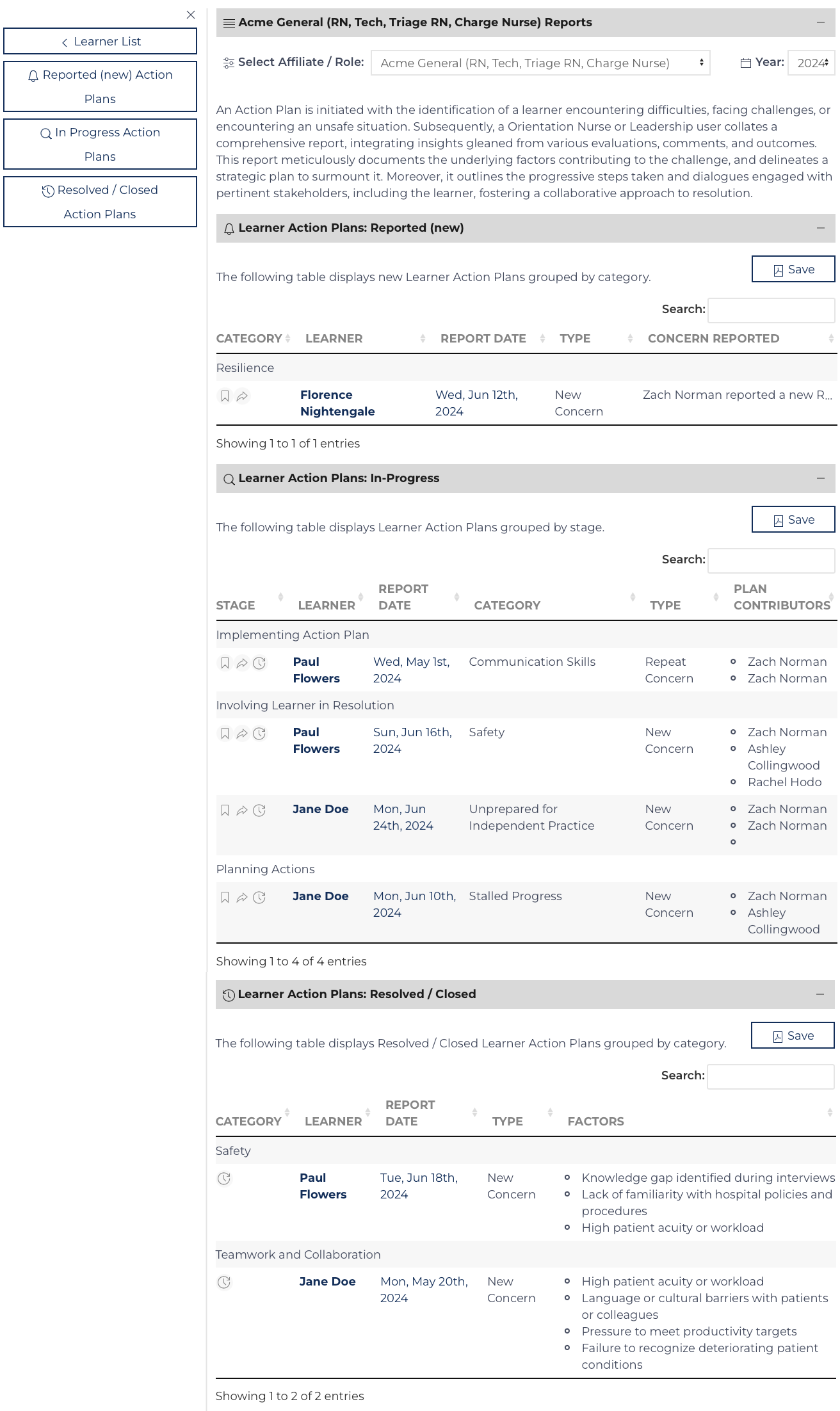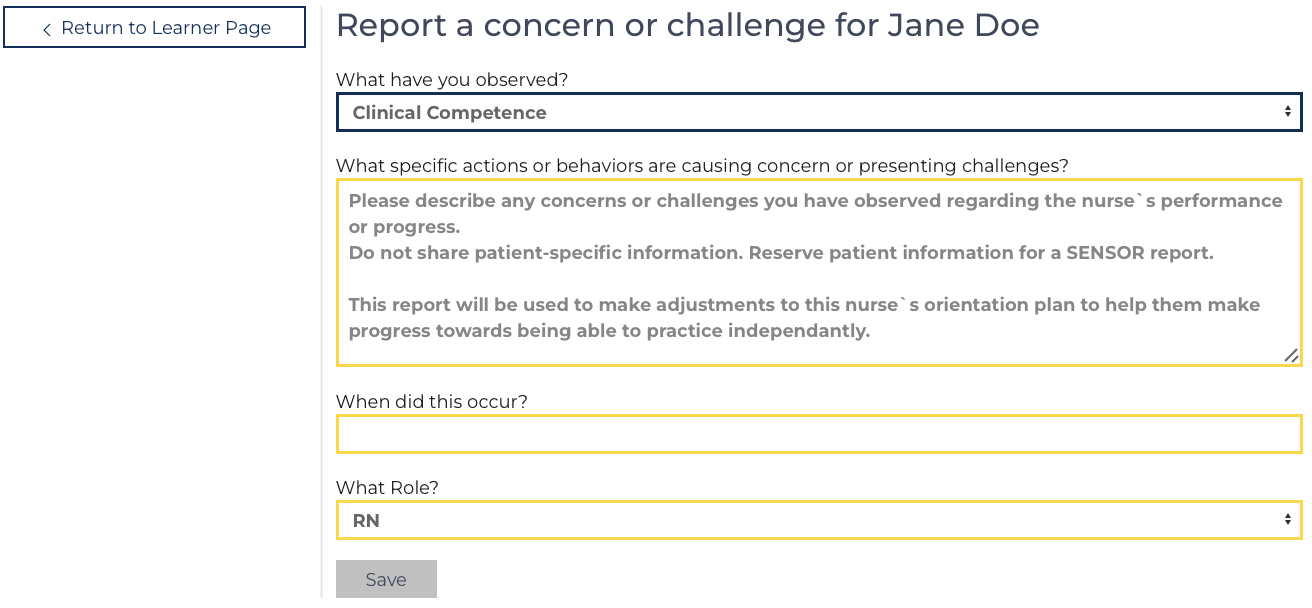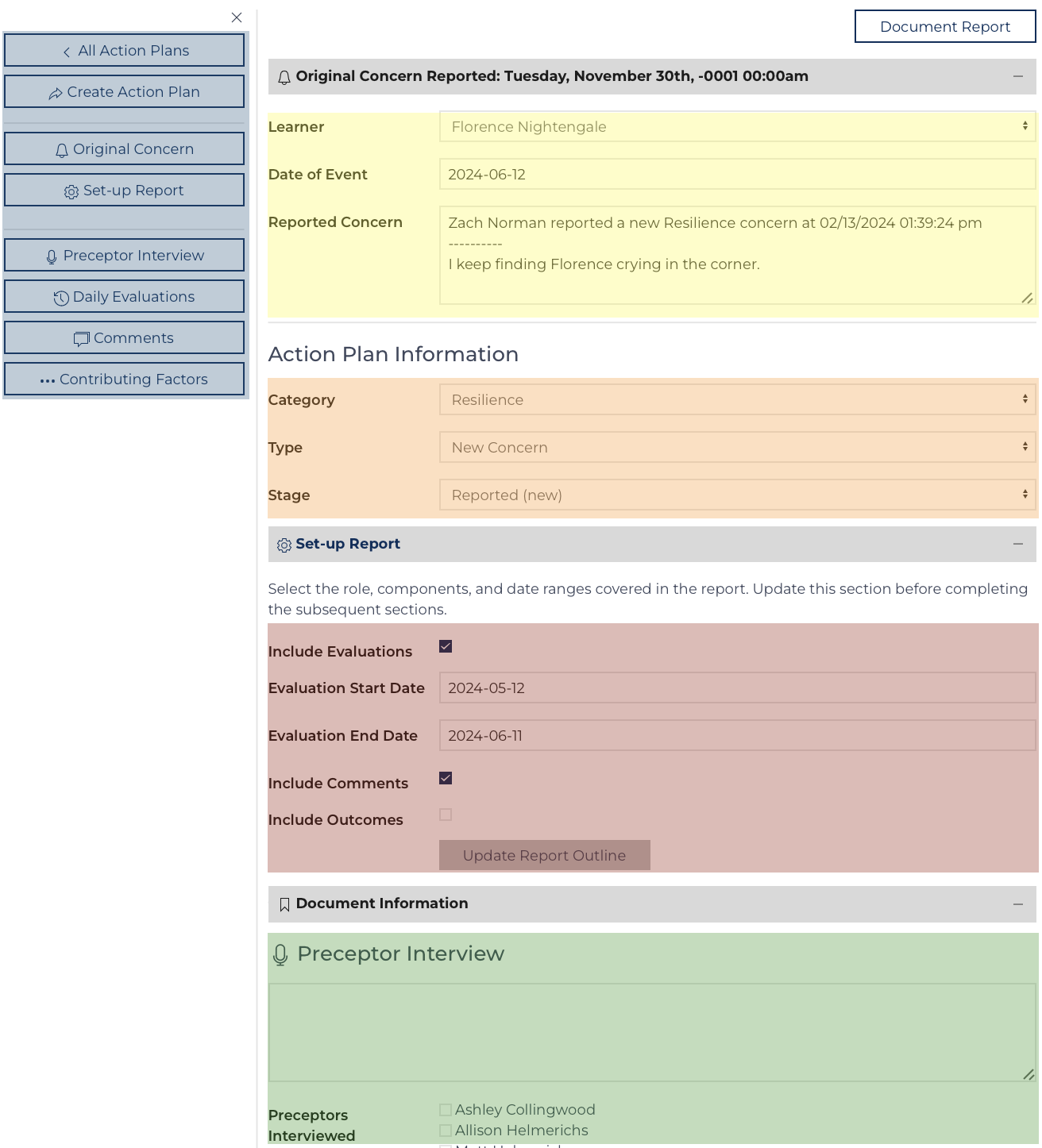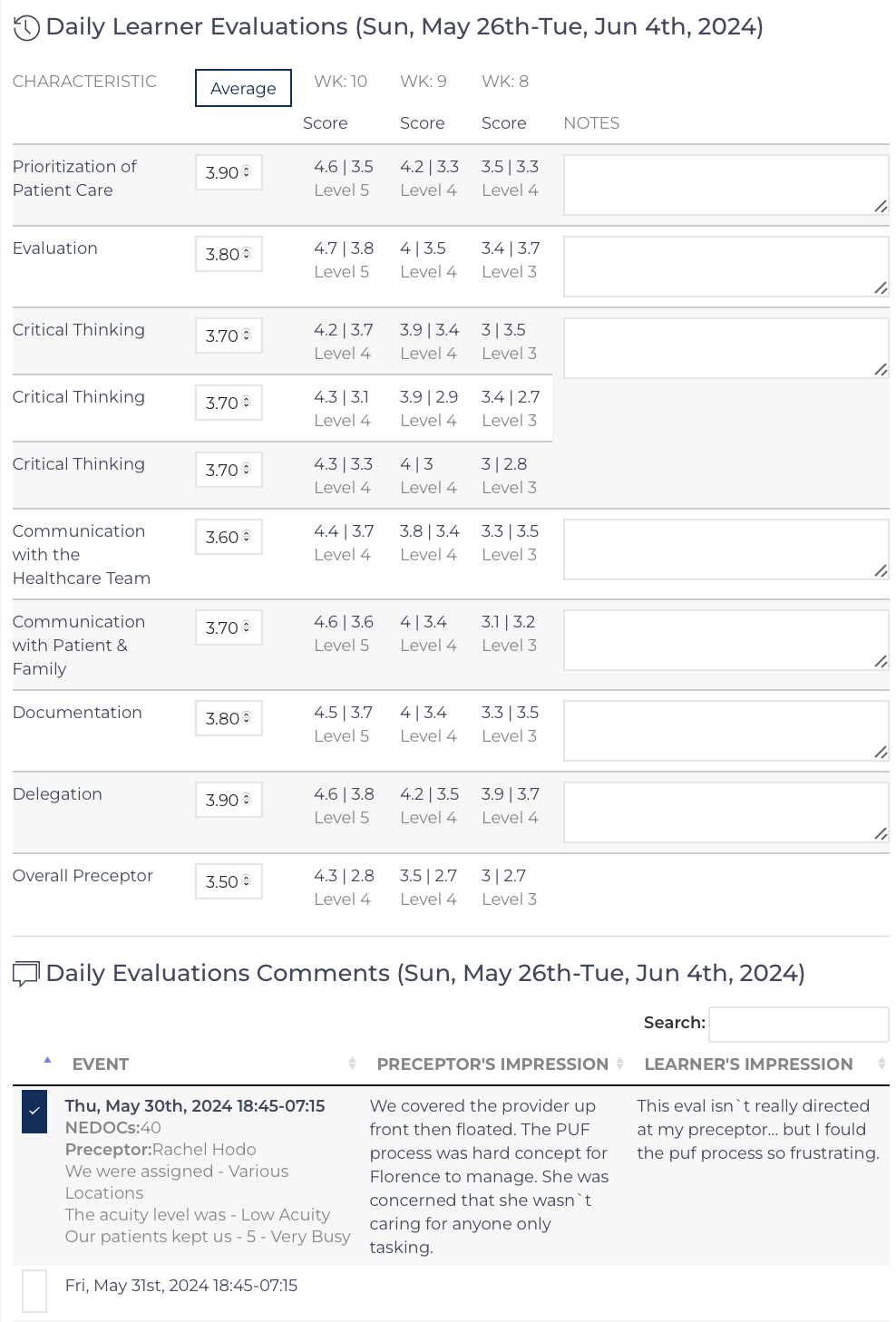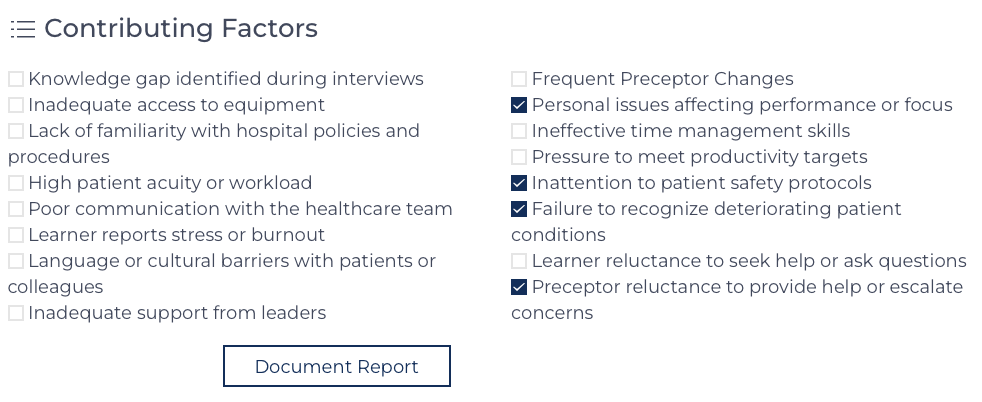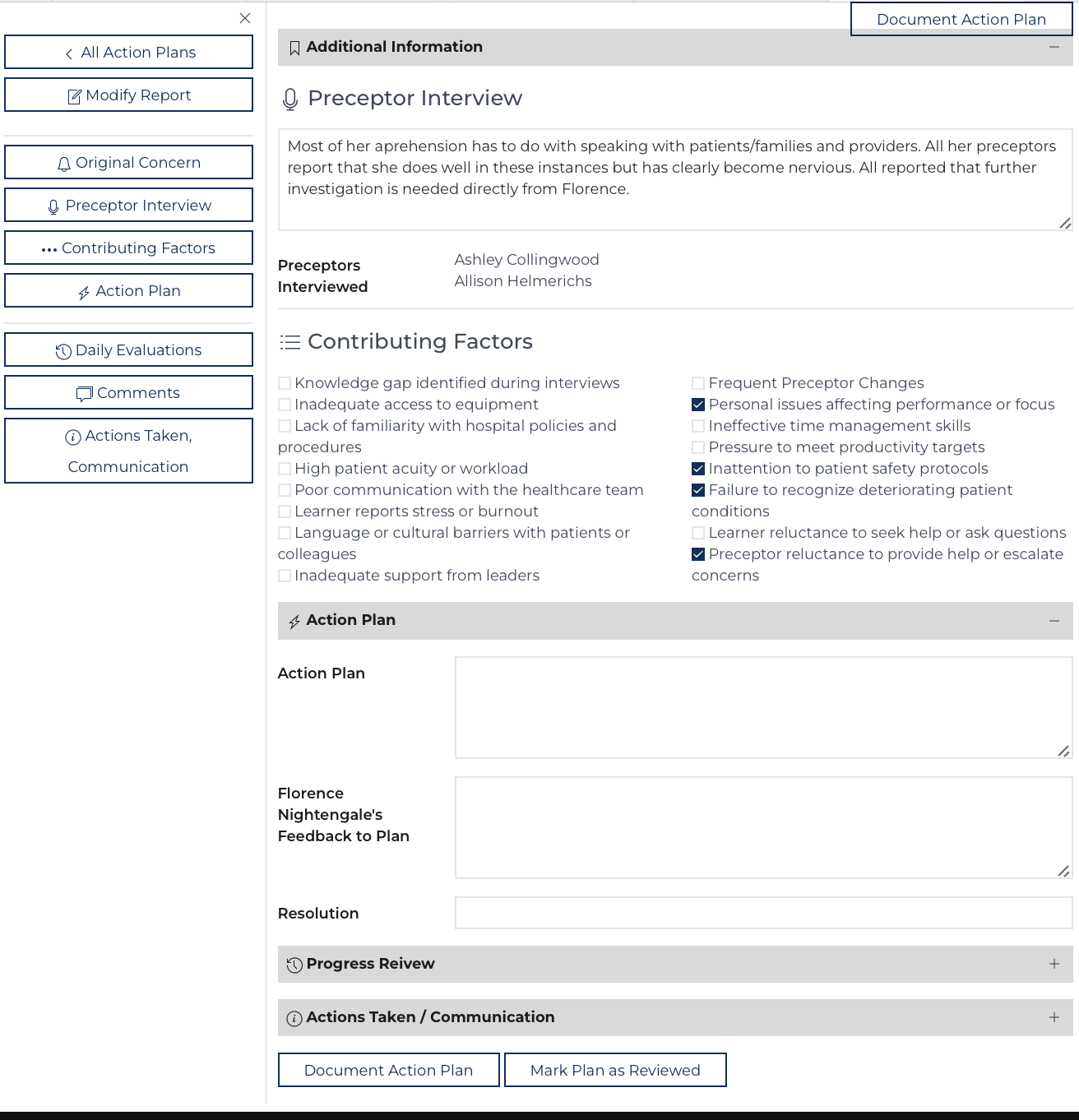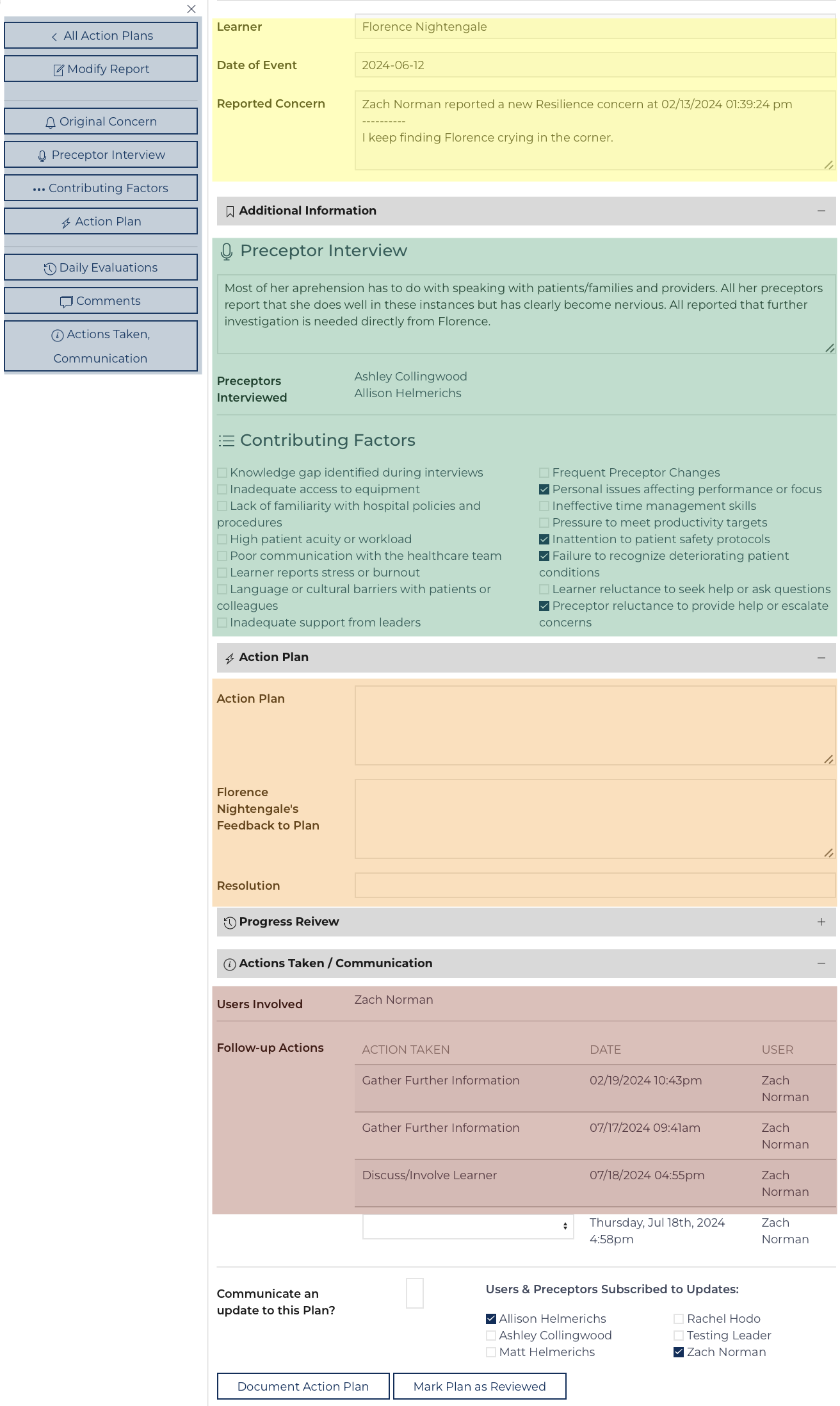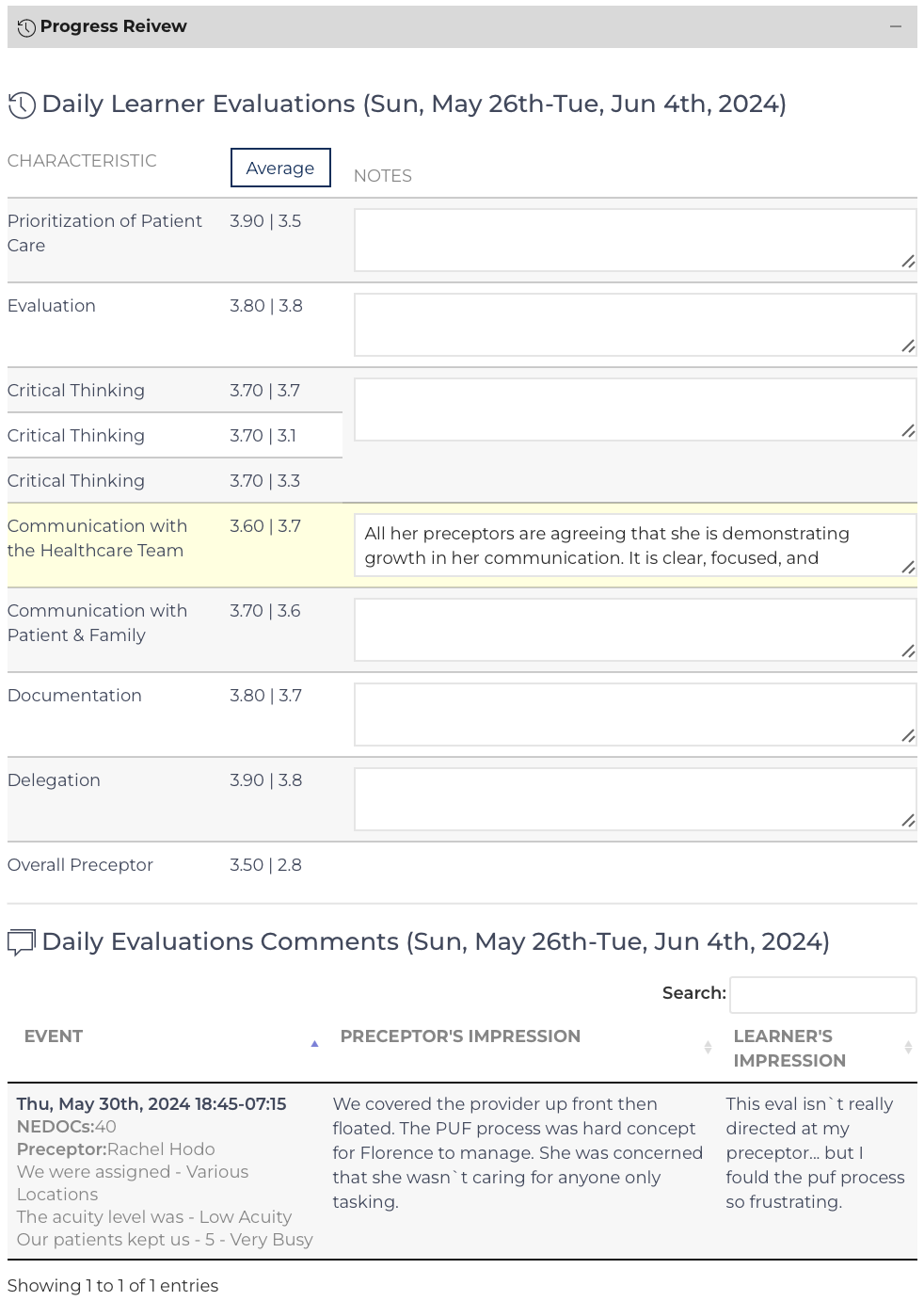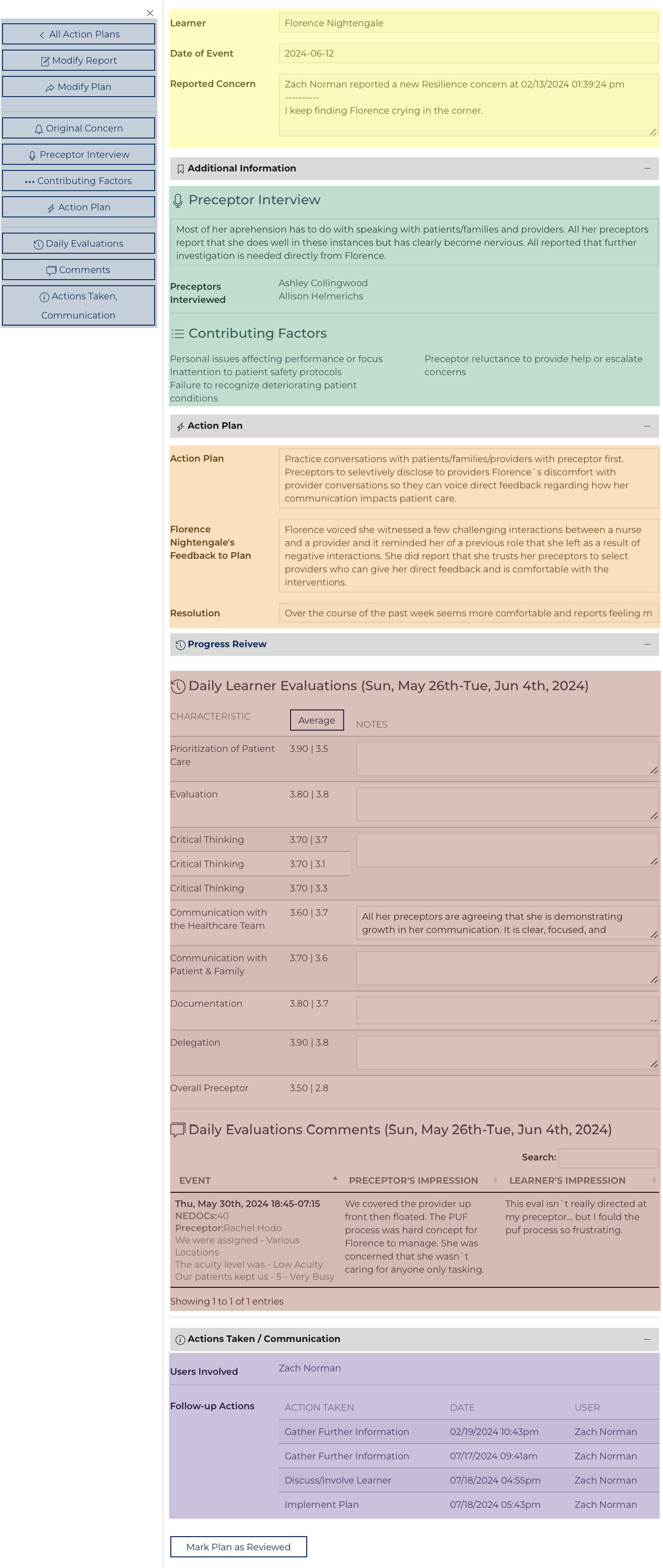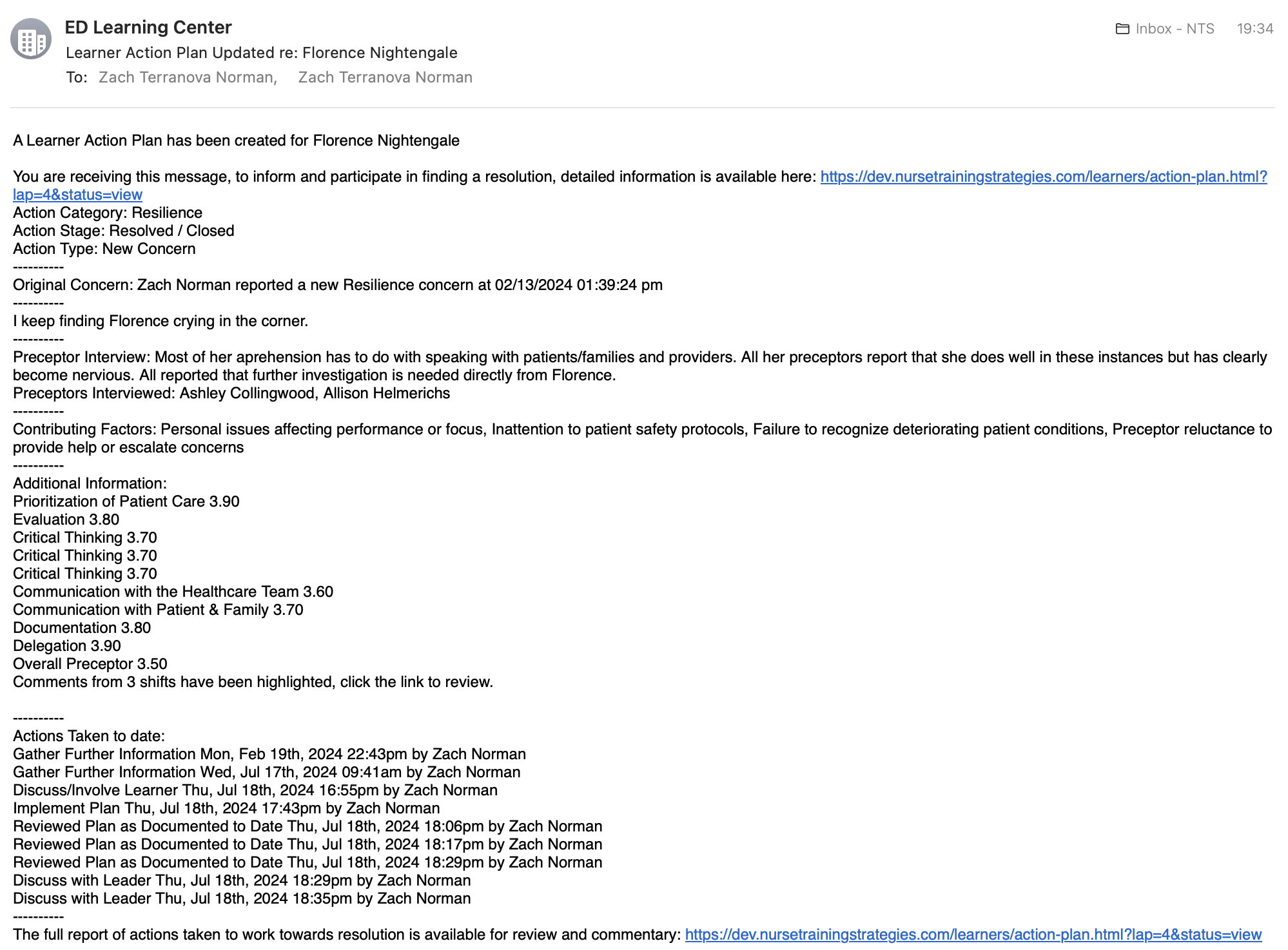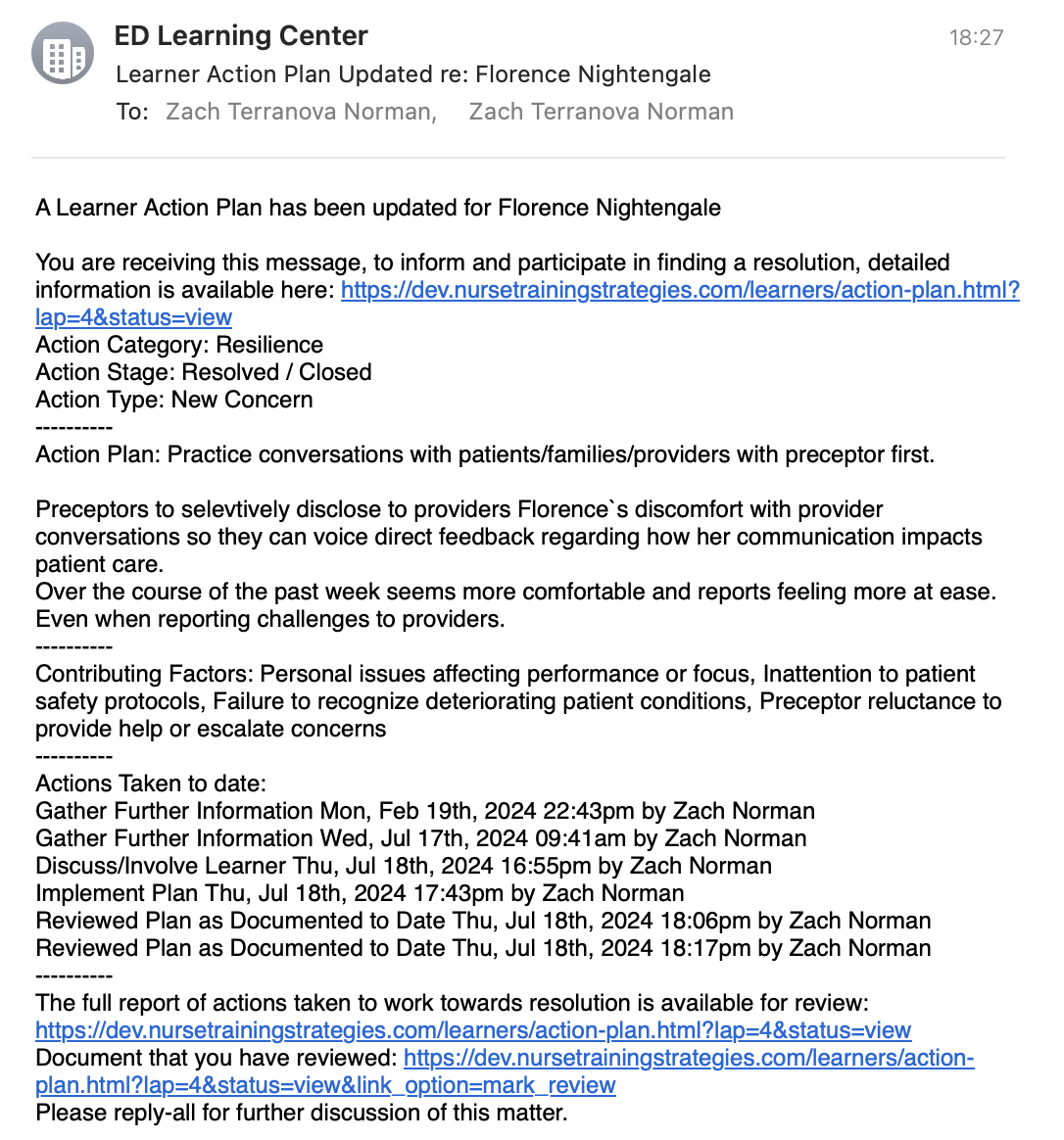The Learner Action Plan is designed to be a tool to take in concern regarding a learner's progress towards autonomous practice from various sources and formulate a plan to get their orientation back on track. While the origin of the concern may also match what needs to be reported to an organization's error reporting system this tool is designed to support the learner.
Access the documented Learner Action Plans from the dropdown menu under Learners. This will display a listing of all records organized by new records, in-progress, and completed Plan records. Listings of the same are also available on the Learner View or Leader Review pages as a listview.

 Creating a new concern can be initiated from several links that all point to:
Creating a new concern can be initiated from several links that all point to: /learner-public/report.html?learner=###. A Preceptor User can click on a Quick Link. Orientation Nurse Users and Leadership Users have links on their respective listviews on their pages: ![]() . Finally, an Orientation Nurse can convert a comment on an evaluation to reporting a concern:
. Finally, an Orientation Nurse can convert a comment on an evaluation to reporting a concern: 
Report Concern
Any user can report a concern. There are obvious links for Preceptor, Leadership, and Orientation Nurse Users as documented above. Each field that is displayed is required. Report:
- Type of concern such as Clinical Competence, resilience, time management, etc.[1]
- Description of the concern[2]
- When did this occur
- The role associated with the concern
Clicking Save creates a Learner Action Plan record and sends a message to the Orientation Nurse using: Communication Template Nineteen A (Learner Action Plan Reported). This template can be adjusted on the Configuration record for the Affiliate.
Document Report Evidence
This step is only available for Orientation Nurse Users.
 The Document Report Evidence step in the process allows the user to create a more detailed report that collects evidence from additional sources. It is reached from the link sent in the e-mail the Orientation Nurse receives, by clicking on the report in the New List View, or by clicking the icon: .
The Document Report Evidence step in the process allows the user to create a more detailed report that collects evidence from additional sources. It is reached from the link sent in the e-mail the Orientation Nurse receives, by clicking on the report in the New List View, or by clicking the icon: .
- The screen has Quick Links on the left side highlighted in blue.
- The original concern is highlighted in yellow.
- Adjust the category, type, and stage in the area highlighted in orange.
- The Orientation Nurse User can include data linked to this learner from evaluations, comments on the evaluations, and outcome measures - narrowing which of those items to include in the section highlighted in red. Clicking: "Update Report Outline" will refresh the page as it changes the data included in the report.
- Documentation of interviews with Preceptor(s) is highlighted in green.
The Comments show the Learner and Preceptor's comment on a particular shift with details about the shift[3]. The Orientation Nurse User can determine if the comment applies to the report or not. Un-checking the large blue checkbox hides the comment away.
Finally document the contributing factors[1/2]. Click on:
Create a Plan
Orientation Nurse and Leadership Users can create or update the Action Plan
 The Action Plan step allows the user to create a plan to return the Learner onto a successful pathway. The evidence materials are referenced. It is reached from the link sent in the e-mail the team receives following the completion of the previous step, by clicking on the report in the Pending List View, or by clicking the icon: .
The Action Plan step allows the user to create a plan to return the Learner onto a successful pathway. The evidence materials are referenced. It is reached from the link sent in the e-mail the team receives following the completion of the previous step, by clicking on the report in the Pending List View, or by clicking the icon: .
- Quick Links are highlighted in blue
- The original concern is highlighted in yellow
- The Preceptor Interview and Factors are highlighted in green
- The action plan (area to document) is highlighted in orange.
- The listing of actions taken and communications sent on this matter by all users are highlighted in red.
Monitor Progress
Orientation Nurse and Leadership Users can create or update the Action Plan
Various Users can monitor the progress. During this step, the Orientation Nurse can update the Report to expand the evidence that is included. Any user can view the details of the reports by clicking on the icon. As each stakeholder reviews the record they should click: ![]() . This will timestamp the user has reviewed. As the record is updated there are options to inform stakeholders and the messages are documented.
. This will timestamp the user has reviewed. As the record is updated there are options to inform stakeholders and the messages are documented.
The entire Learner Action Plan record contains:
- Quick Links are highlighted in blue
- The original concern is highlighted in yellow
- The Preceptor Interview and Factors are highlighted in green
- The action plan (area to document) is highlighted in orange.
- Evidence of the challenge and progress in the form of selected Evaluations, Comments, and Outcomes are highlighted in red.
- The listing of actions taken and communications sent on this matter by all users are highlighted in purple.