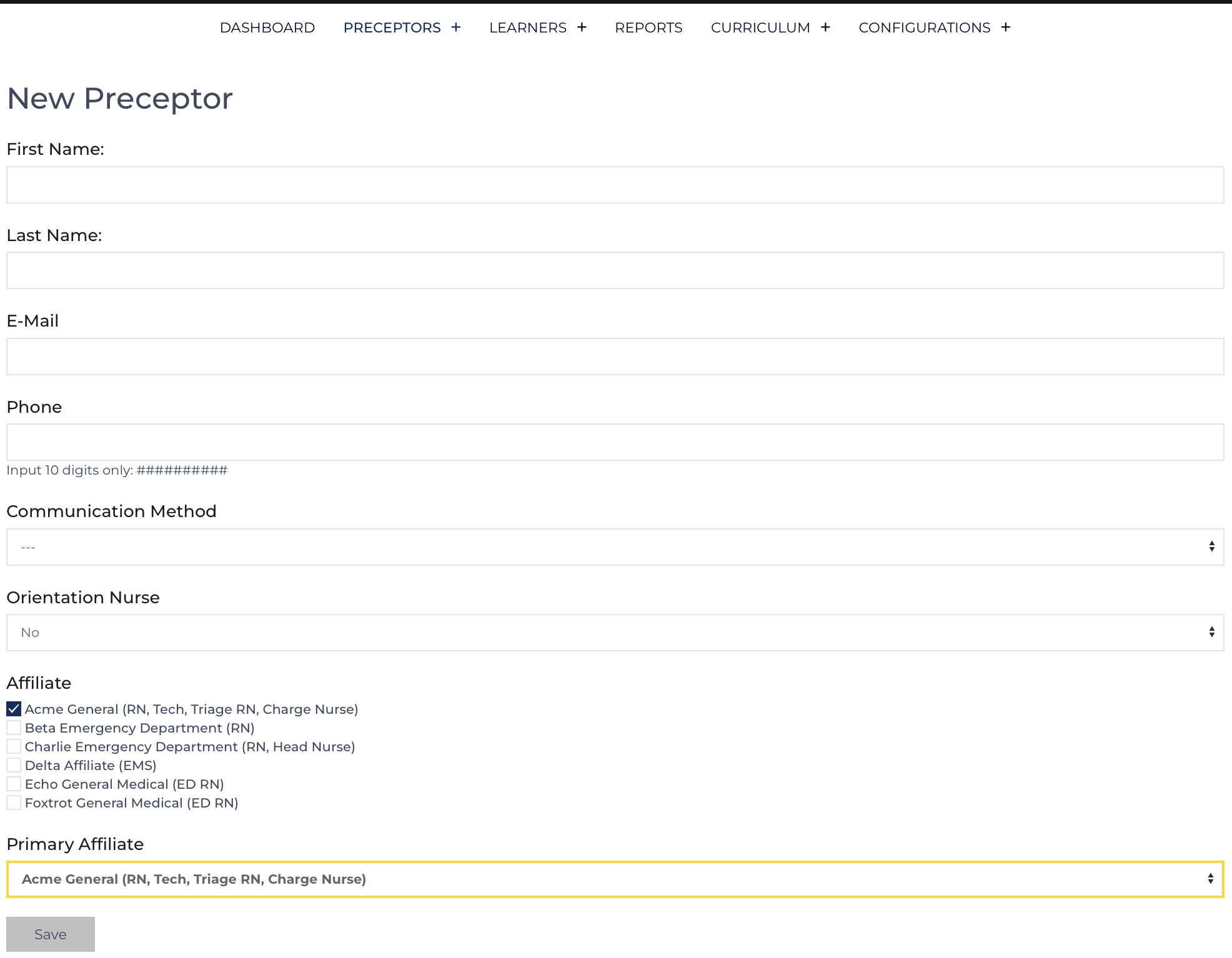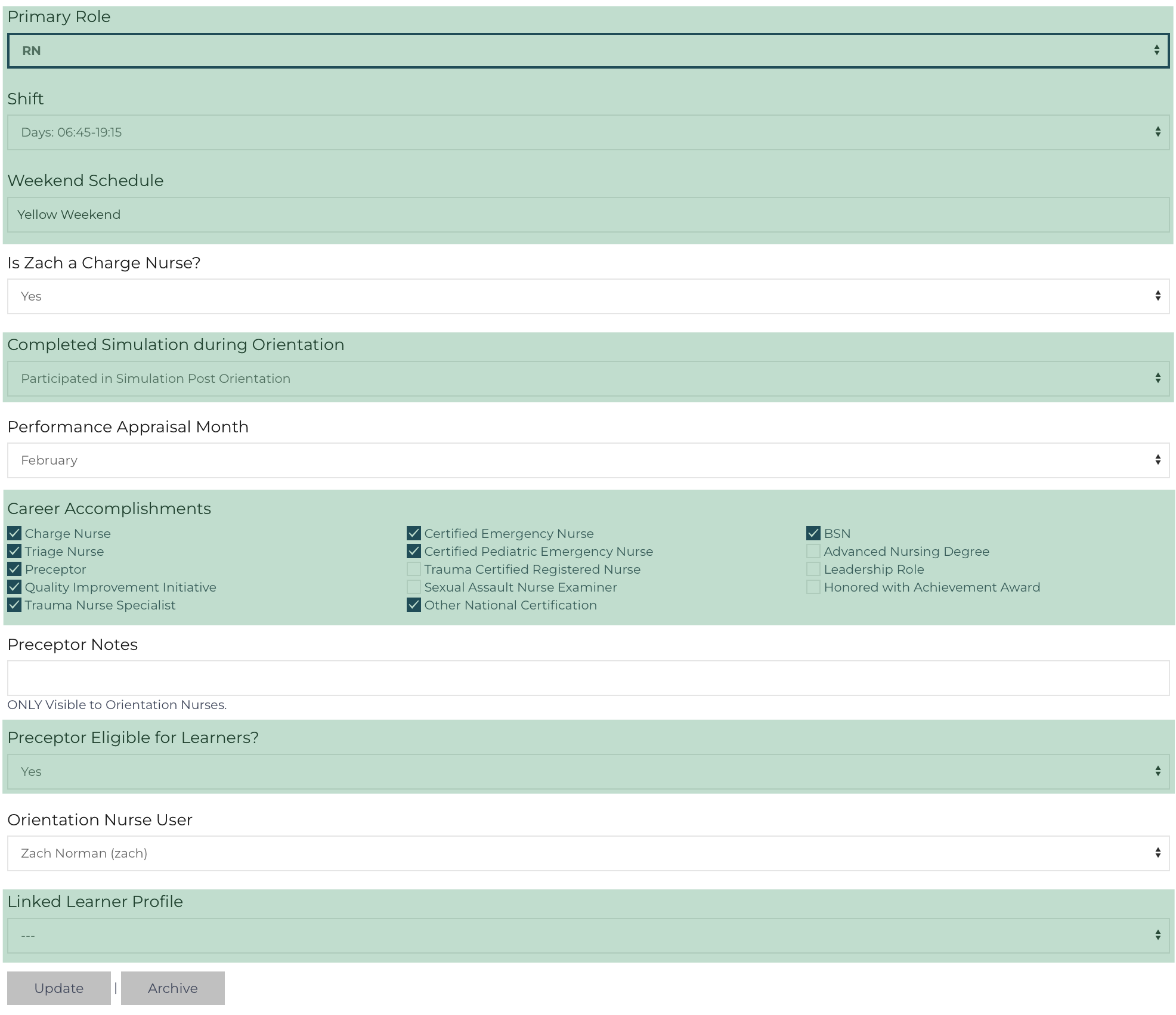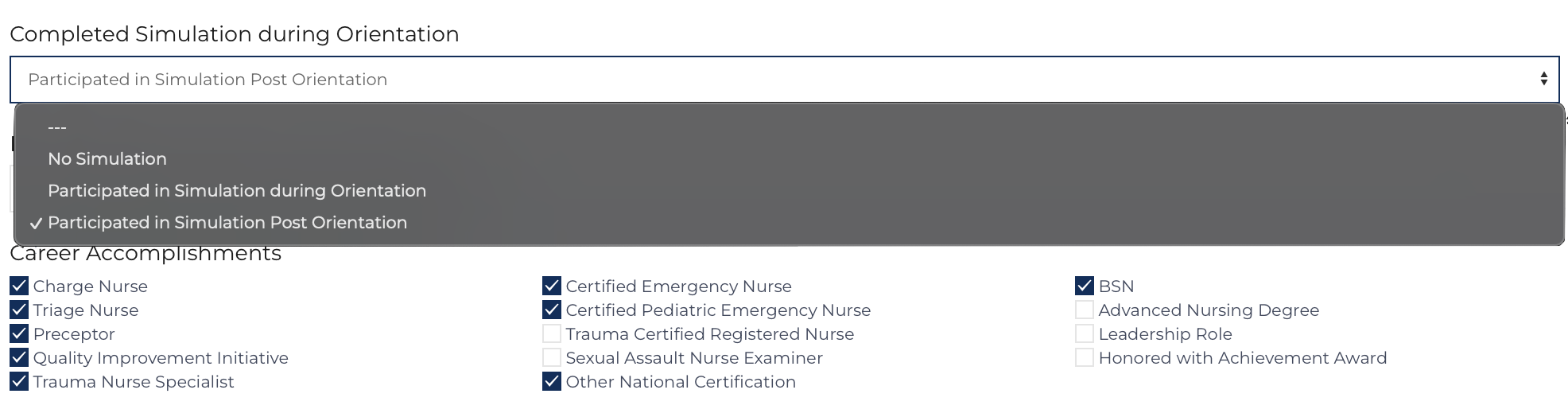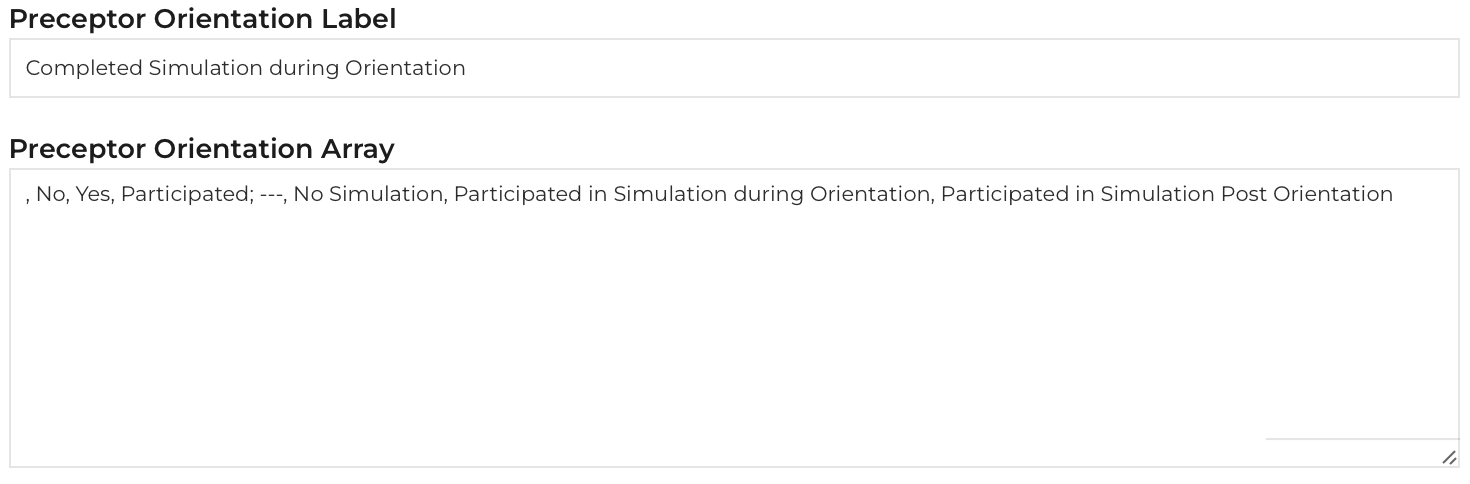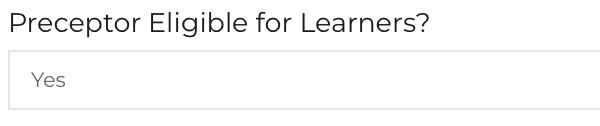- Required fields: First Name, Last Name, Affiliate[4], Primary Affiliate. All these fields can be updated.
- E-mail & Phone: both are visible to the Learners on the Learner’s Public Page. The two pieces of contact information are necessary to keep the preceptor updated with new information.
- Communication Method: select the Text or E-mail depending on the Preceptor’s wishes[1]. The preceptor can change their communication settings.
Orientation Nurse: selecting “Yes” will only designate this preceptor as an Orientation Nurse, it does not create a log-in or add the additional ability to view private information. This preceptor record would appear as an option to be assigned as an Orientation Nurse for the learner.
To add a log-in, a User with rights to Modify Users for the Affiliate / Role can create a User record.
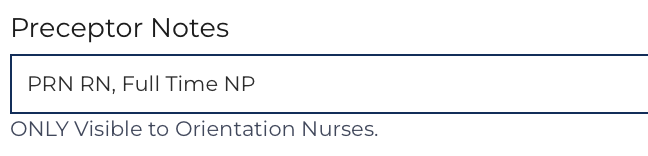 Preceptor Notes: this is a private field[2]. Only visible to Orientation Nurses when logged in. Use this field for notes such as, “New Preceptor, only comfortable to resource with learner” or something unique about their schedule. The notes appear on the Preceptors List when hovering over their name.
Preceptor Notes: this is a private field[2]. Only visible to Orientation Nurses when logged in. Use this field for notes such as, “New Preceptor, only comfortable to resource with learner” or something unique about their schedule. The notes appear on the Preceptors List when hovering over their name.
Second Step for Preceptor Add
Once a record is created the Preceptor Add page redirects to the Preceptor Edit Site View. Additional fields can be selected during this step, many of the values are determined based on the Primary Preceptor Affiliate field.
Once an Affiliate / Role[4] is set, values from the Configuration Record or associated with the record are compiled. Field Names in bold are required for sorting records on other views: Primary Role, Shift, and Weekend Schedule. Additional fields are Charge Nurse, Orientation Experience, Career Accomplishments, Preceptor Notes, Linked Orientation Nurse User profile, and Linked Learner Profile. All of the fields can be edited later but those in bold must be completed and require a value as they assist in sorting Preceptors on various views.
Preceptor’s Orientation Experience
Use this field to sort preceptors by the type of orientation they received before becoming a preceptor. This field can be used as a sort option when exporting Outcomes and on the Review Dashboard.
Options for this field are established in the Configuration Record.Preceptor Eligible
Use this field to designate if a preceptor can take a future orientee[3]. By selecting yes, their name will appear on a learner’s preceptor list. By selecting “No” their name will be struck through. And the preceptor will no longer be able to have shifts scheduled while ineligible.
Orientation Nurse User
Use to this field to match the Preceptor record to the User record for the Orientation Nurse[4].
Linked Learner
Use this field to select a Learner record to associate with this Preceptor. Once a Learner converts to become a Preceptor this field allows outcomes and transcript (completed events) associated with either record to be associated[5]