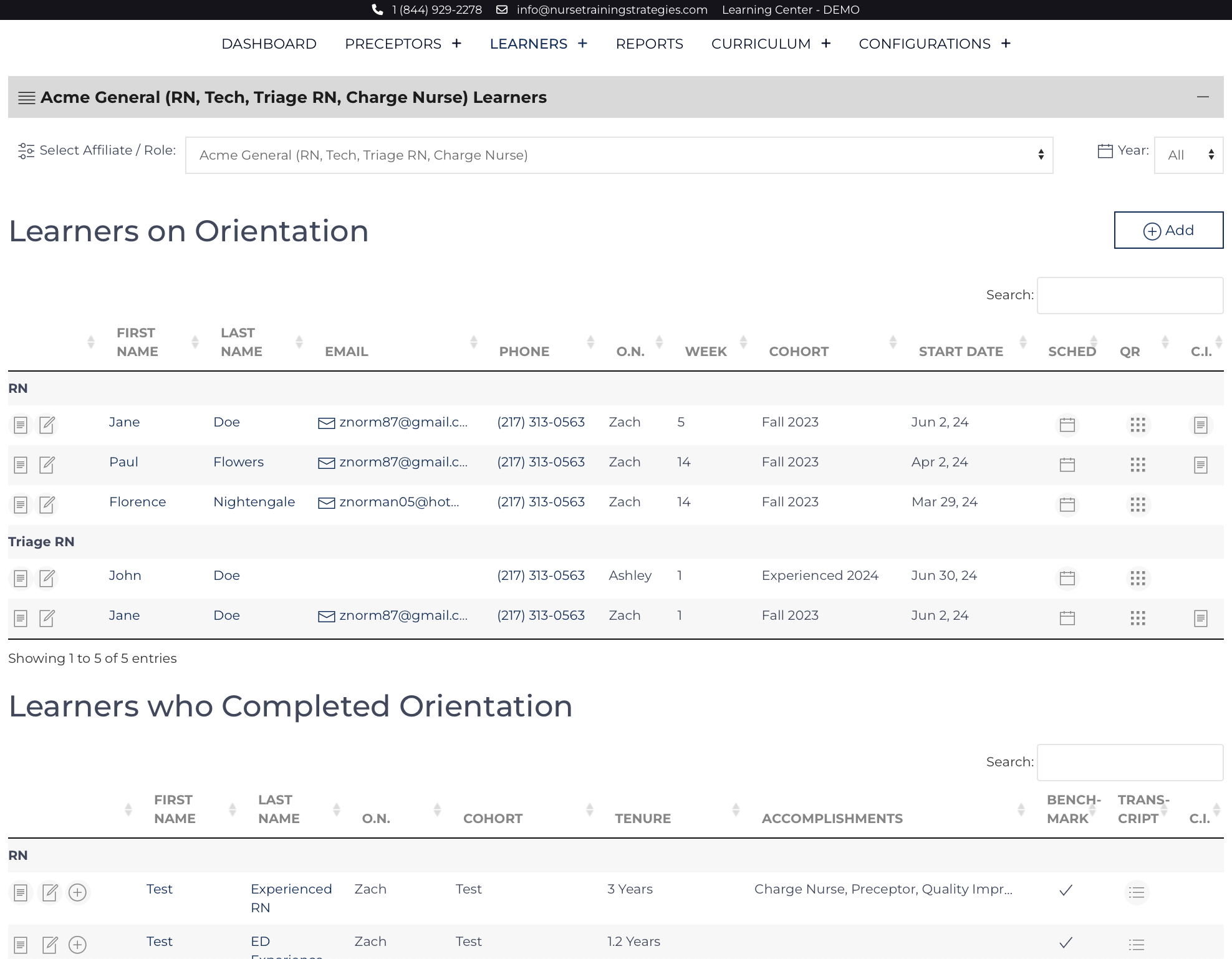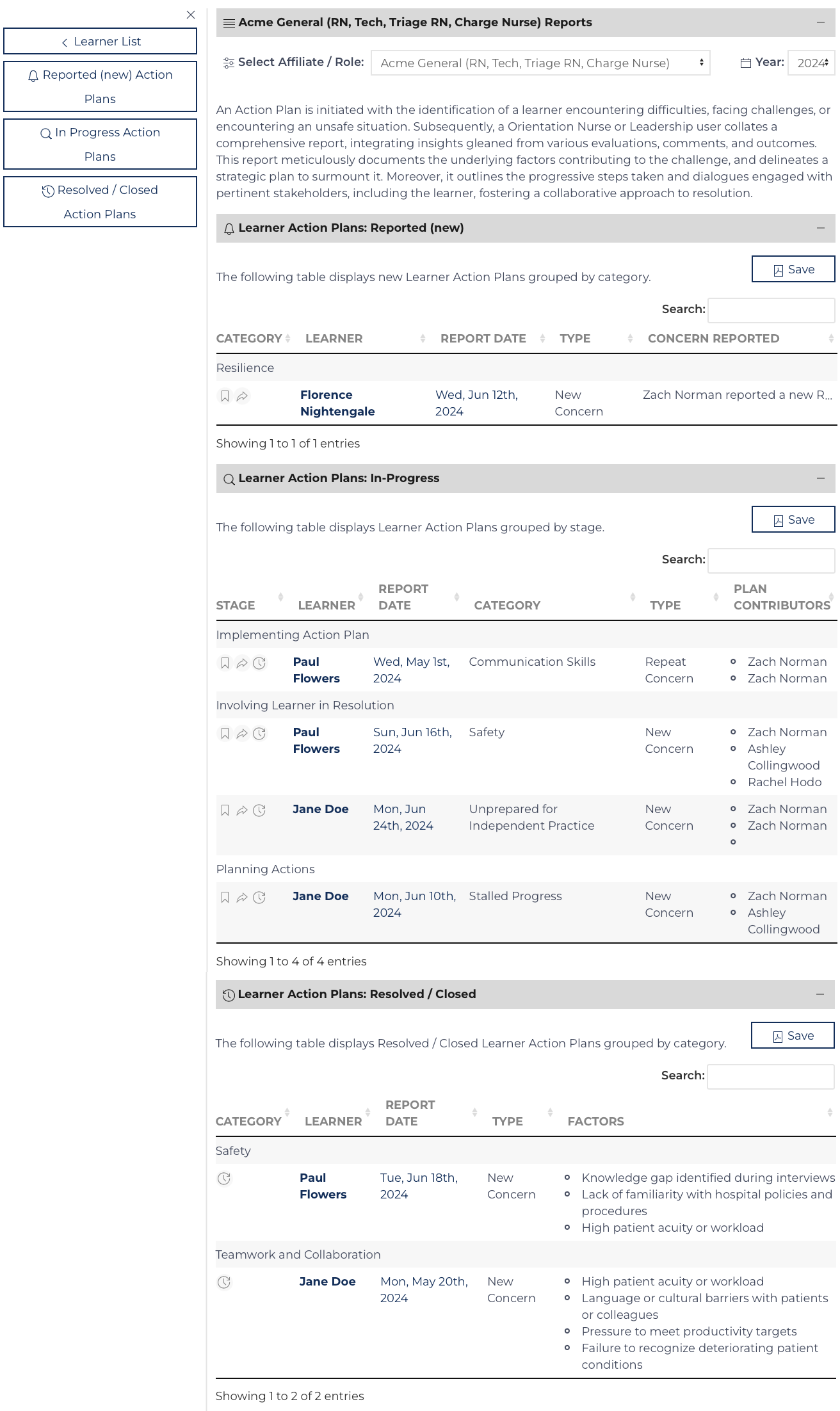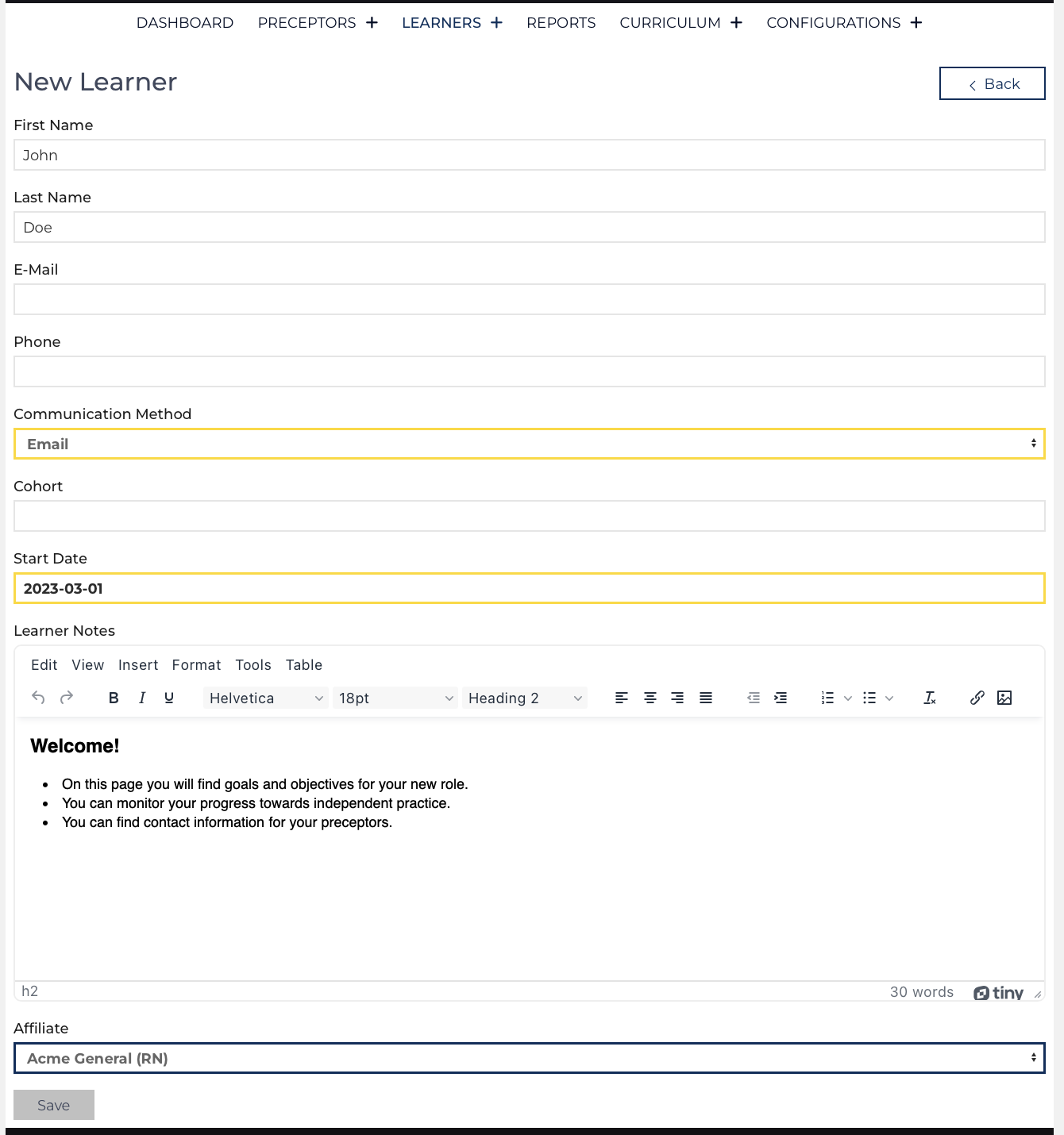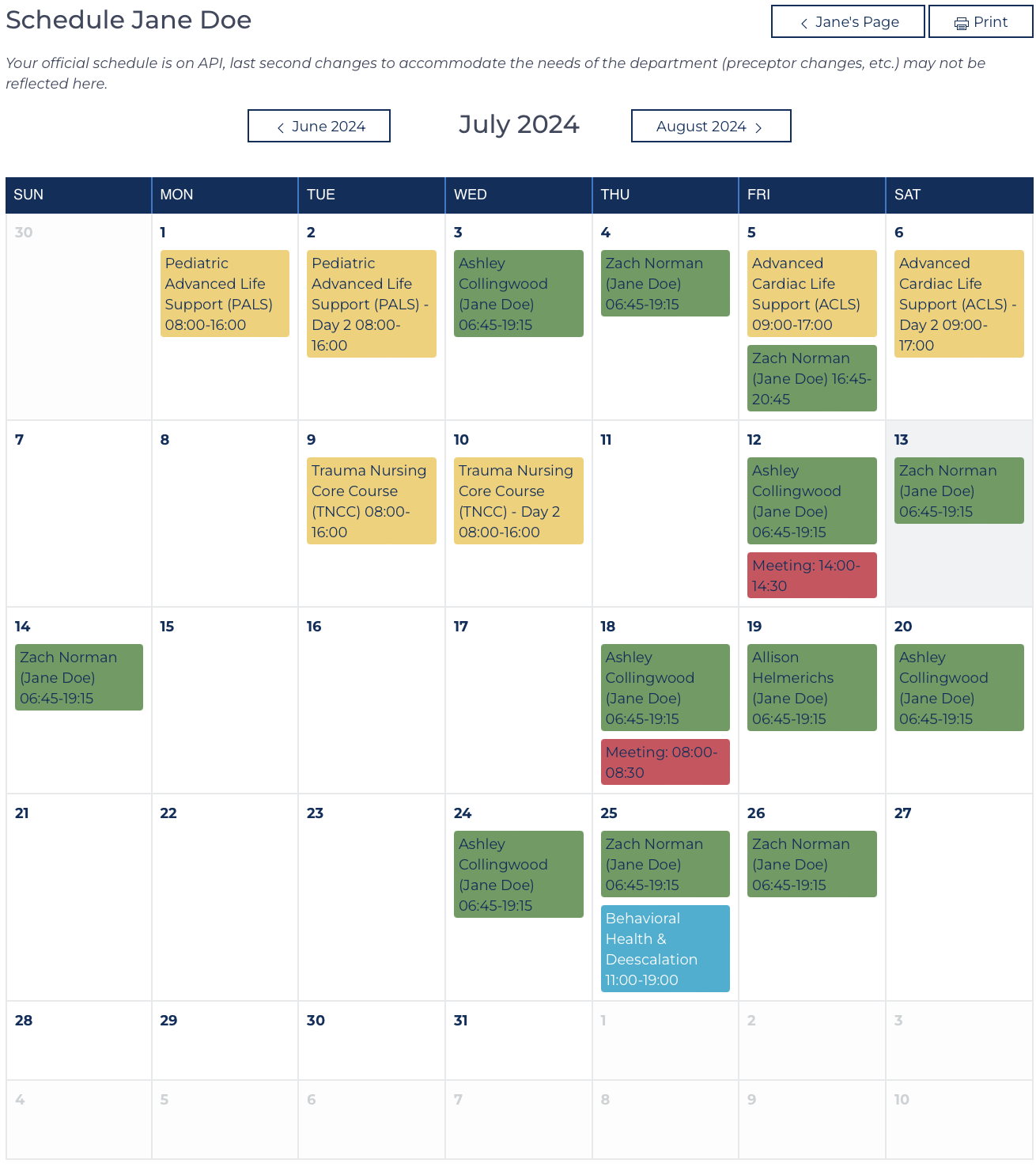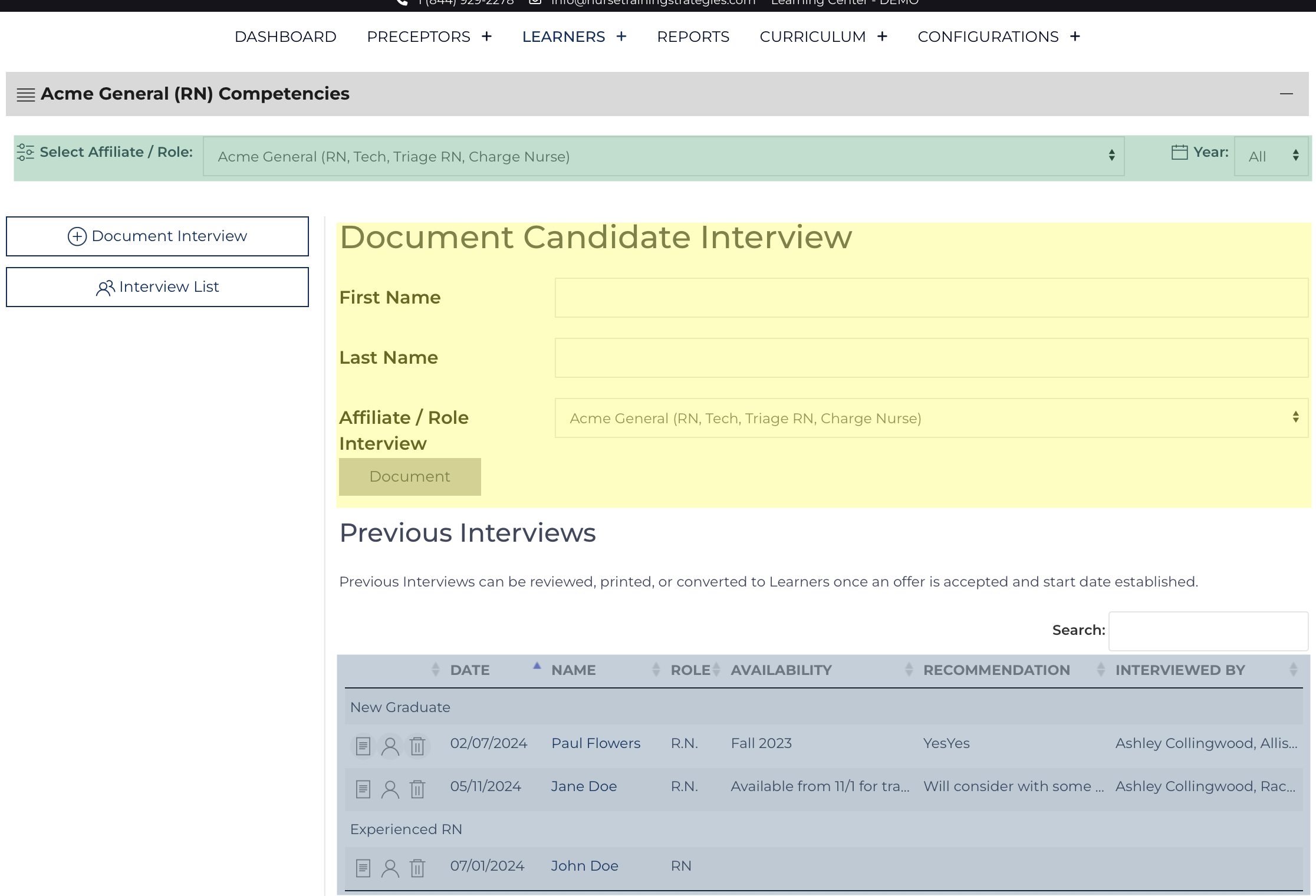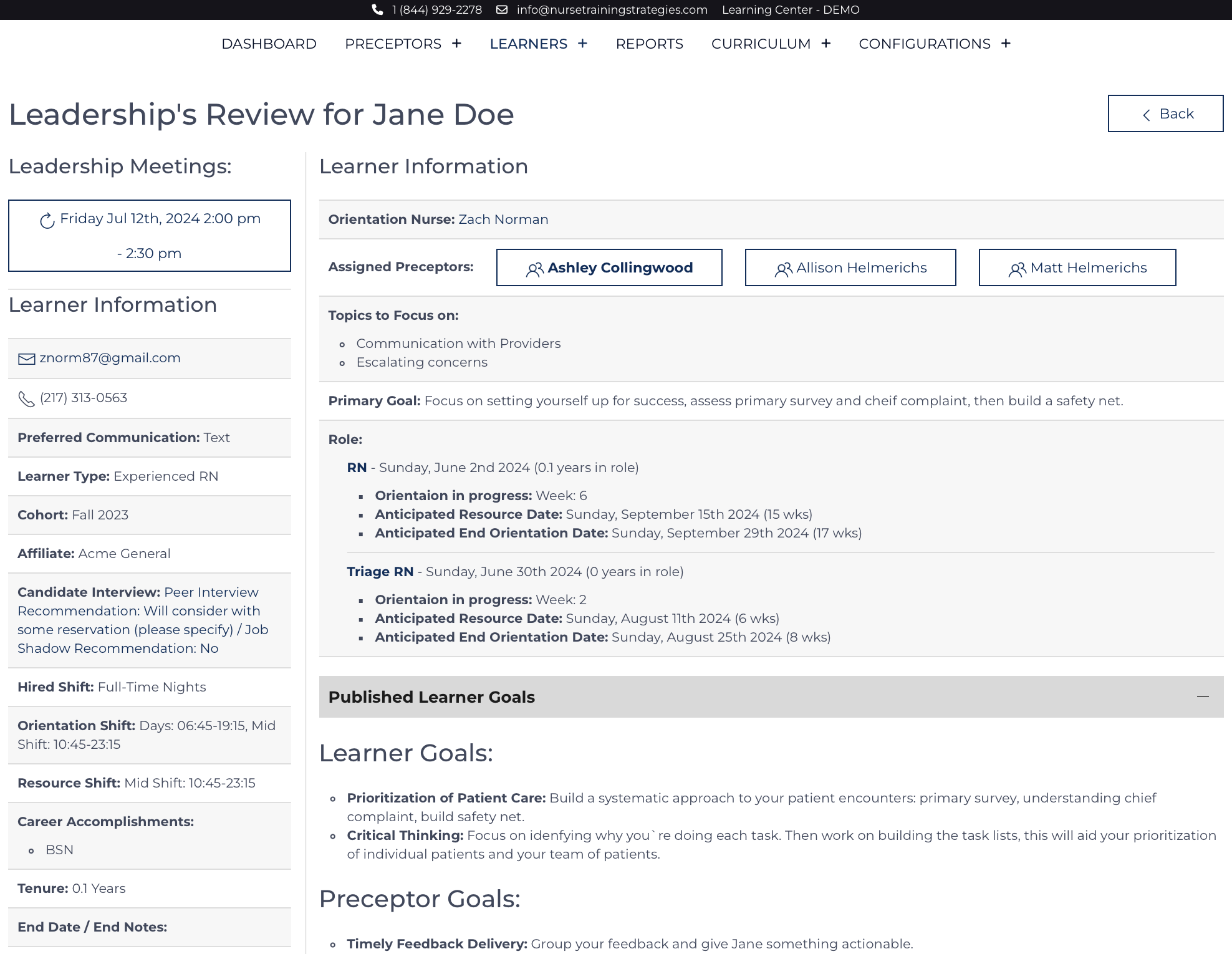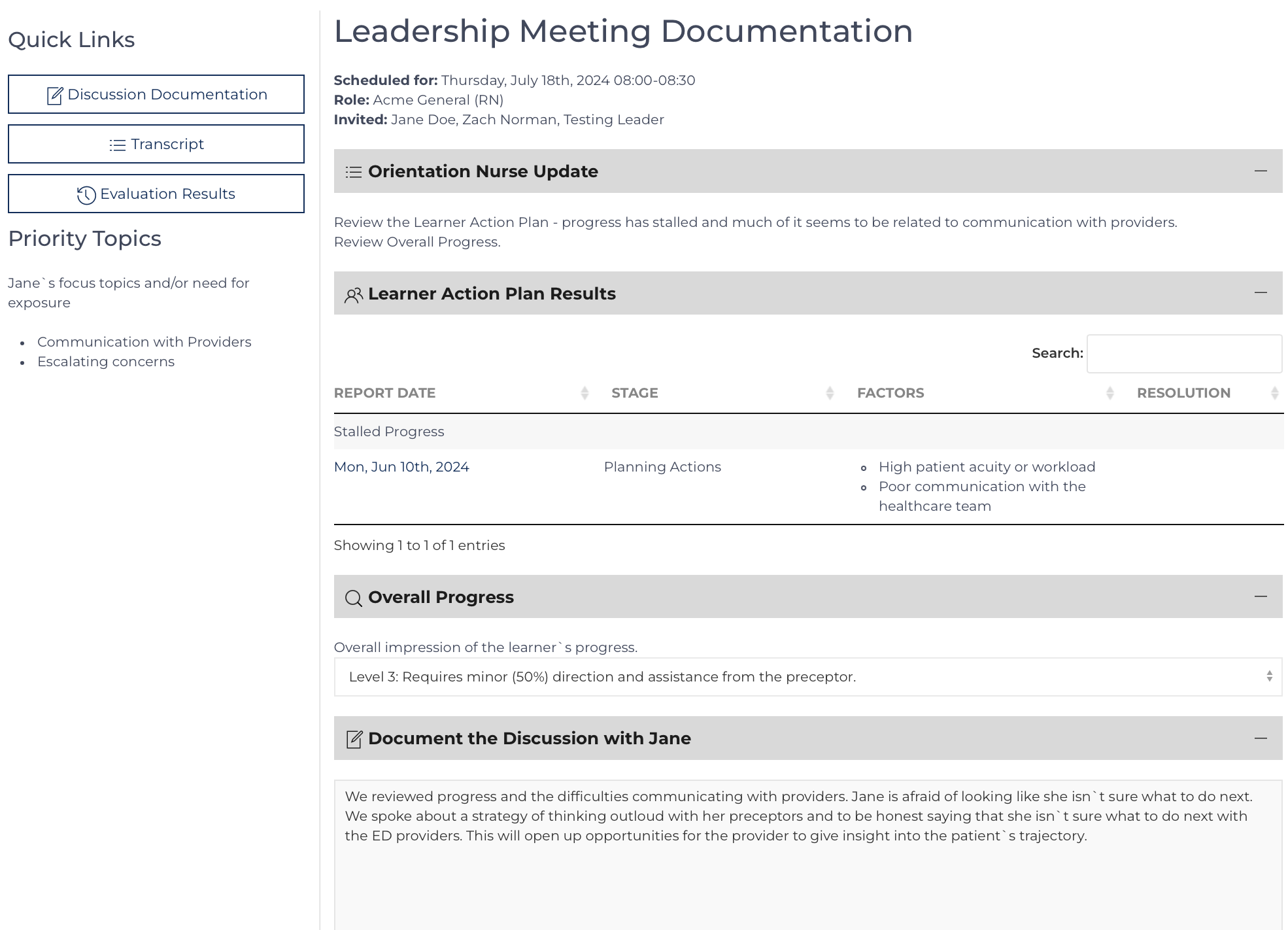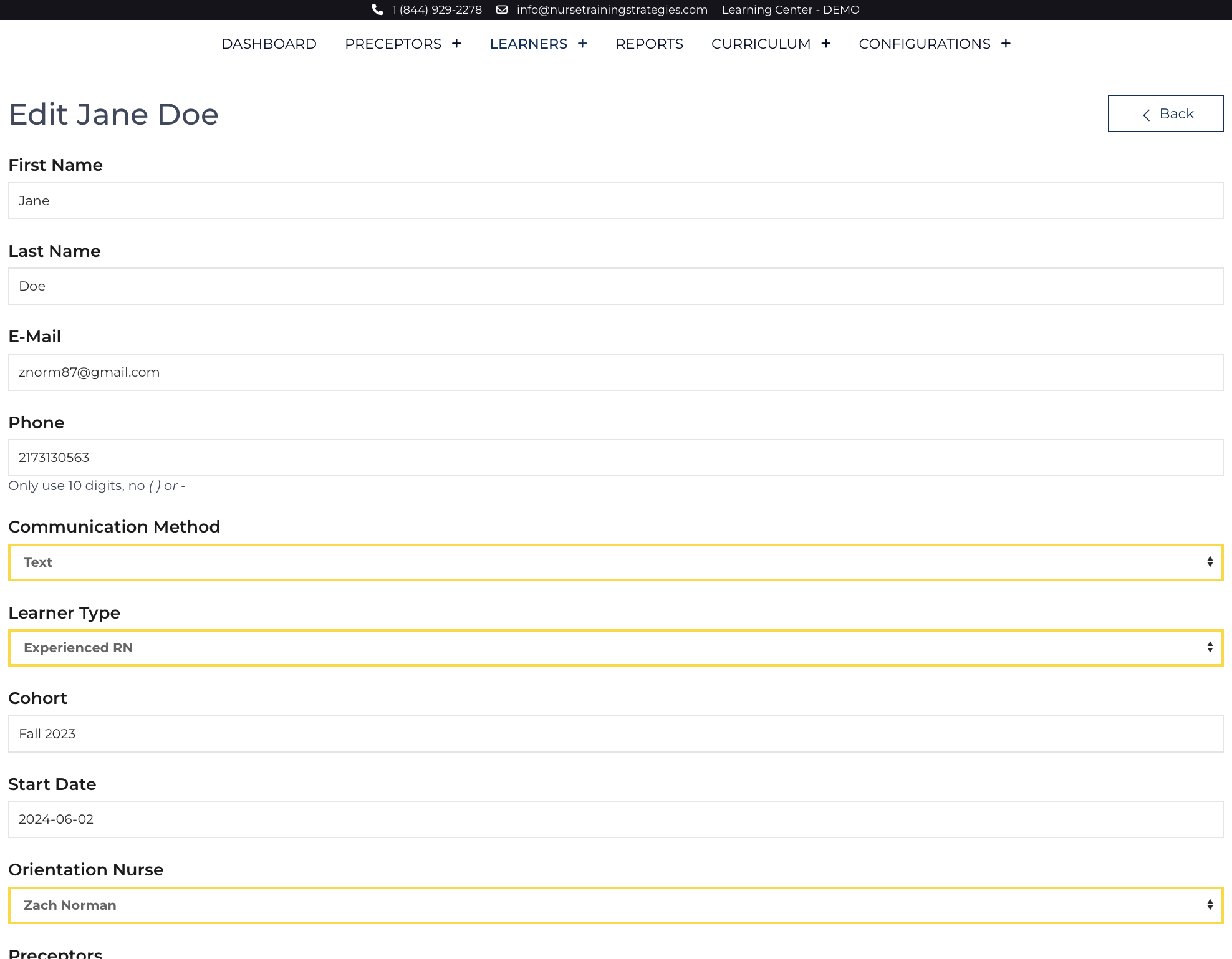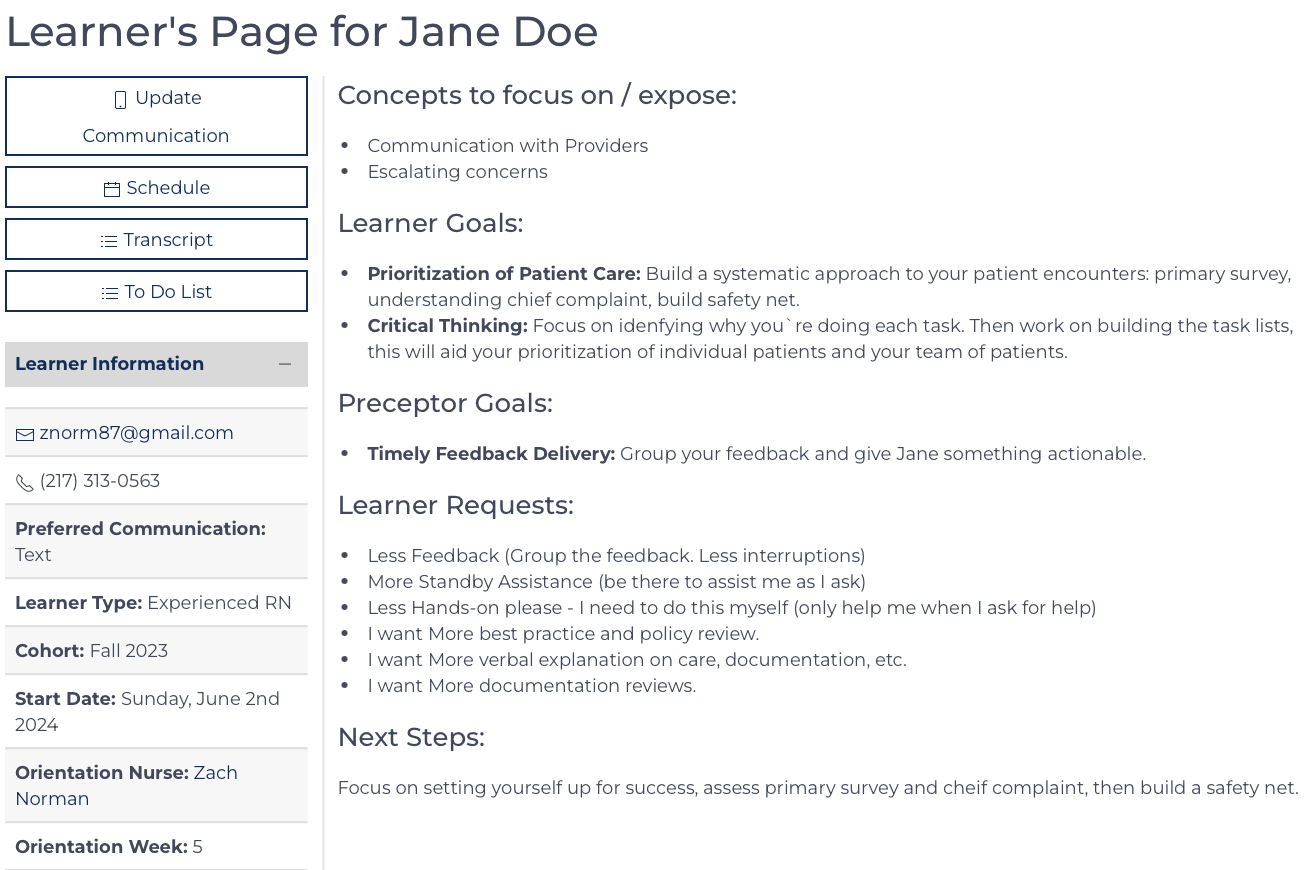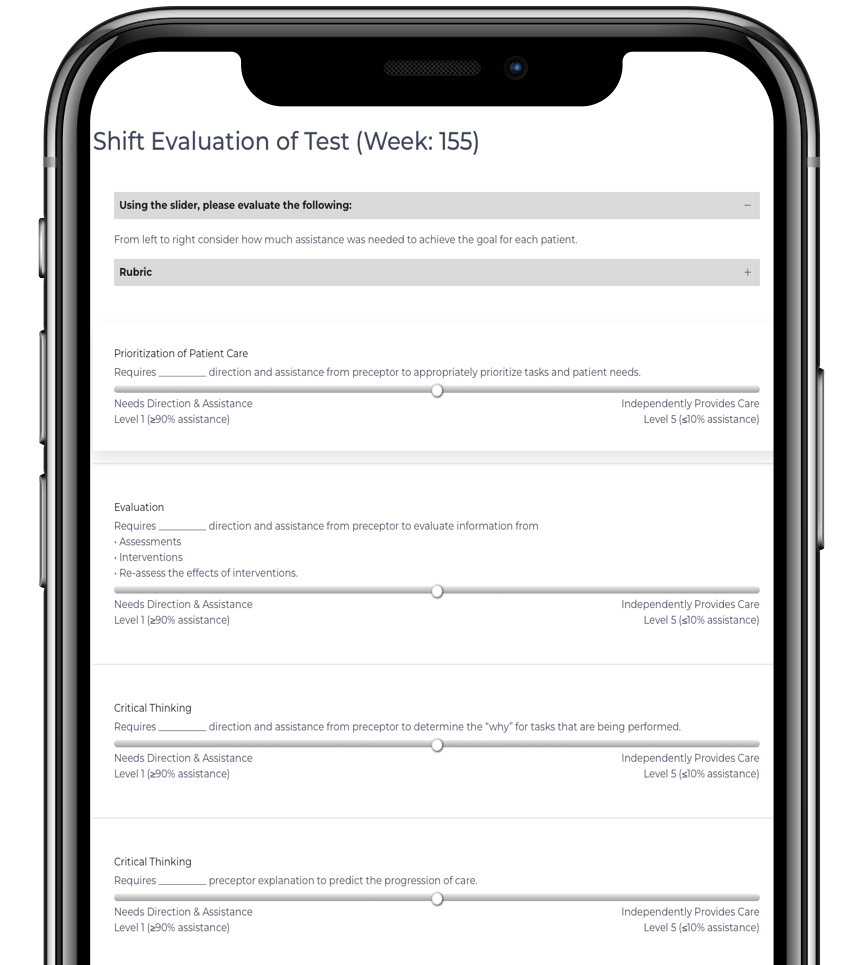Learners
- URL: /learners.html
- Access: Orientation Nurse Users, Leadership Users
- Tags: Orientation Nurse Users
These list views are searchable and re-sortable. By default, it is organized by start dates: the newest learners will be on top. Learners whose orientation is complete are displayed on a list view below. The list views are separated into Learners who are orienting for a role[1] and those who have completed orienting for a role.
Refreshing the screen will reset any sorting or searches back to the normal full list of learners. On small screens such as cell phones, some columns will be hidden to minimize scrolling.
- Access the individual Learner’s record by clicking their name or
![view icon]() .
. - Edit the individual record by clicking
![edit icon]() .
. - The block icon on the right brings up a new window with that Learner’s QR codes for the public pages associated with that Learner. QR codes are only generated for Learners currently on orientation.
Footnotes
Additional Content
Action Plan
The Learner Action Plan is designed to be a tool to take in concern regarding a learner's progress towards autonomous practice from various sources and formulate a plan to get their orientation back on track. While the origin of the concern may also ...
Add Learner
Required Fields: First Name, Last Name, Communication Method[1], Start Date, and Affiliate. All other fields can be completed at a later date.
Before inviting a Learner/Preceptor to complete an evaluation, the record must include an E-mail, Phone ...
Add Schedule Shifts
An Orientation Nurse or Leadership User can add shifts.
Log into your account.
Navigate to the Learner's page
Click Add Shifts to access a screen that allows the user to add new event records.[1]
The screen includes a calendar of future even...
Candidate Interview
The purpose of conducting and documenting a Peer Interview and/or Shadow Experience is to document the learning needs of a new colleague. This information enables the educator to make better decisions in aligning preceptor assignments or initial goal...
Leader Review
Both Orientation Nurses and Leadership have access to this page, the display is organized to enable Leaders to understand progress and the current goals for the Learner.
The page is organized to display constant data points on the left that are used...
Leader Update
The Leader Update is designed to help the Learner and Leader be connected and up to date on the Learner's progress towards being an autonomous practitioner in the role they are orienting. The page has several views that move through a process:
Sch...
Learner Edit
Learner data can be edited on this page. The siteview can be accessed by Orientation Nurse Users and Leadership Users, so long as the privilege has been delegated to the Leadership Users within the Configuration record.
The edit screen has the same ...
Learner Public
There is a QR code/link for a learner to directly access this page from their Welcome Message, however typical access after submitting a daily evaluation.
Purpose: Keep the learner informed of current goals, objectives, and progress. Progress i...
Learner View
The Learner record is the hub where all other data points are linked. Once a Learner record is created, roles can be assigned for orientation, the Learner record must be maintained with up-to-date information. Each data point can be used to analyze t...
Schedule Modification
Change is inevitable, and making adjustments to the schedule is simple.
Event Type
Floor Shifts (events colored green on the calendars) and Unavailability (events colored black on the calendars) are standalone events and can be updated individual...
Subcategories
Evaluations Article Count: 10
Gaining feedback via Daily Evaluations is a core feature of the Learning Center.
- Daily Evaluations are collected by sending Learners and Preceptors automated reminders to complete the evaluation 1 hour before the end of their scheduled shift.
- Provider Evaluations can be collected via QR Code by invitation.
- Regular review of these evaluations via the Report Card feature, discussion of progress and goals with the Formal Evaluation, and Updating stakeholders using the Learner Update feature.
- Results from Evaluations can be incorporated into various reports and features such as the Learner Action Plan and Leader Update.
- Evaluations are nested records under the associated Learner and linked to Event records.