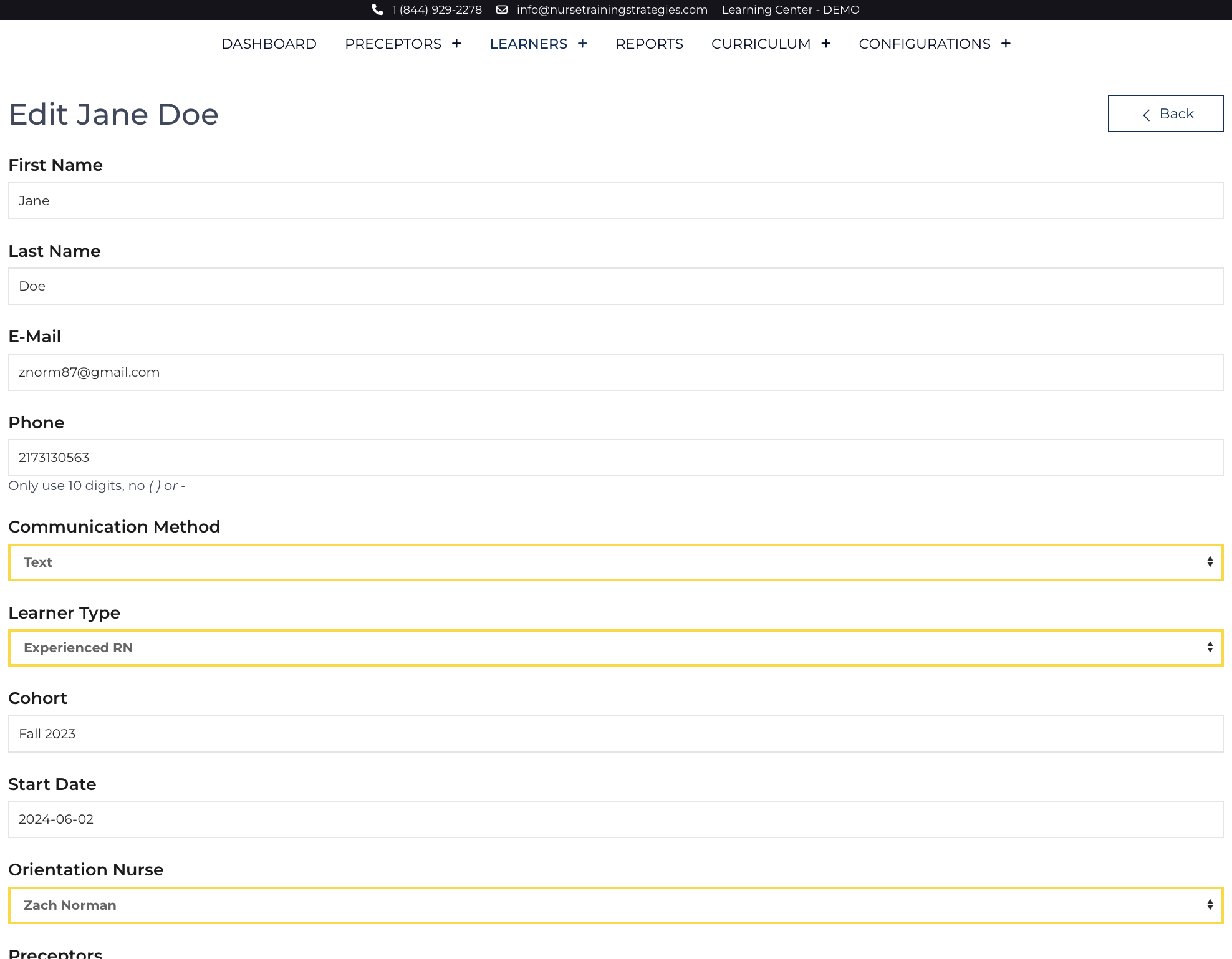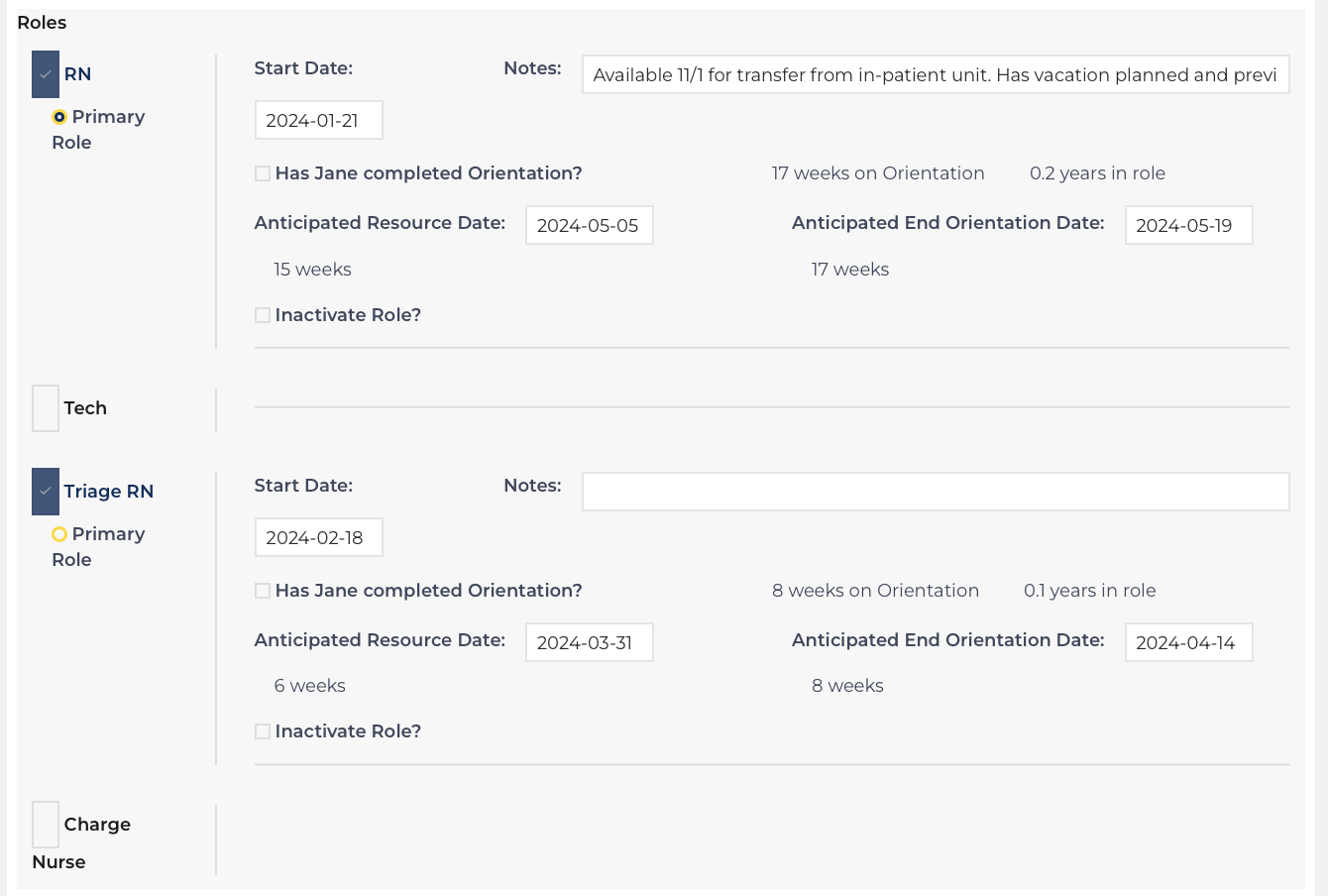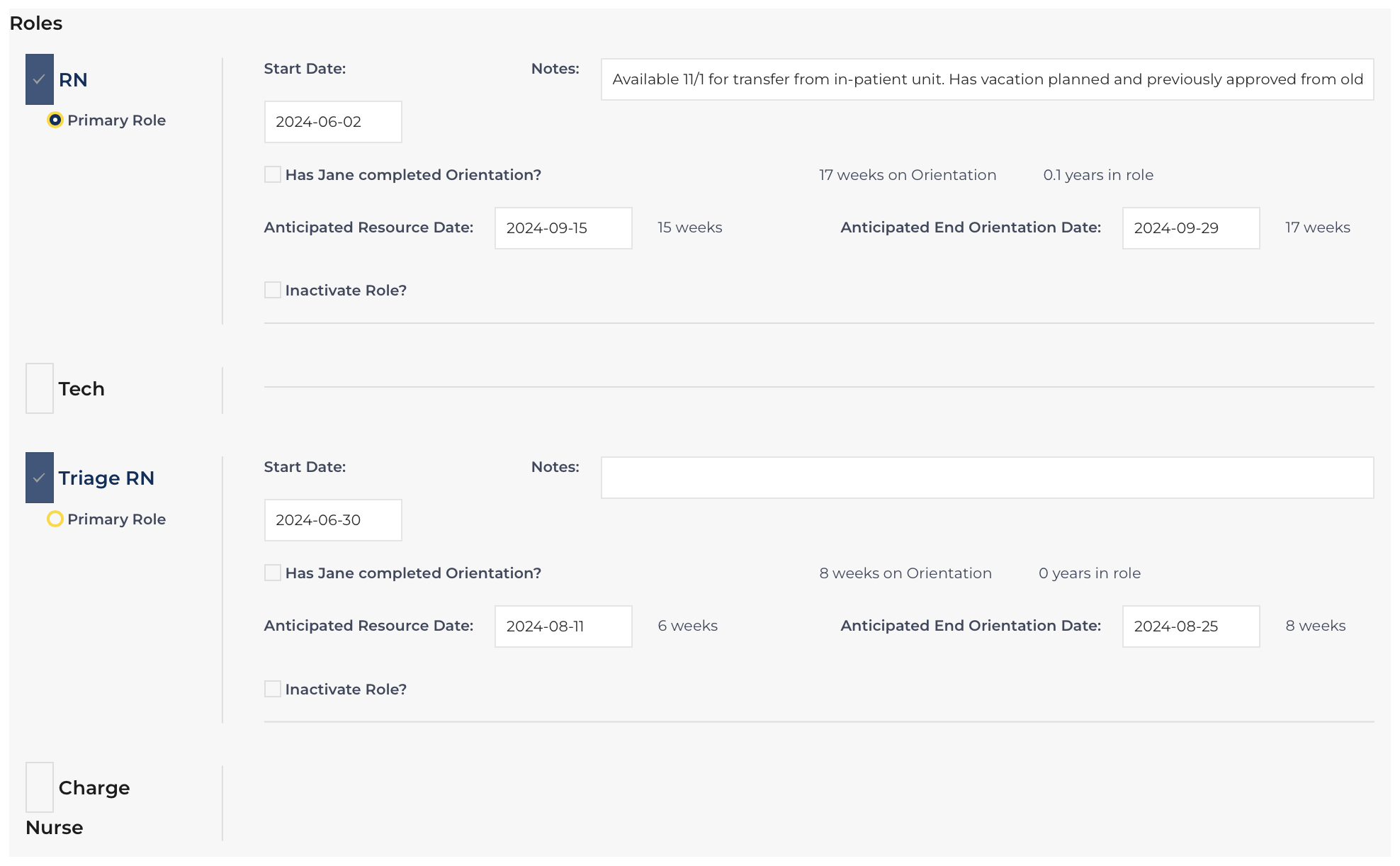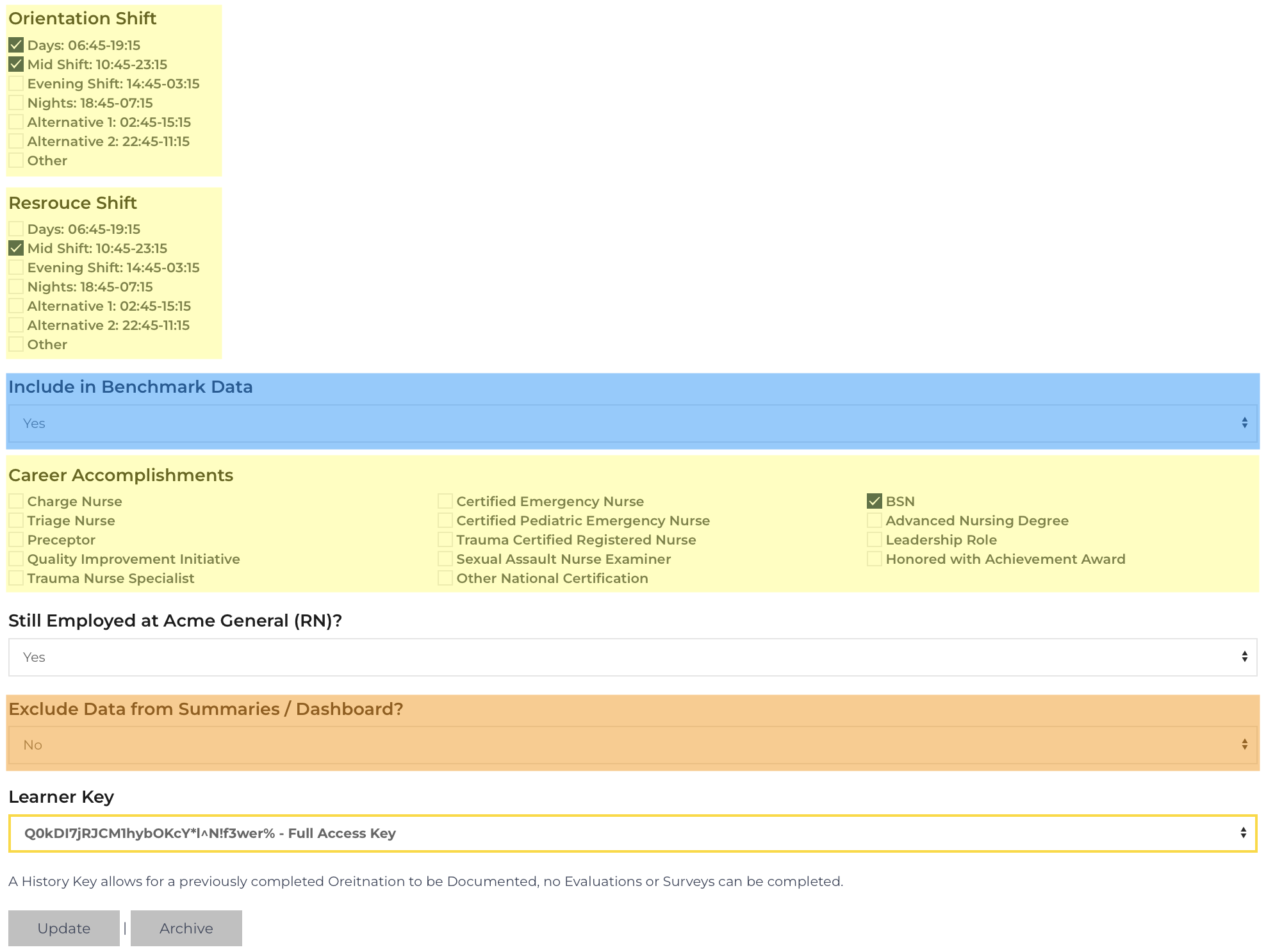Learner data can be edited on this page. The siteview can be accessed by Orientation Nurse Users and Leadership Users, so long as the privilege has been delegated to the Leadership Users within the Configuration record.
The edit screen has the same function as the Add Learner page with the same required fields, and the same functions. This page updates a Learner record rather than recording a new one.
- Required Fields: First Name, Last Name, Communication Method, Start Date, and Affiliate. All other fields can be completed at a later date.
- To utilize features such as evaluations, surveys, etc.: the record must include an E-mail, Phone Number, Orientation Nurse, and at least 1 preceptor.
When the desired edits have been completed, click: ![]()
Only utilize the ![]() button if you wish to discard all data associated with this record. This function should be reserved for eliminating duplicate records. Contact your organization's support User if an archived record needs to be revived.
button if you wish to discard all data associated with this record. This function should be reserved for eliminating duplicate records. Contact your organization's support User if an archived record needs to be revived.
Apply a Role
A role can be updated, adjusting the dates when orientation for the role is likely to be completed, when it actually completes, and when a learner is no longer functioning in the role.
A single Learner Key will support the learner's orientation journey through various roles. Each role controls the content of the evaluation questions and leader meeting templates. The typical set-up would be as follows: Learner Jane Doe works for Acme General Emergency Department and originally orients to the RN role. After gaining several years of experience Jane Doe has the Triage RN role added and is oriented to that specialty job. It can also be used to document focus elements of a more complex orientation.Add a role:
- Check the large checkbox next to the title of the role.
- The role will expand showing additional fields.
- A Start Date must be documented and should be the first day the learner worked in the new role.
- Adjust the Anticipated Resource Date and End Orientation Date as needed, default dates will be calculated based on the configuration settings.
- Once Jane Doe has completed orientation, check the checkbox: Has Jane completed Orientation? and document the Date Orientation Completed. Once designated no additional evaluations can be collected on this role.
- If Jane Doe no longer functions in the role (because they have left the department or no longer functions in a specialty role) check the checkbox Inactivate Role? and document the End Date and End Notes.
One role must be designated as the Learner's primary role.
Completed Orientation
Indicating that a Learner has Completed Orientation prevents any future evaluation results from being collected, turns off the QR codes, stops automated messaging from being sent, and hides results from the Learner Public page.
- Navigate to the Roles section
- Check the box, "Has NAME completed Orientation?"
- Document the date the Orientation was completed.
Documenting the date orientation was completed allows calculations of the number of weeks spent on orientation, etc. This can be used later to calculate ROI. Documenting Career Accomplishments also is a way of measuring ROI. The choices available for Career Accomplishment can be modified in the Configuration record.
Benchmark and Exclude
These two functions impact the data associated with an individual Learner. When clicking: ![]() all the records nested under this learner are also updated based on the selections made in these fields.
all the records nested under this learner are also updated based on the selections made in these fields.
Benchmark[1]: (highlighted blue) updates the data for all Evaluation records. If the field is toggled to yes, the evaluations can be displayed as a part of the benchmark. If no, all evaluation records are removed from the benchmark. Regardless of the selection, the evaluation records are matched to the Learner's Affiliate, Role, and Type.
Exclude[2]: (highlighted orange) removes the nested evaluation records from appearing on any public page and summary such as the dashboard. Excluded data cannot be exported. The data can be viewed on the Learner View and Evaluation View.
Additional Fields
Additional fields that are highlighted yellow in the figure "Additional Data Sorting Fields" can be used to measure return on investment or to identify opportunities.
When exporting data or reviewing reports the fields are used to sort data on the learner record and nested records. Reflecting on the specific details and interventions that make the process successful or what is causing challenges can help further refine the process.
Best Practice: Take advantage of easy gains brought about by utilizing a strategy that maximizes strengths to take advantage of opportunities. Such as pairing experienced preceptors with novice preceptors and creating mentorship opportunities. An alternative strategy that focuses on overcoming challenges is also necessary but may not provide quick gains.