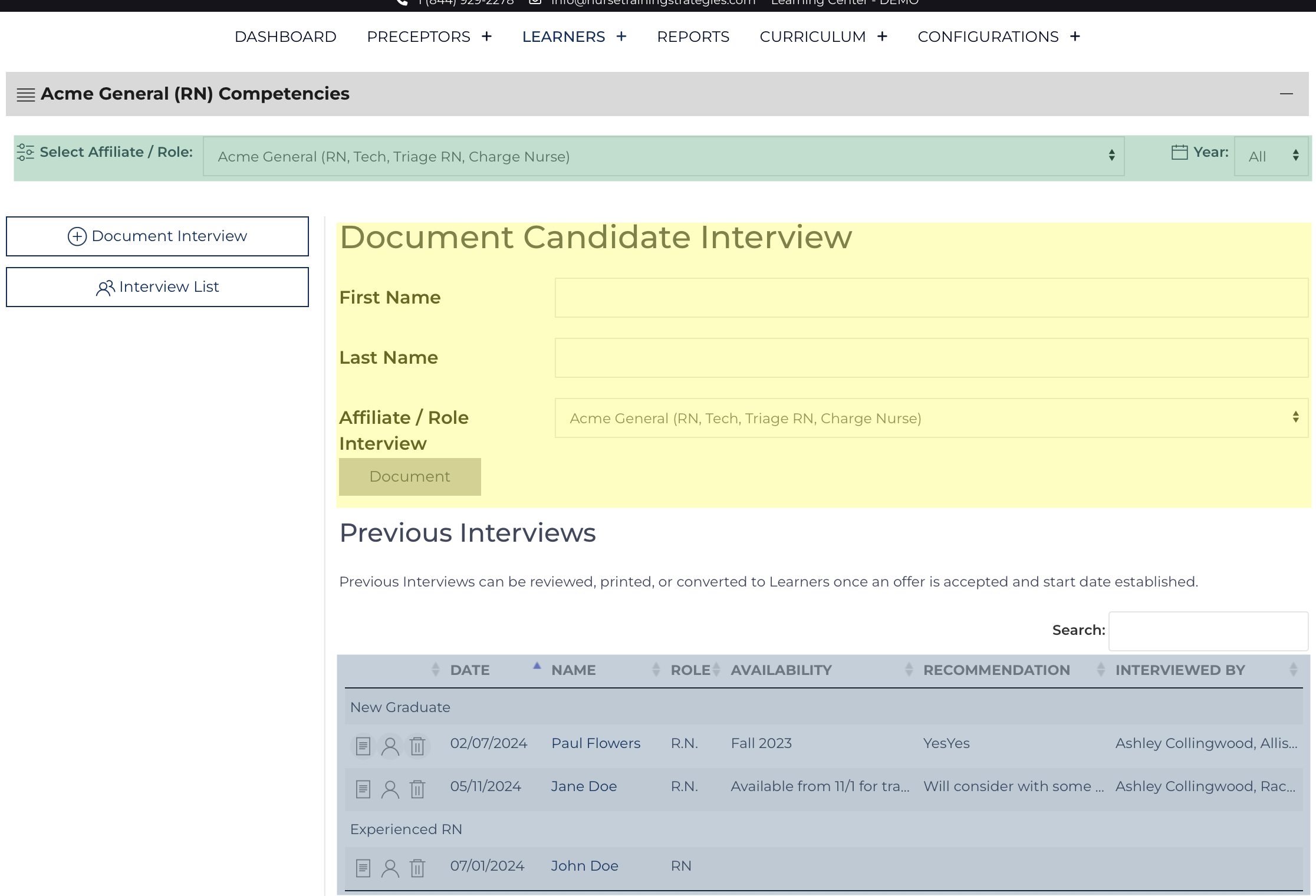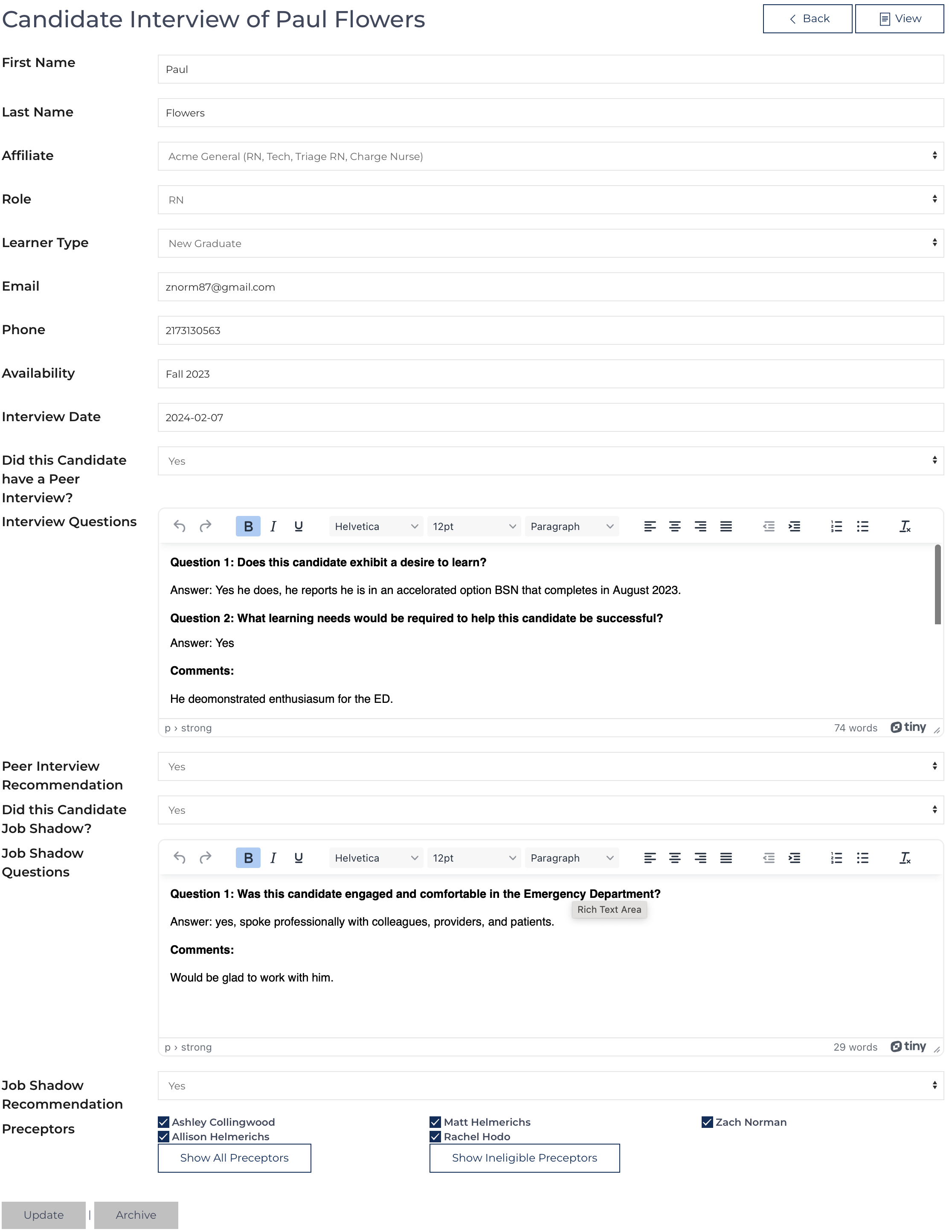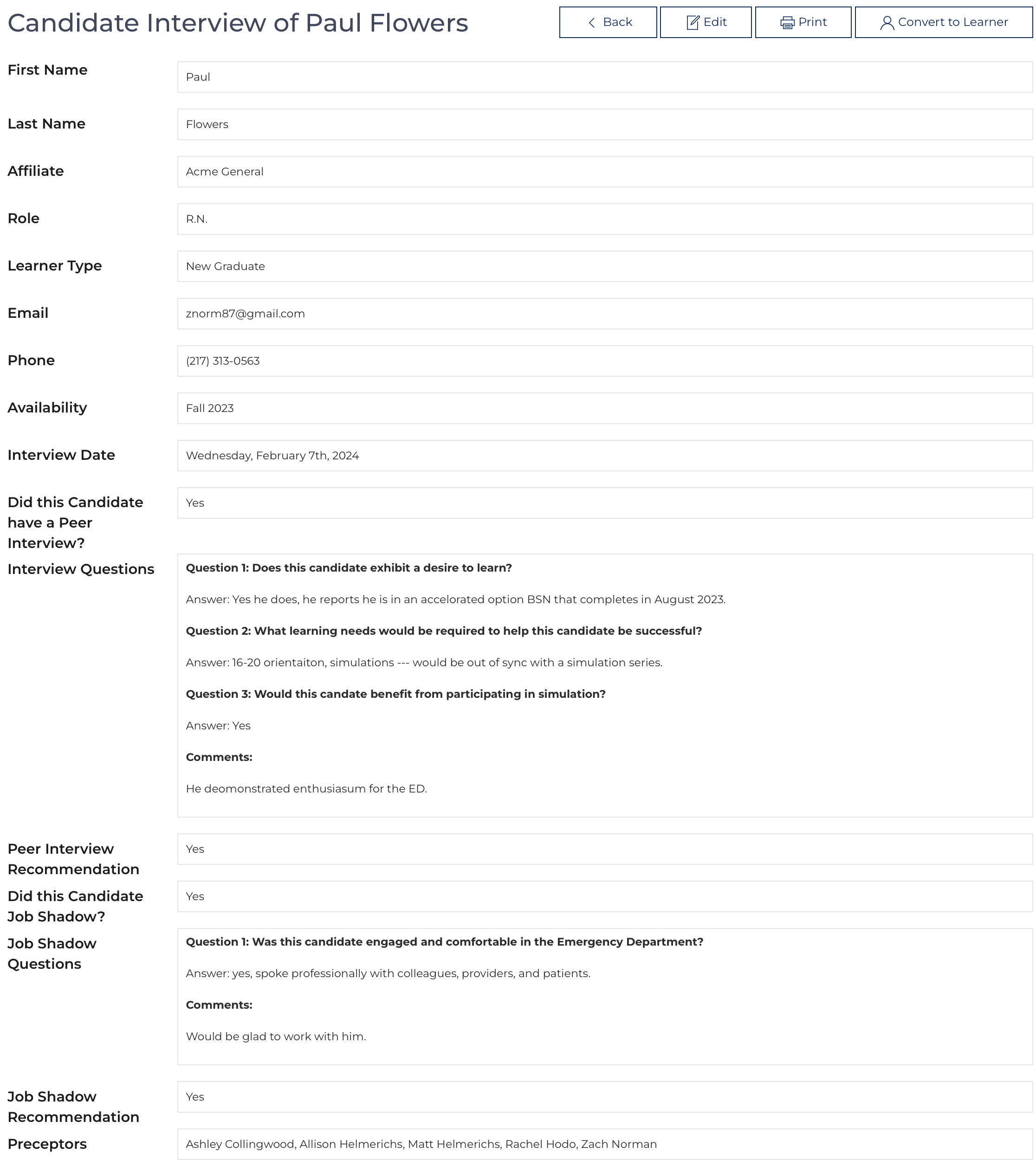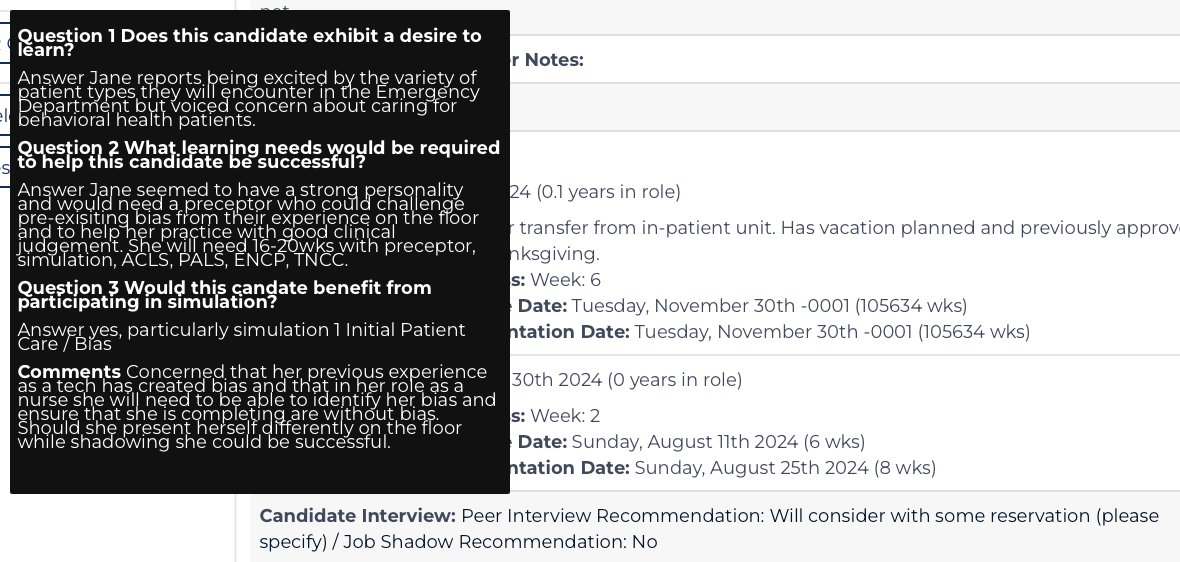The purpose of conducting and documenting a Peer Interview and/or Shadow Experience is to document the learning needs of a new colleague. This information enables the educator to make better decisions in aligning preceptor assignments or initial goals based on the information collected.
The default page status displays:
- A form initiating documentation of a new Candidate Interview (highlighted yellow)
- A listing of previous Candidate Interviews (highlighted blue).
There is a filter at the top of the screen that limits the data displayed to the Affiliate/Role and Year the interview was conducted (highlighted green). Data can only be collected and displayed on this screen if the Configuration record allows for Peer Interviews and or Job Shadow feedback.
The configuration record allows for each element to be customized to meet your organization's needs. The only required fields are Name and Affiliate.
Document the Interview
Access this screen by starting interview documentation from the main Candidate Interview page (Figure above, highlighted yellow).
- The form can then collect contact information and basic information about the potential learner profile such as Learner Type.
- There is an open text box where information can be documented. This area is pre-filled based on the Configuration record. Some organizations offer several questions as displayed below, others utilize a table and scoring system from pre-determined topics.[1]
- There is a single screen for two components and it can be started by one user and updated by another.
- Peer Interview (Orientation Nurse/Educator) documenting the potential learning needs of a new colleague
- Shadow Experience (peer) exposing a potential colleague to the environment of care.
Fill-in the fields as able. This form can be updated. Utilize the Availability field to document when the Candidate could begin the role they’re interviewing to obtain. Click Update to save data or Archive to discard the data.
View the Documentation
Access the Documented Interview from the listing highlighted in blue by clicking on the candidate's name. This is the screen that is reached once the user has completed editing a record. Return to the edit screen as needed.
To ease the conversion of a Candidate to a Learner click: ![]() to transfer the already entered information to the Add Learner page[1/2].
to transfer the already entered information to the Add Learner page[1/2].
Linked Candidate Interview
The Candidate Interview will be linked to the newly created Learner record[1/2]. The information from the Candidate Interview record is visible on the Learner View and Leader Review pages once linked. The Candidate Interview field can be cleared on the Learner Edit page.