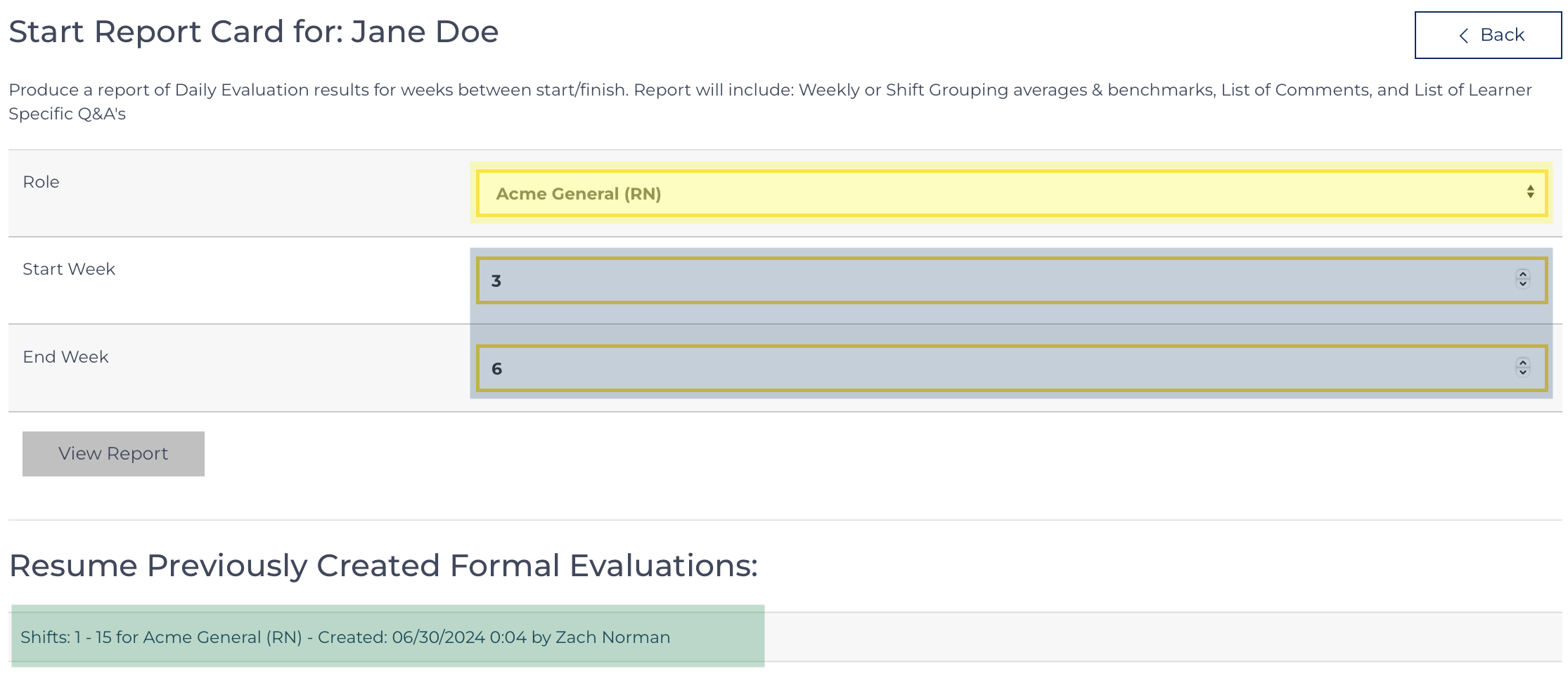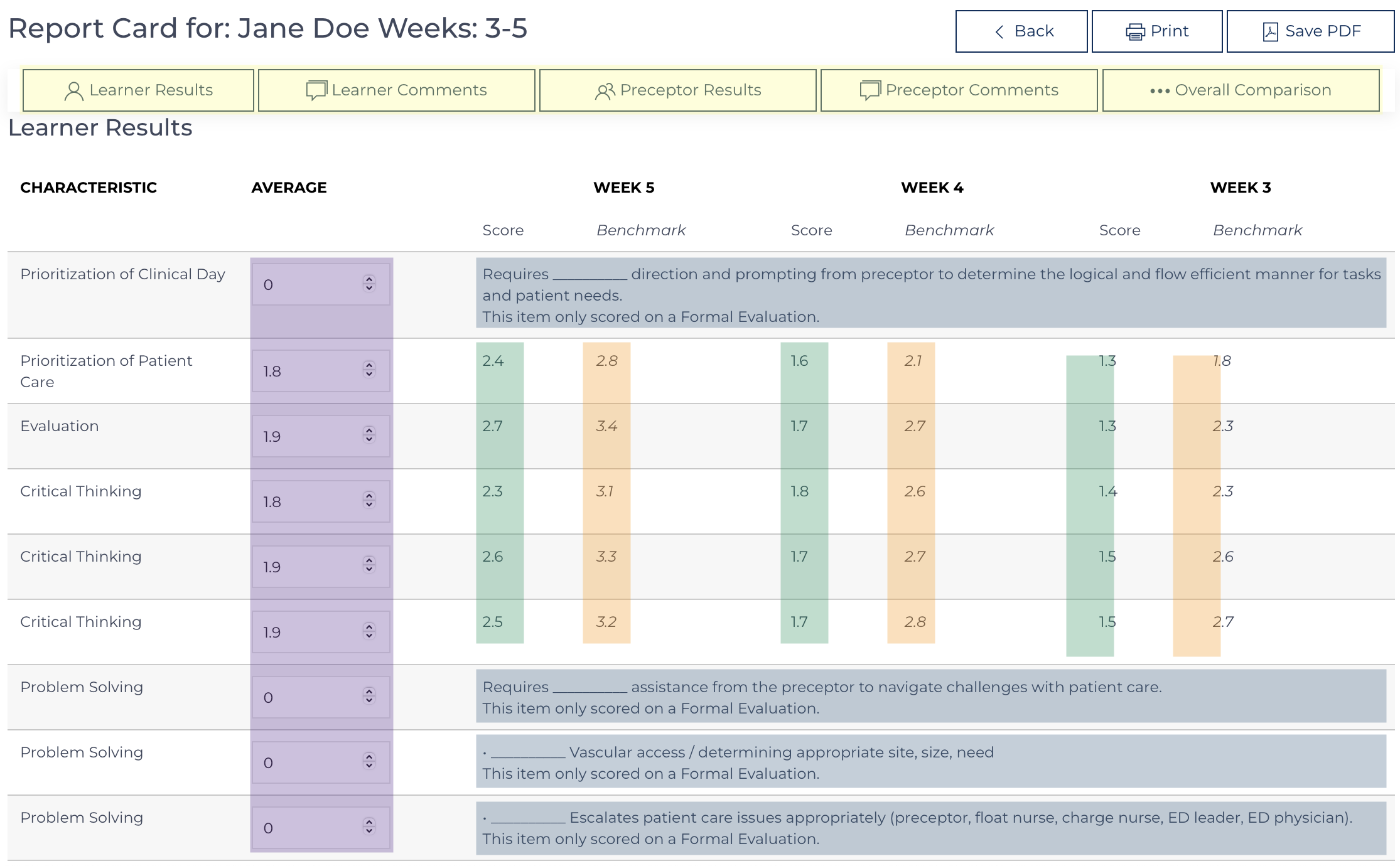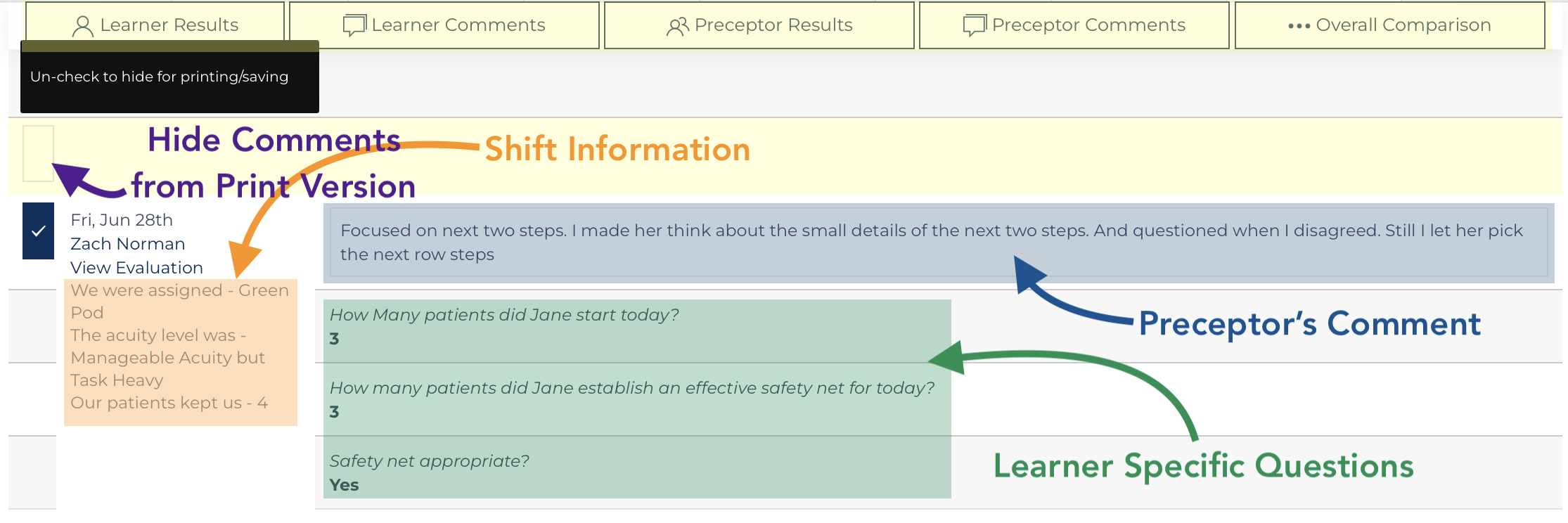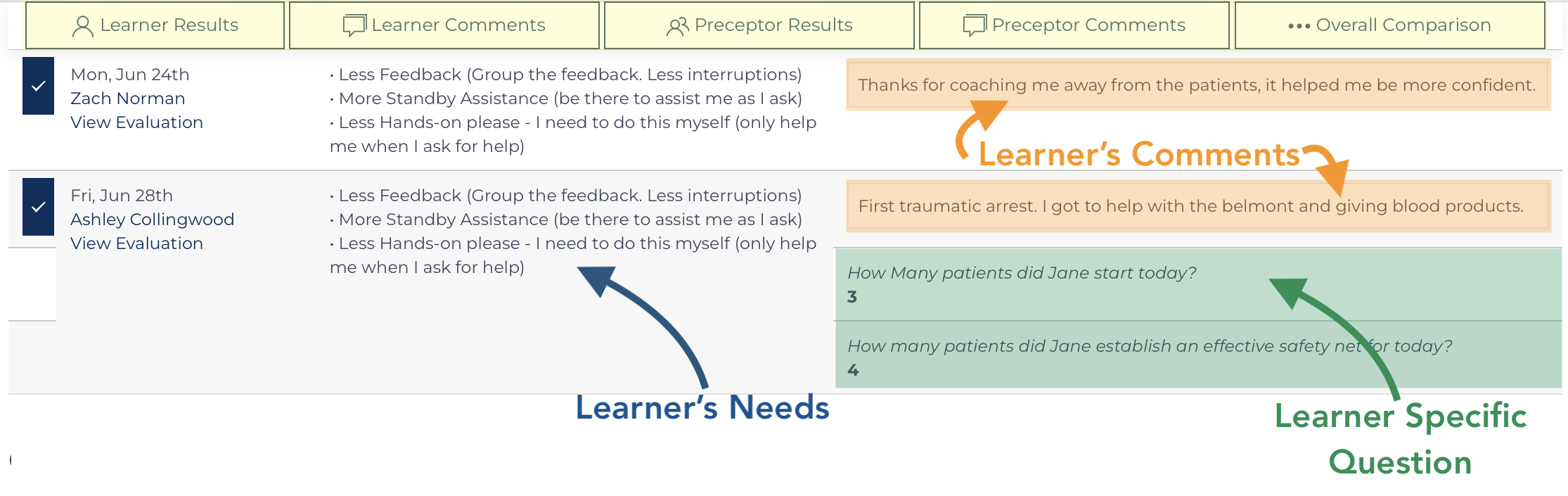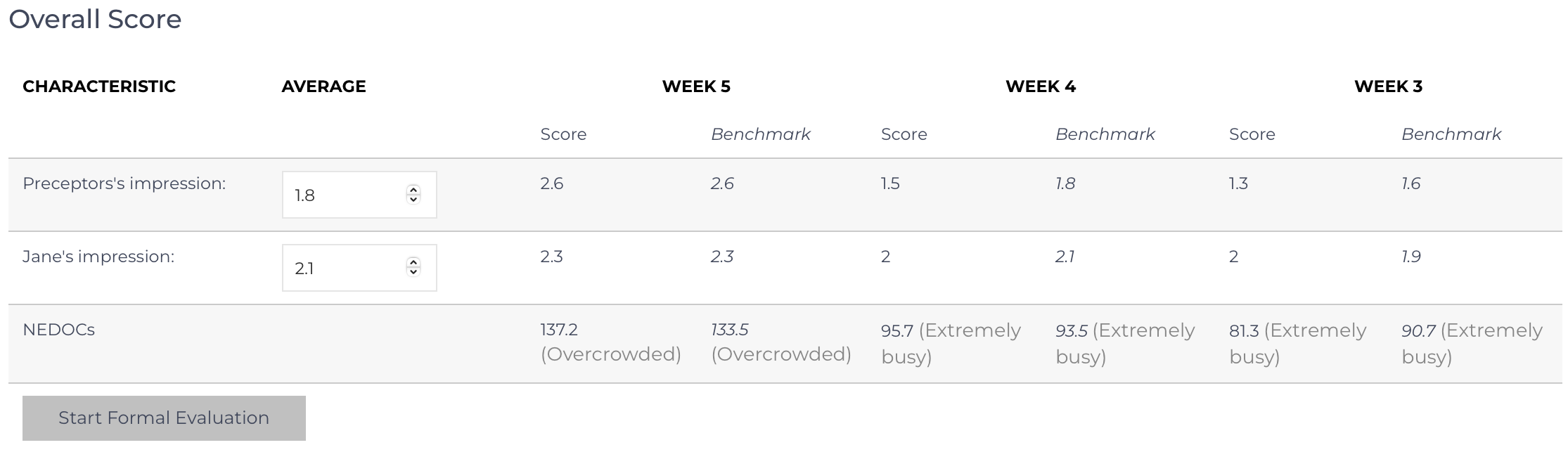The Report Card is the first step in a three-step process to (1) review progress, (2) document a Formal Evaluation, and (3) Update stakeholders about Goals and the Next Steps in their Orientation. These documents can be saved as PDFs and e-mailed or printed. The intention behind this Site View is to allow quick review of progress as compared to the benchmark and to use it to justify requests to transition the learner to the next steps in practice, hold the learner back to facilitate further growth or help the learner find opportunities to build on current successes to overcome challenges.
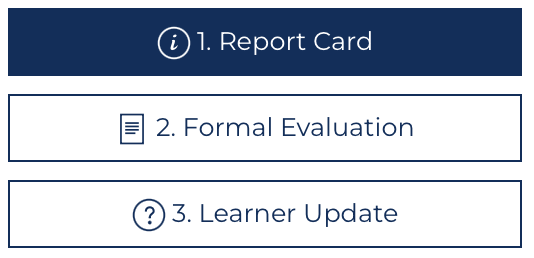 The Orientation Nurse can access the Report Card by clicking on the Quick Link from the Learner View page at any time. It is a convenient way to review multiple results at once and review the progress of the Learner. The report card summarizes data; it does not save data. It pushes data to the formal evaluation.
The Orientation Nurse can access the Report Card by clicking on the Quick Link from the Learner View page at any time. It is a convenient way to review multiple results at once and review the progress of the Learner. The report card summarizes data; it does not save data. It pushes data to the formal evaluation.
In the figure labeled "Report Card Start", if the Learner has multiple roles, choose the desired role highlighted yellow. The start and end weeks or shifts are pre-filled to include the weeks since the last formal evaluation was completed and are highlighted in blue. If a Formal Evaluation has already been started but not completed that unpublished document will be listed in the area highlighted in green.
Click View Report to move to “Report” mode.
Learner Evaluation Results
The Report Card includes Quick Links that stay sticky to the top of the screen as the user scrolls to make it easy to navigate through a lot of information (highlighted yellow). The display includes all of the items that will be scored on the Formal Evaluation. If an item was not scored on the Daily Evaluations, it will have an average score of 0 (example items highlighted blue).
The Daily Learner and Daily Preceptor evaluation results are averaged over the desired weeks or shifts (highlighted green) and compared against the benchmark (highlighted orange) if available. Pre-filling the Average column (highlighted purple) on this screen is not required but will save time when completing the Formal Evaluation[1].
Shift by shift, there is a listing of Daily Comments, Learner Specific Questions/Answers, and text-based answers that cannot be calculated or averaged.Preceptor Evaluation Results
Daily Preceptor evaluation results (not pictured) are averaged over the desired weeks or shifts (highlighted green) and compared against the benchmark (highlighted orange) if available in the same way as the Learner Evaluation results were displayed. Items that are only scored on the Formal Evaluation will have an average score of zero.
Shift by shift, there is a listing of the Learner's reported needs, Daily Comments, Learner Specific Questions/Answers, and text-based answers that cannot be calculated or averaged.
Overal Evaluation Results
Finally, the overall scores are held up row by row with the preceptor’s impression of progress and the learner’s impression of their progress. The Work Index is also shown to determine if the department conditions were outside of the norm experienced by the benchmark learners.
The form field values on this page are not saved to the database they are passed along to the Formal Evaluation when the Orientation Nurse clicks![]() .
.
This page can also be printed or saved as a PDF and attached to an e-mail or printed. If any comments are not relative, they can be unchecked in each comment section and hidden from the printed versions. When clicking Save PDF the page will toggle, appear different for approximately 1 second, and then return to normal.