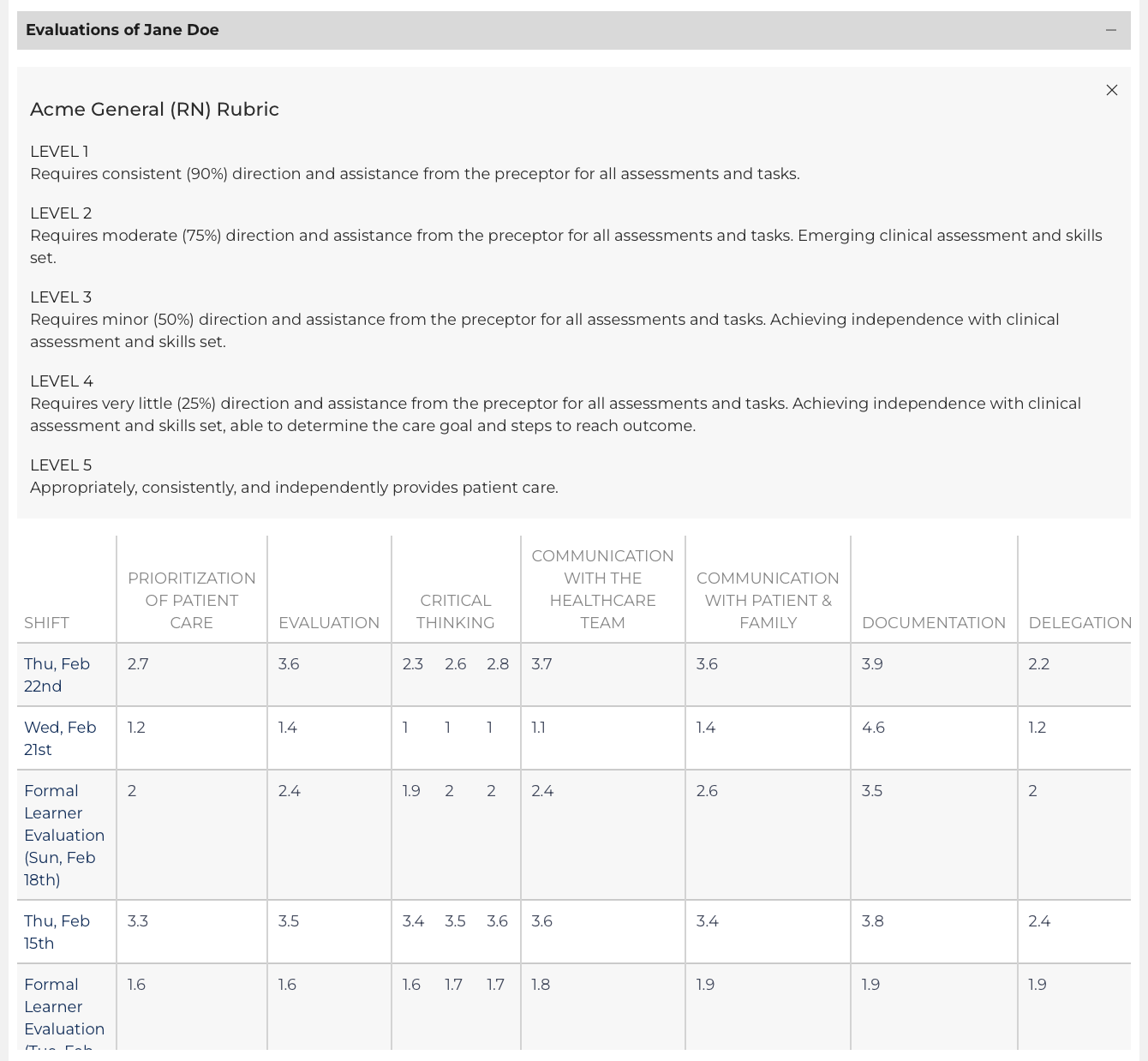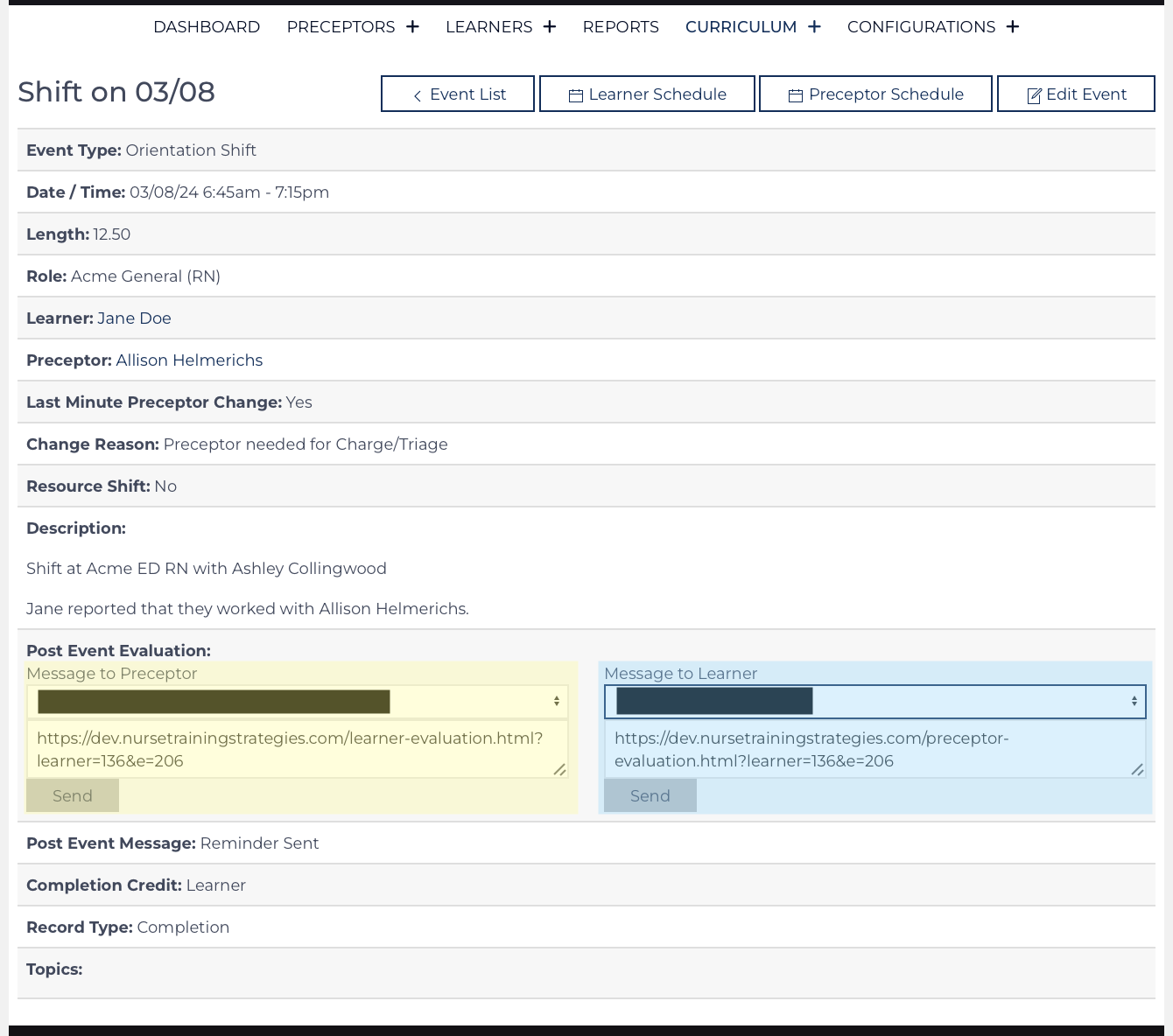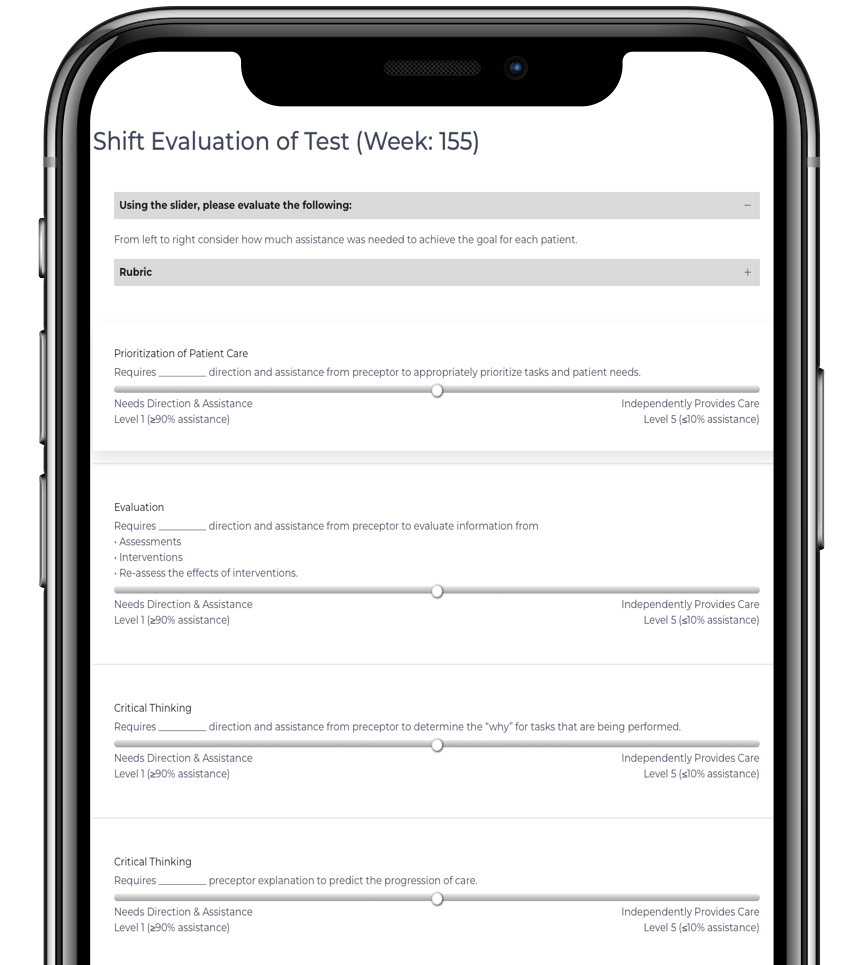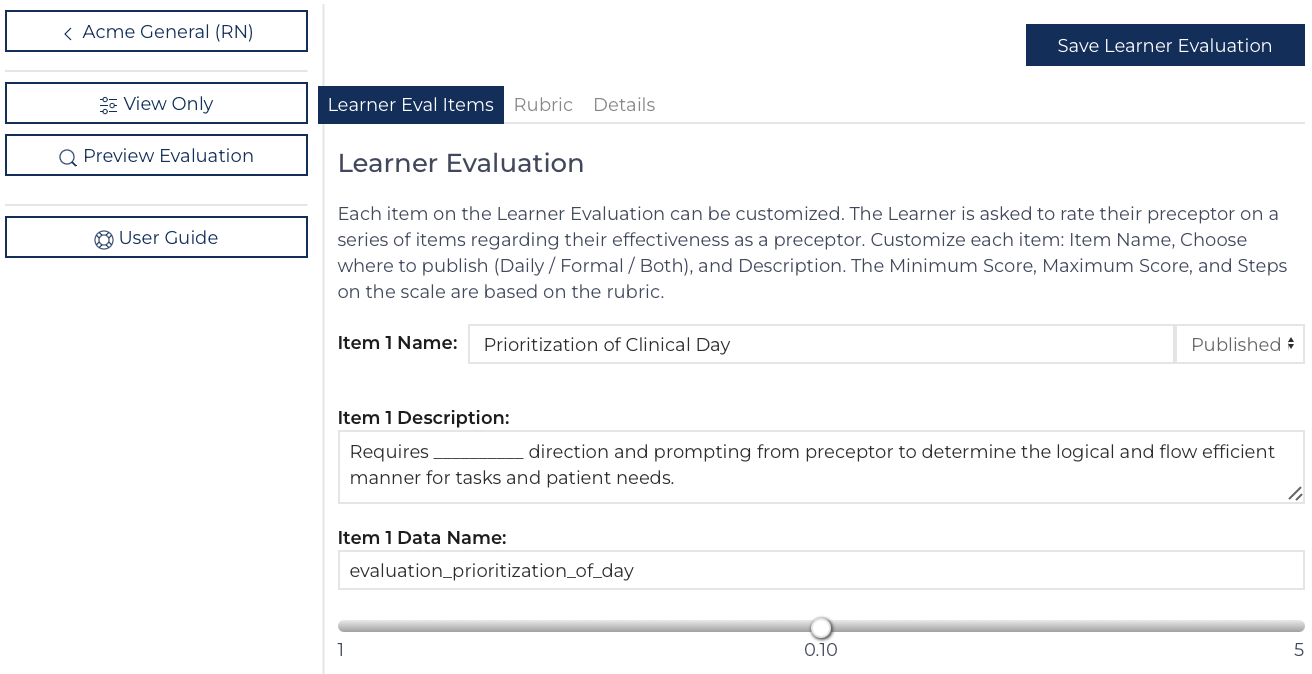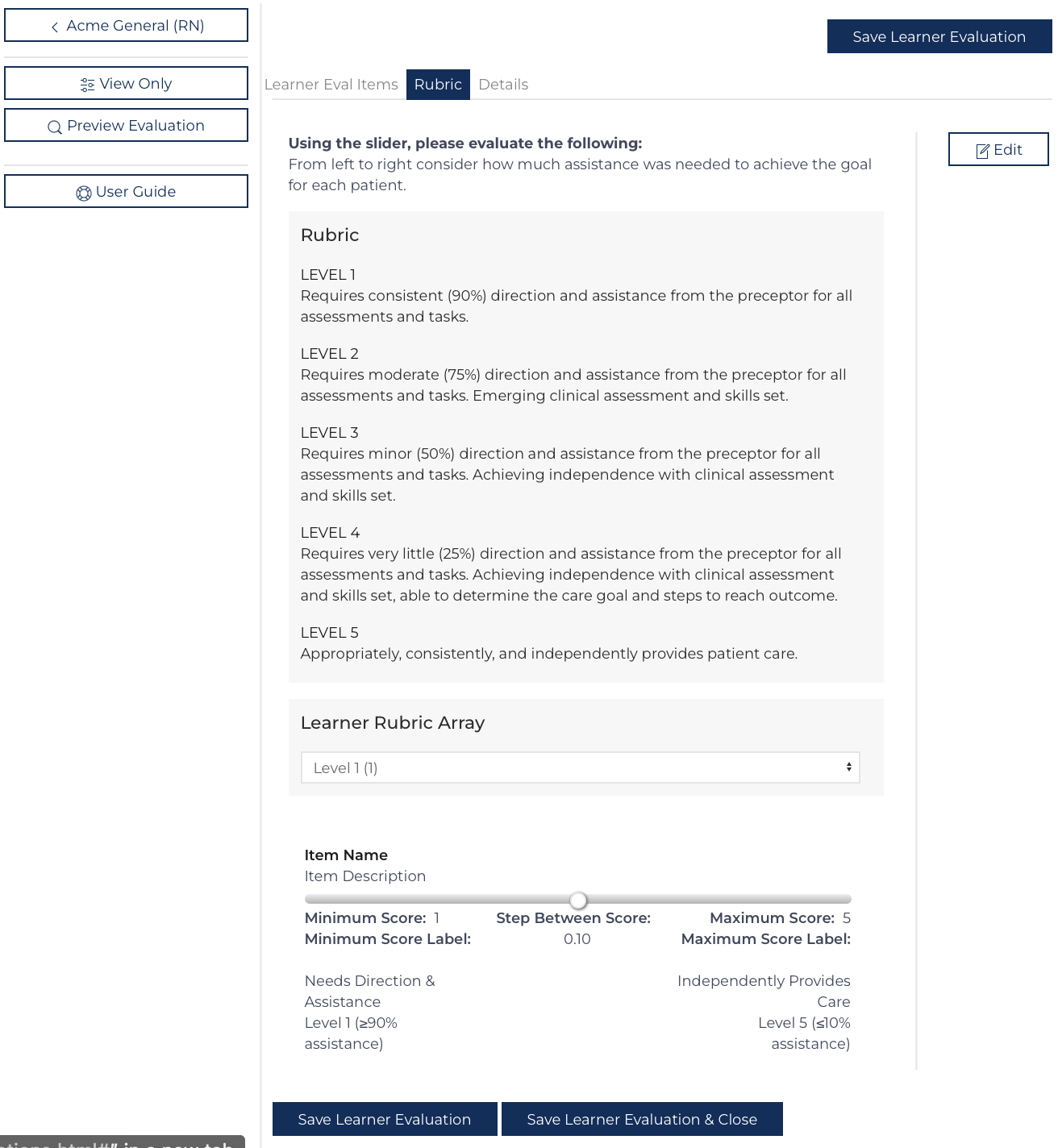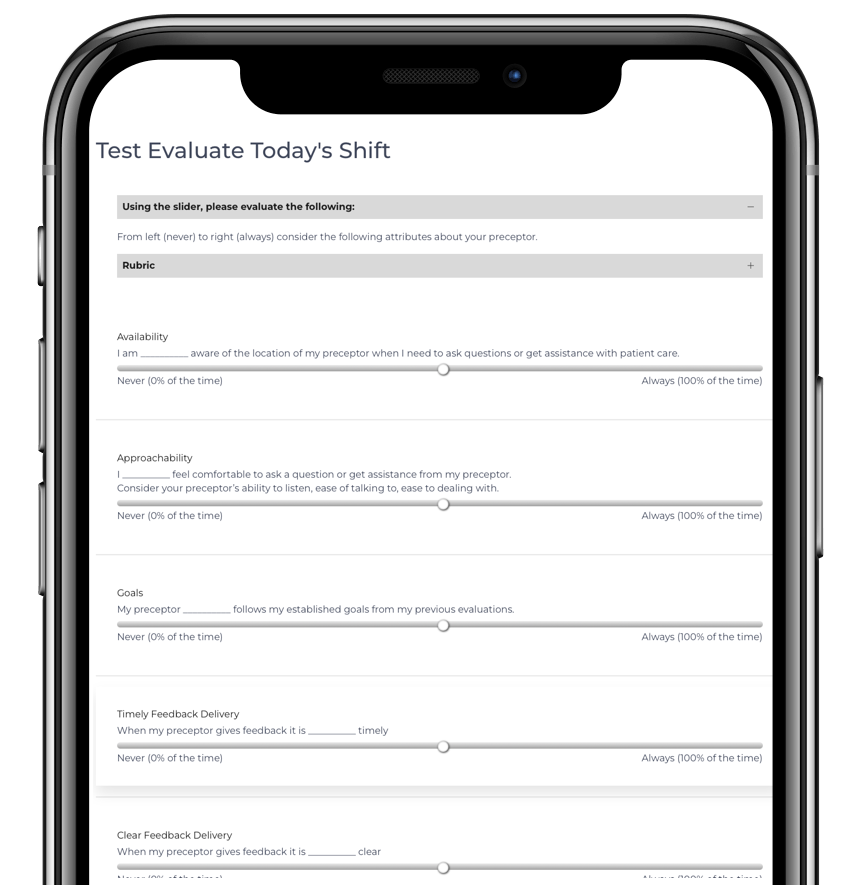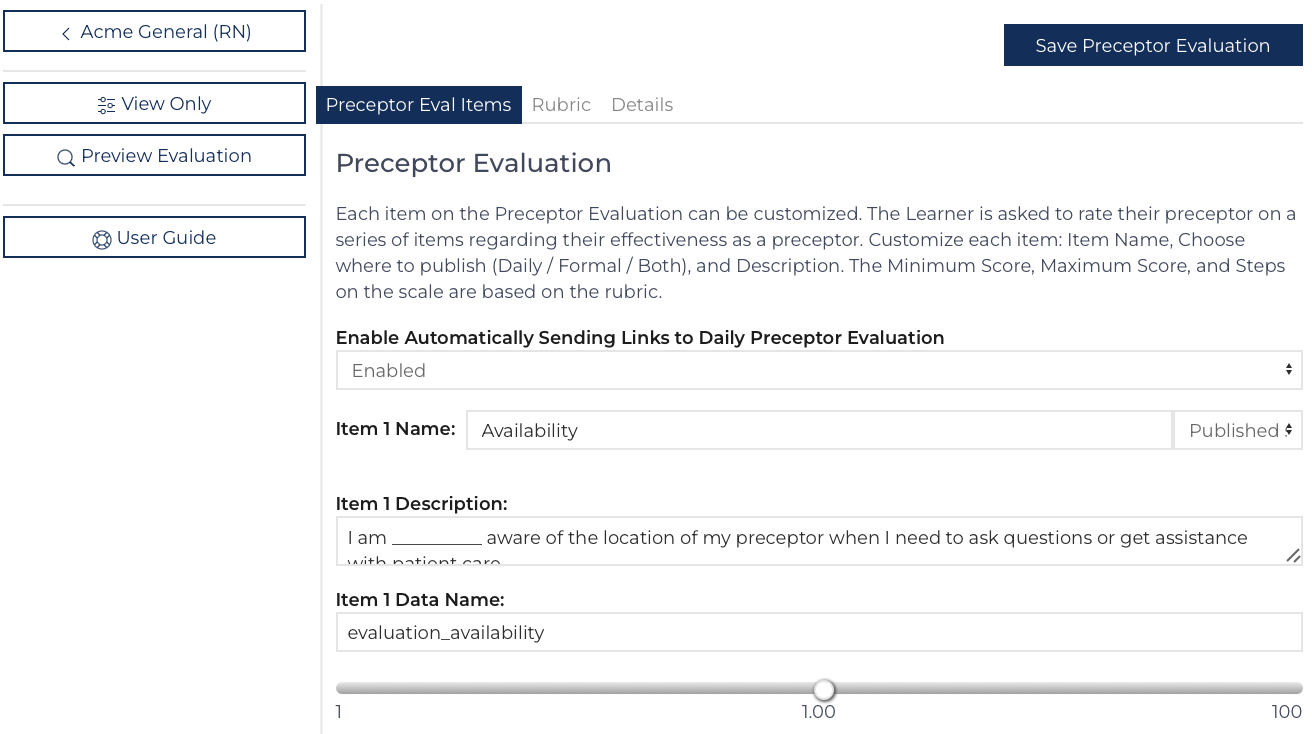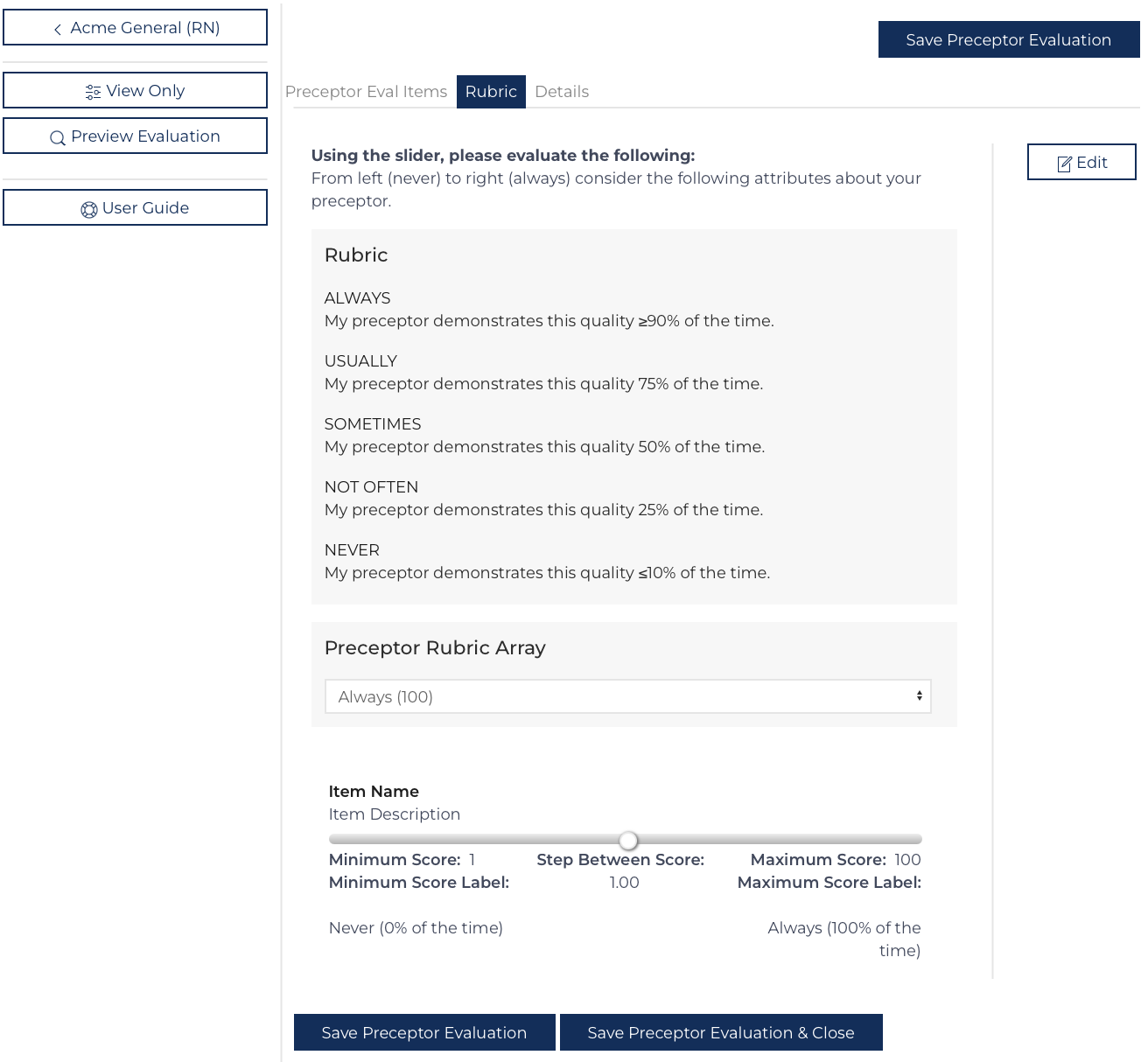Gaining feedback via Daily Evaluations is a core feature of the Learning Center. These messages are sent automatically and depend on several settings on the Configuration record.
- Each Evaluation Type needs to be enabled.
- Edit the Template record for the Evaluation (Learner, Preceptor, or Provider)
![configure evaluation templates]()
- Choose the Details tab
- Enable the automated messages.
![config enable auto messages]()
- Edit the Template record for the Evaluation (Learner, Preceptor, or Provider)
- Set up the Communication Templates and Method
- Edit the Affiliate record
- Choose the Communication Template tab
- Communication Templates Six and Seven send e-mails or text messages inviting the appropriate user to complete the Evaluation
- Communication Templates Three, Four, and Five are used to send copies of completed evaluations to the Orientation Nurse.
- Each template is labeled; hover over the label for a list of elements that the code will replace with individual items such as a name or result.
![Configure Communication Messages Evaluations]()
- Schedule Shifts
- One hour before the completion of the event automated messages are sent based on the Configuration record's send method and the individual Learner or Preceptor's communication method.
- Resend the invitation for the Evaluation from the Event View Edit page or the To Do list.
![Learner Event Pending Evaluation]()
Daily Learner Evaluation
This evaluation is divided into several parts. This guide will allow the Orientation Nurse user to understand how the data is being assembled and how it can be changed.
First, up to three Learner Specific Questions. The questions for each learner can be different. See the section on Learner Update to learn how to update or remove Learner Specific Questions.
Second, is a series of standard questions used to measure the Learner’s progress in developing Clinical Judgement skills for the role in which they are being oriented. These questions are stored in the Learner Evaluation template record that is nested under the Role record.
The figures above show how the fields on the Learner Evaluation template record are used to create the display on the Evaluation. Hover over any label on the template record for clarification on how to use the field. [1]
The default configuration record is designed for an RN to be the primary learner. There are fields for Characteristics 1-10 with Characteristics 4 & 5 having 3 sub-questions each. The default Question Types for an RN Learner evaluate the following topics on a Daily Evaluation:
A Preceptor can input notes on their clinical day and the learner’s performance. On a mobile device, the field will accept voice-to-text to allow easier completion by the preceptor[3].
When this evaluation is submitted the scores are recorded and then the User is redirected to the Public Preceptor Page if the Preceptor used the link that was sent to them in the event reminder (parameter: &e=##) or to the Public Learner Page if a QR link was used.
Submission: Once submitted the Orientation Nurse receives an e-mail:
Daily Preceptor Evaluation
The Preceptor Evaluation is organized in the same way that the Learner Evaluation is configured but utilizes its template. Before any questions are answered, the Learner is asked to confirm which preceptor they were assigned to the shift[2].
First, up to three Learner Specific Questions. The questions for each learner can be different. See the section on Learner Update to learn how to update or remove Learner Specific Questions.
Second, is a series of standard questions used to measure the Preceptor's interactions with the Learner. These questions are stored in the Preceptor Evaluation template record that is nested under the Role record.
The figures above show how the fields on the Preceptor Evaluation template record are used to create the display on the Evaluation. Hover over any label on the template record for clarification on how to use the field. [1]
A Learner can input notes on their clinical day. On a mobile device, the field will accept voice-to-text to allow easier completion by the Learner.[3] The Learner has the option of indicating the topics that were covered or encountered during that shift. This will allow easier completion of their regulator paperwork knowing what day they completed different types of care.
When this evaluation is submitted the results are recorded and the Learner User is redirected to the Public Learner Page.
Submission: Once submitted the Orientation Nurse receives an e-mail: 
Provider Evaluations
An Orientation Nurse can access the Quick Links from the Learner's Page and choose the QR Codes. These provide links to the Learner Public Page and the various evaluations.
To invite a provider to complete a Provider Evaluation, inform the provider how the feedback they provide will be used to improve the care delivered by the Learner, display the QR code, and allow the Provider to complete the Evaluation. [3]