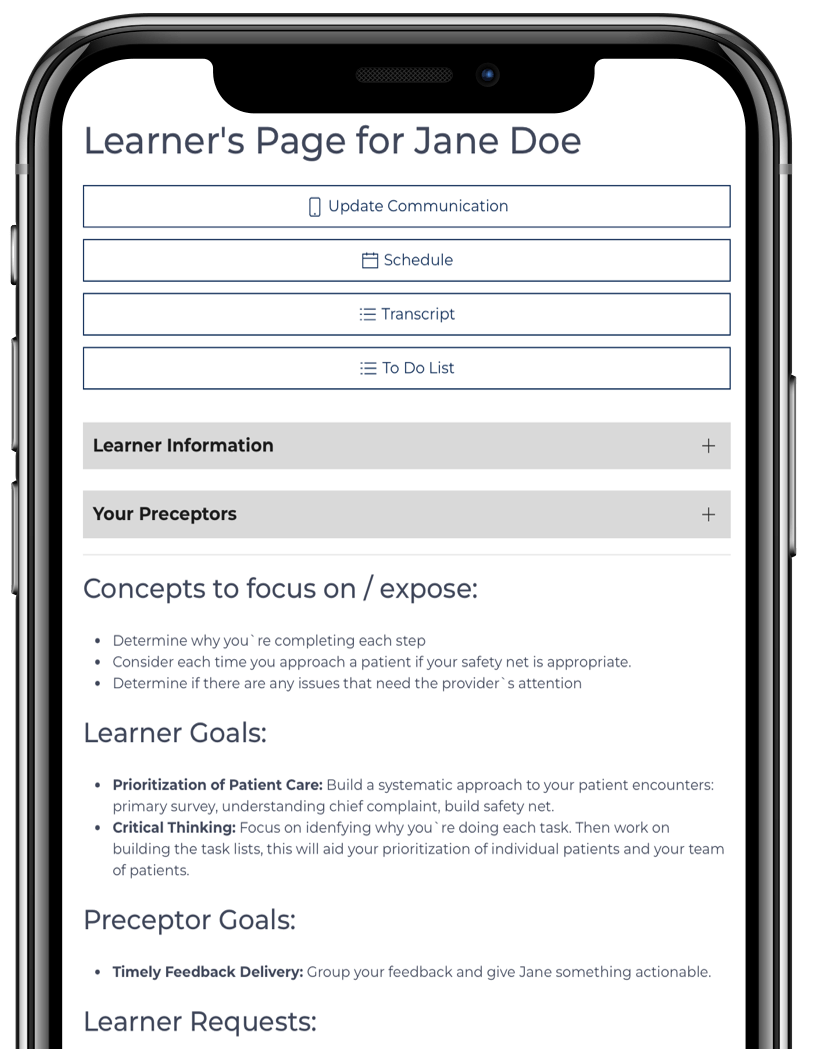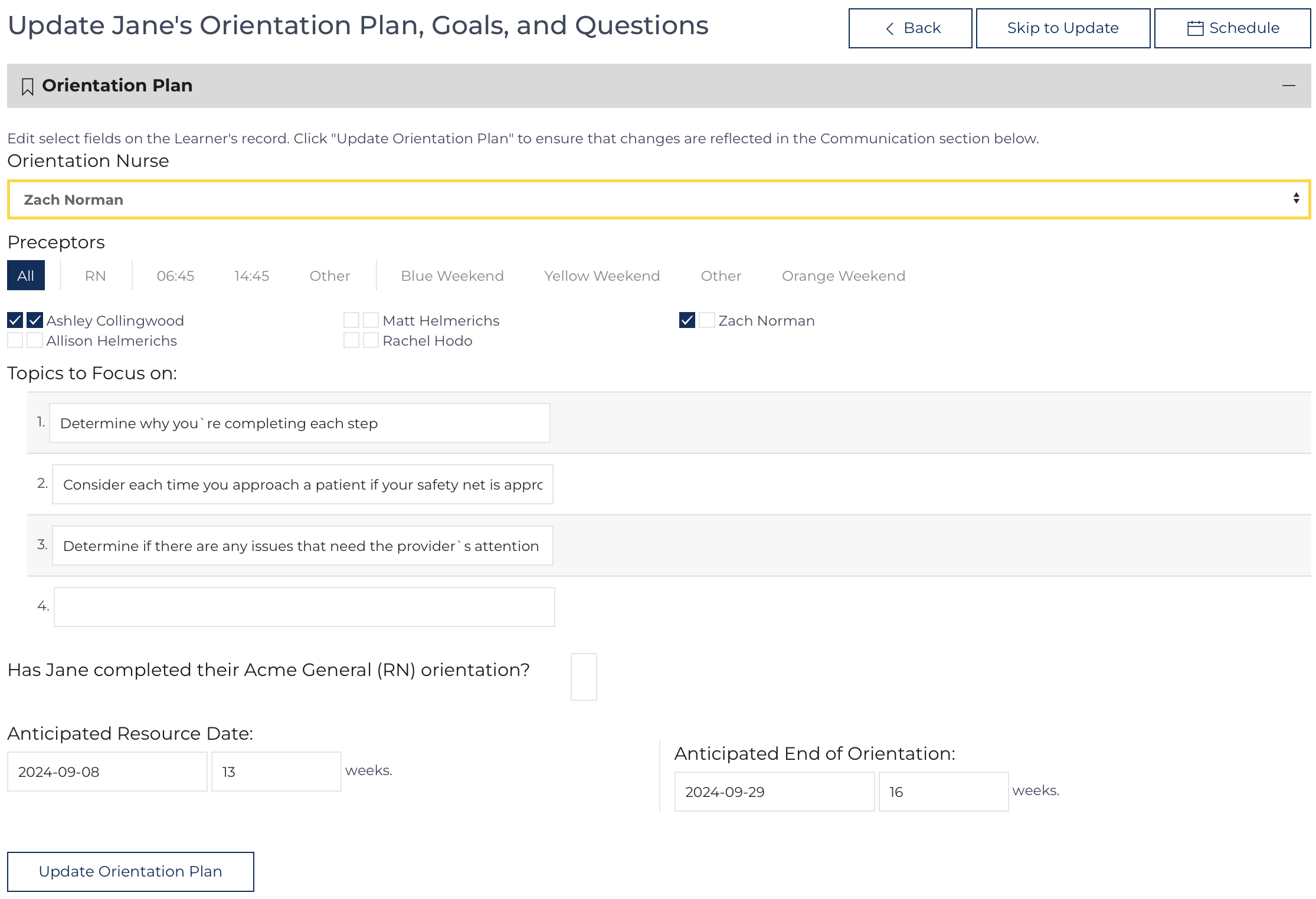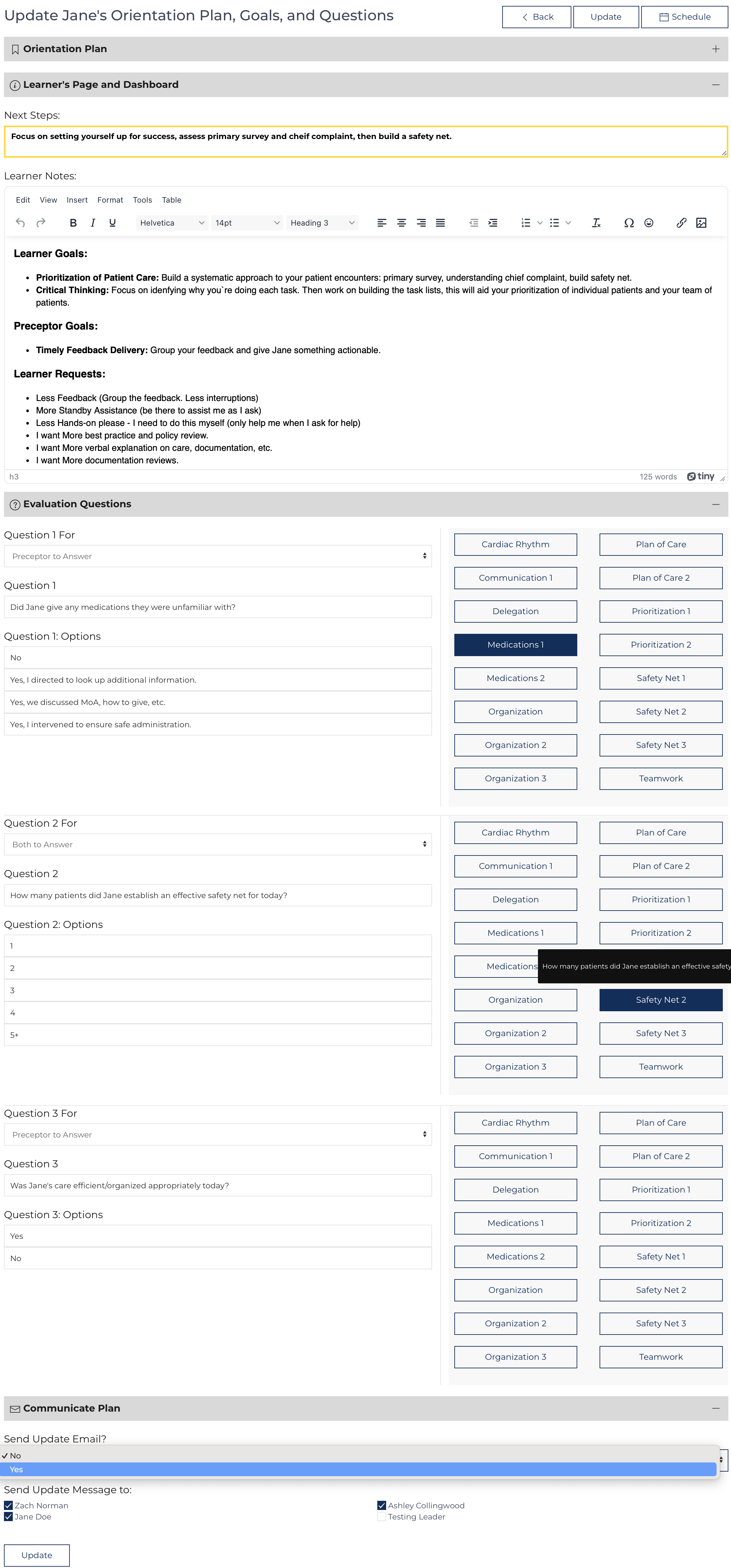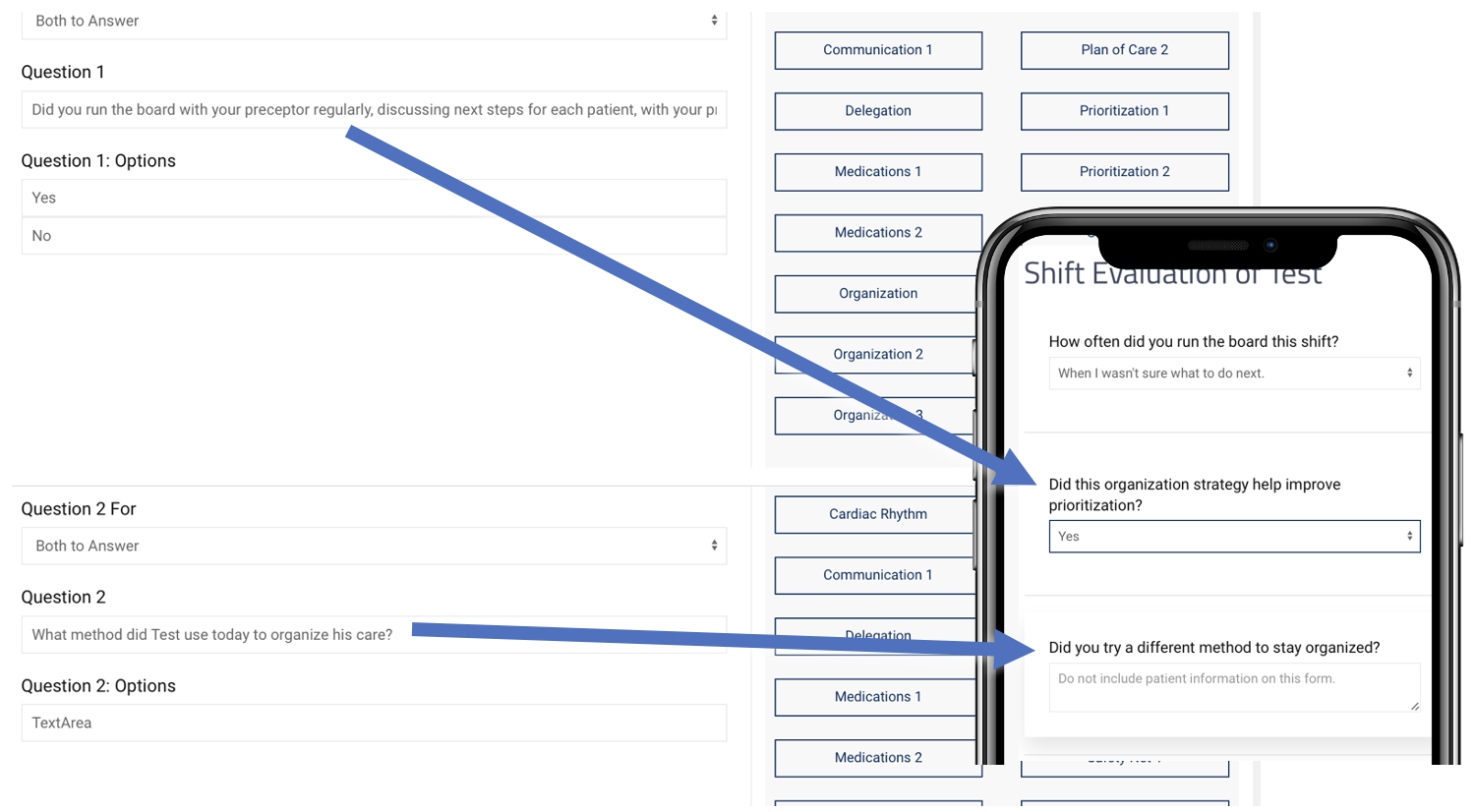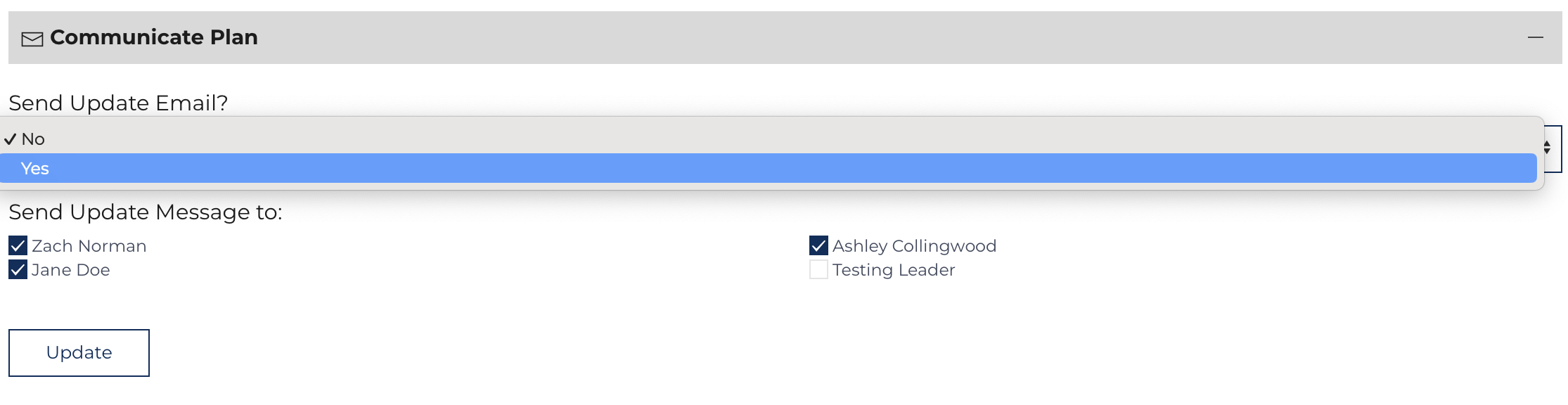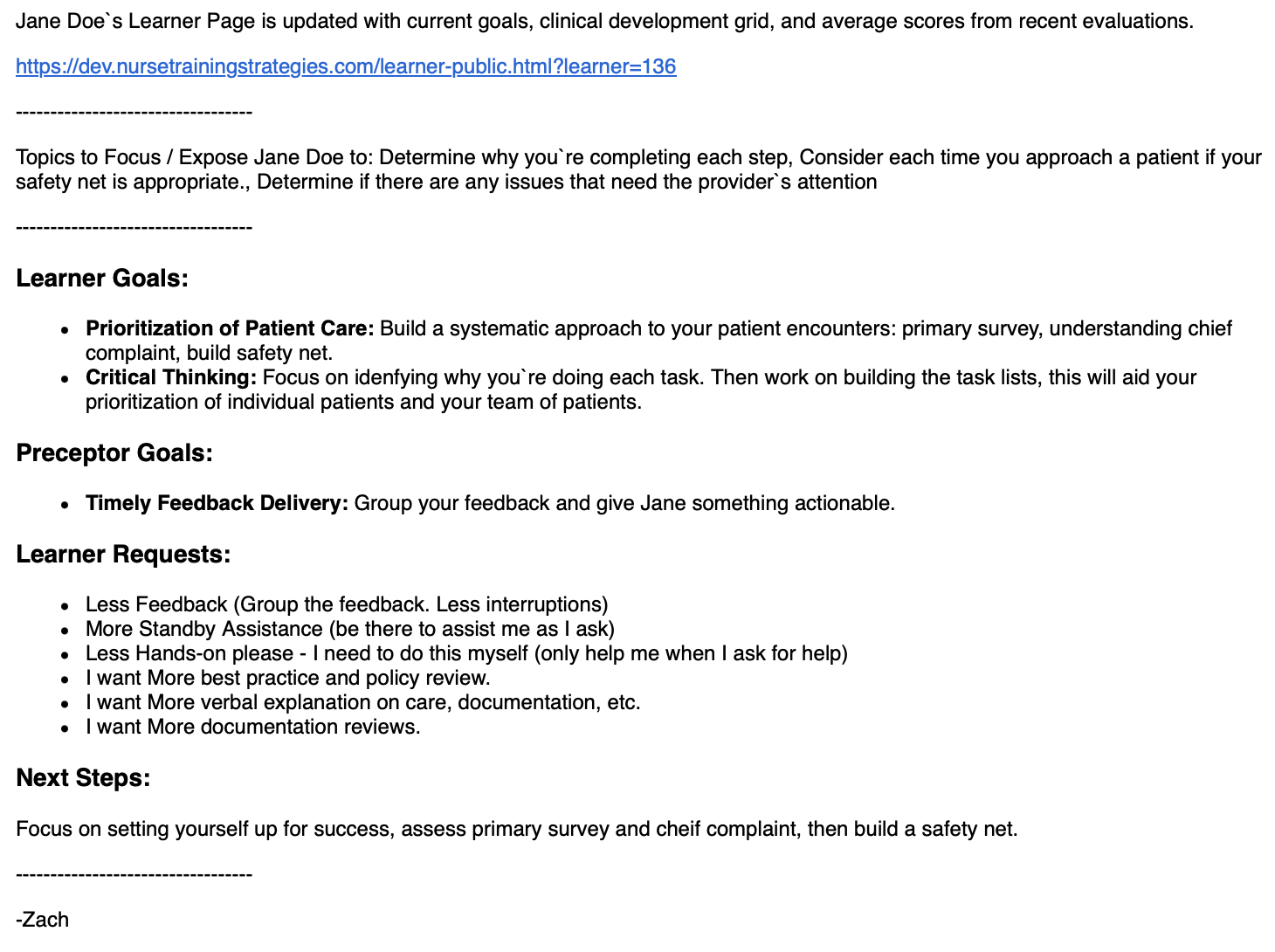This is the final step in the process of reviewing progress, setting goals in the formal evaluation, and now updating the Learner's Page. This page updates the content on the Learner Public Page, Leader Review, Dashboard, and elements in the Weekly Report as well as communicate these changes to Learners, Preceptors, and Leaders.
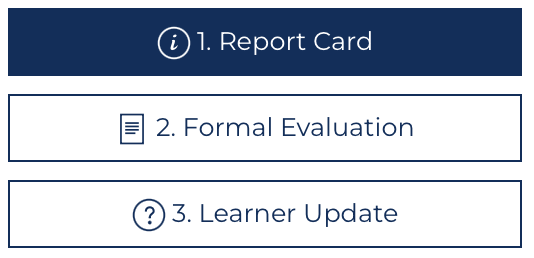 The Orientation Nurse will be directed to this page following the submission of the Formal Evaluation. This page is accessible via the Learner Quick Links by clicking: "3. Learner Update" on the Learner View page.
The Orientation Nurse will be directed to this page following the submission of the Formal Evaluation. This page is accessible via the Learner Quick Links by clicking: "3. Learner Update" on the Learner View page.
Update Orientation Plan
There are three portions of this page: First, there is an opportunity to update the Orientation Plan that is communicated with Leadership Users. These questions include the Orientation Nurse, Preceptors, Focus Topics, and Anticipated End of Orientation. All of these fields are visible to Orientation Nurses and Leadership on the Dashboard.
When this step is complete or to by-pass this step click:
Learner Page Update
Second, The Learner’s page contents are updated including the Learners Next Steps[1] and formatted textbox with the public Learner Notes[2]. This will be automatically filled with the goals and stated learner needs. Update this text if necessary. This text will be included along with a link to the Learner’s Public page in the e-mail communication below.
Update the three Learner Specific Questions. If the Question is blank, nothing will be displayed to the Learner or Preceptor. Questions are displayed as a drop-down (type choices in Options 1-5, extra options are hidden) or as a Text Box (type TextArea in Option 1). The figure demonstrates how the items on this page translate over to the Daily Learner and Daily Preceptor Evaluations.The page includes instructions when hovering over any of the fields to complete the form. Choose a template on the right side to pre-fill all of the fields. Edit the fields as needed choosing who will answer the question, the question itself, and the options.
Communicate Plan
Sending the message is completely optional. The page can be updated, and nothing can be sent[3], or the page can be updated, and “Yes” will send a message to all the individuals who are selected. An example is below: