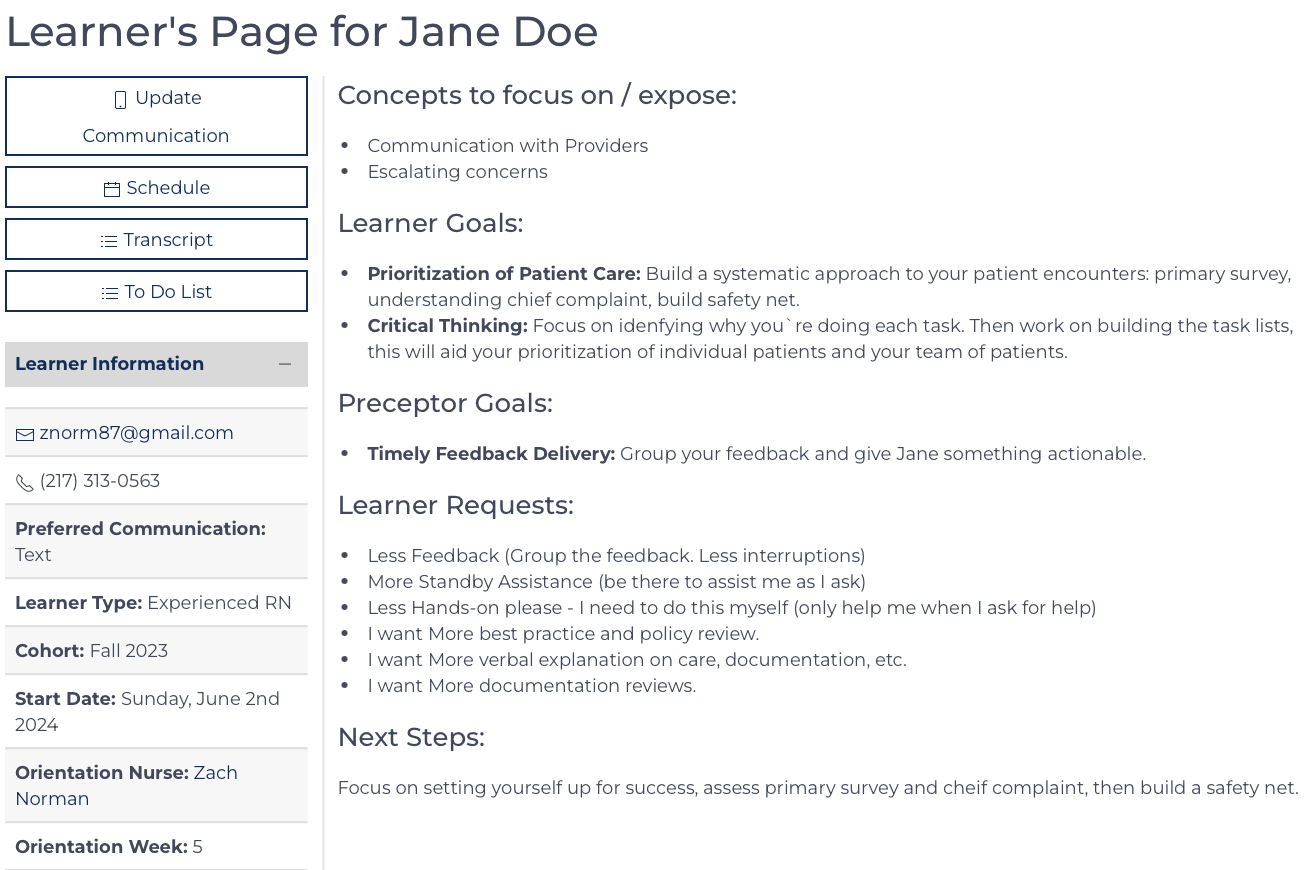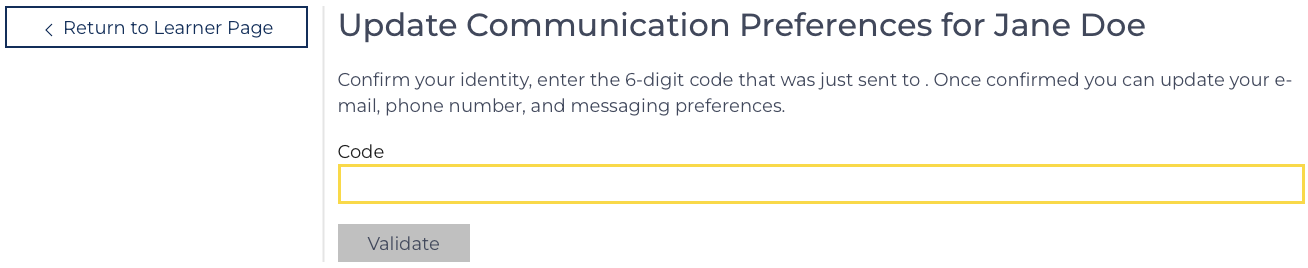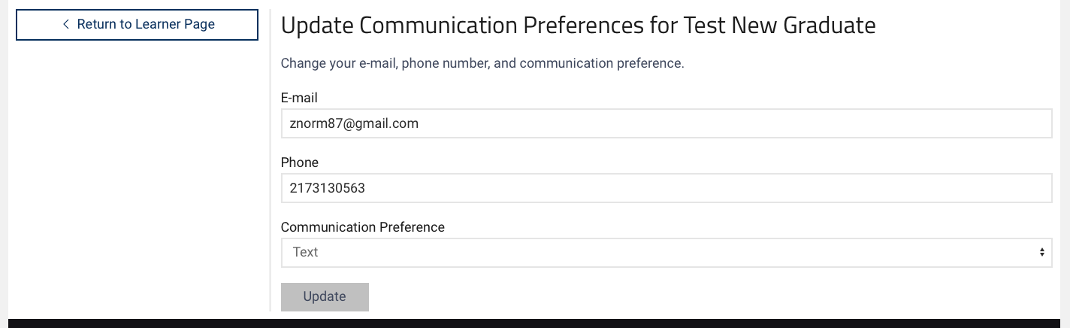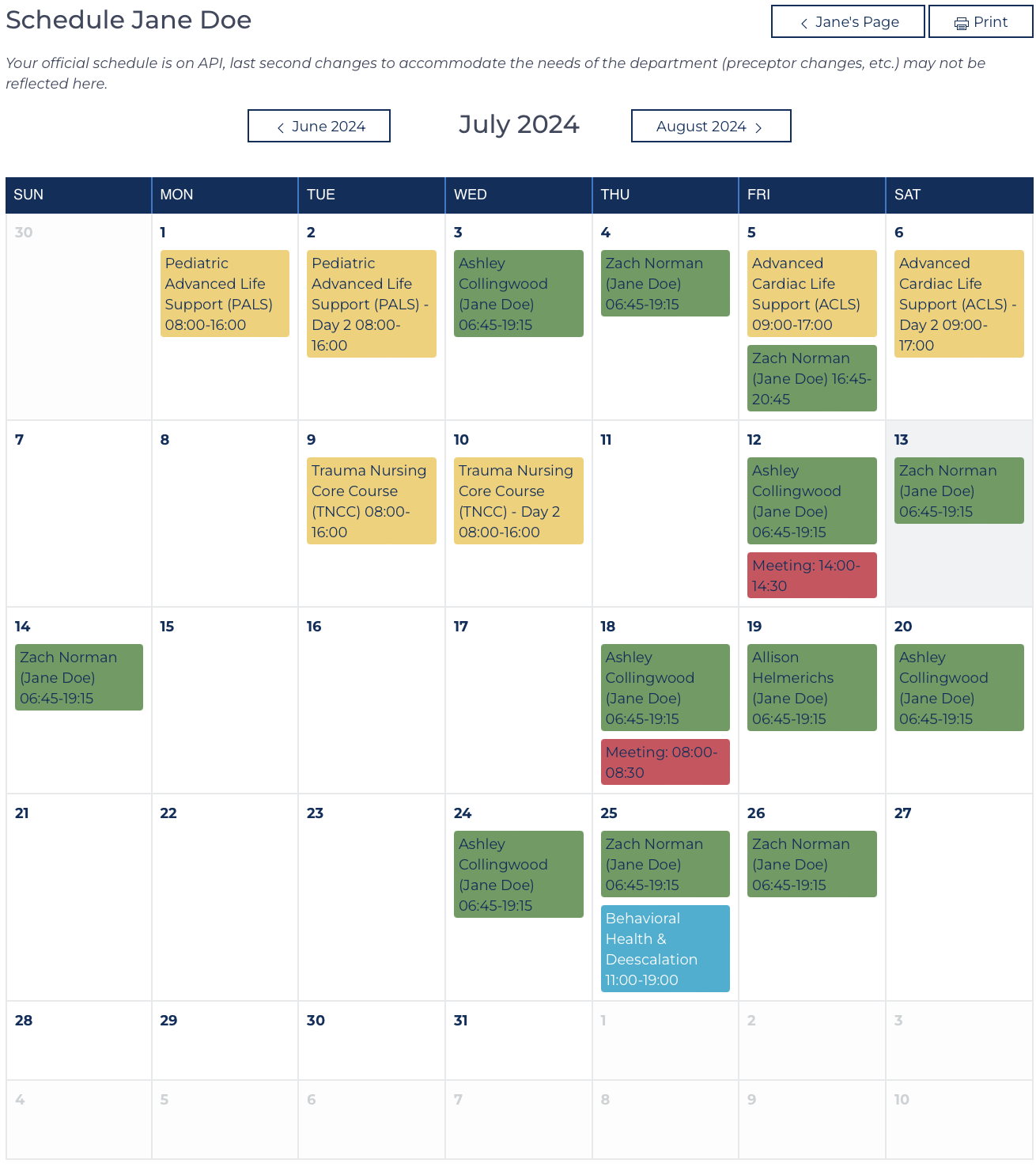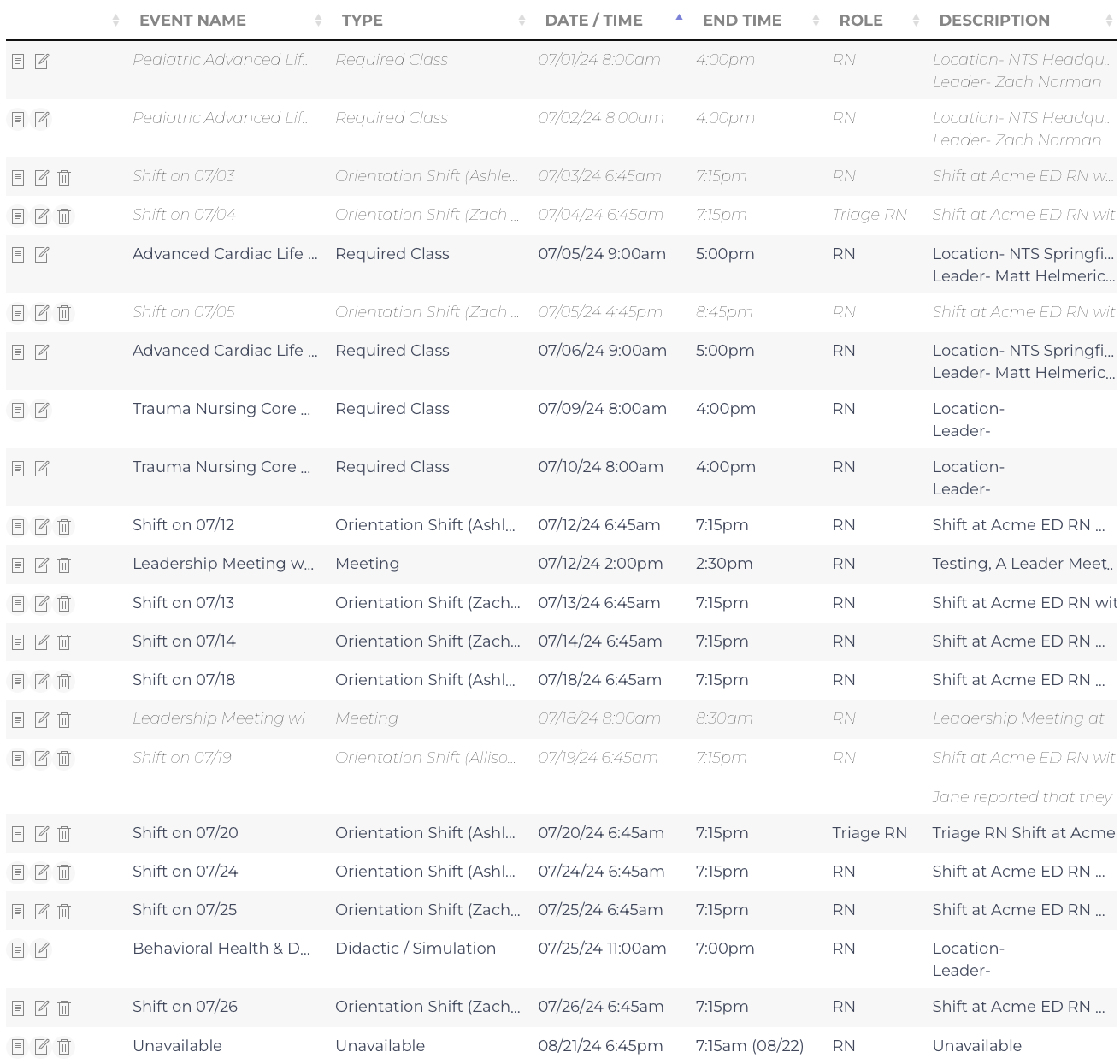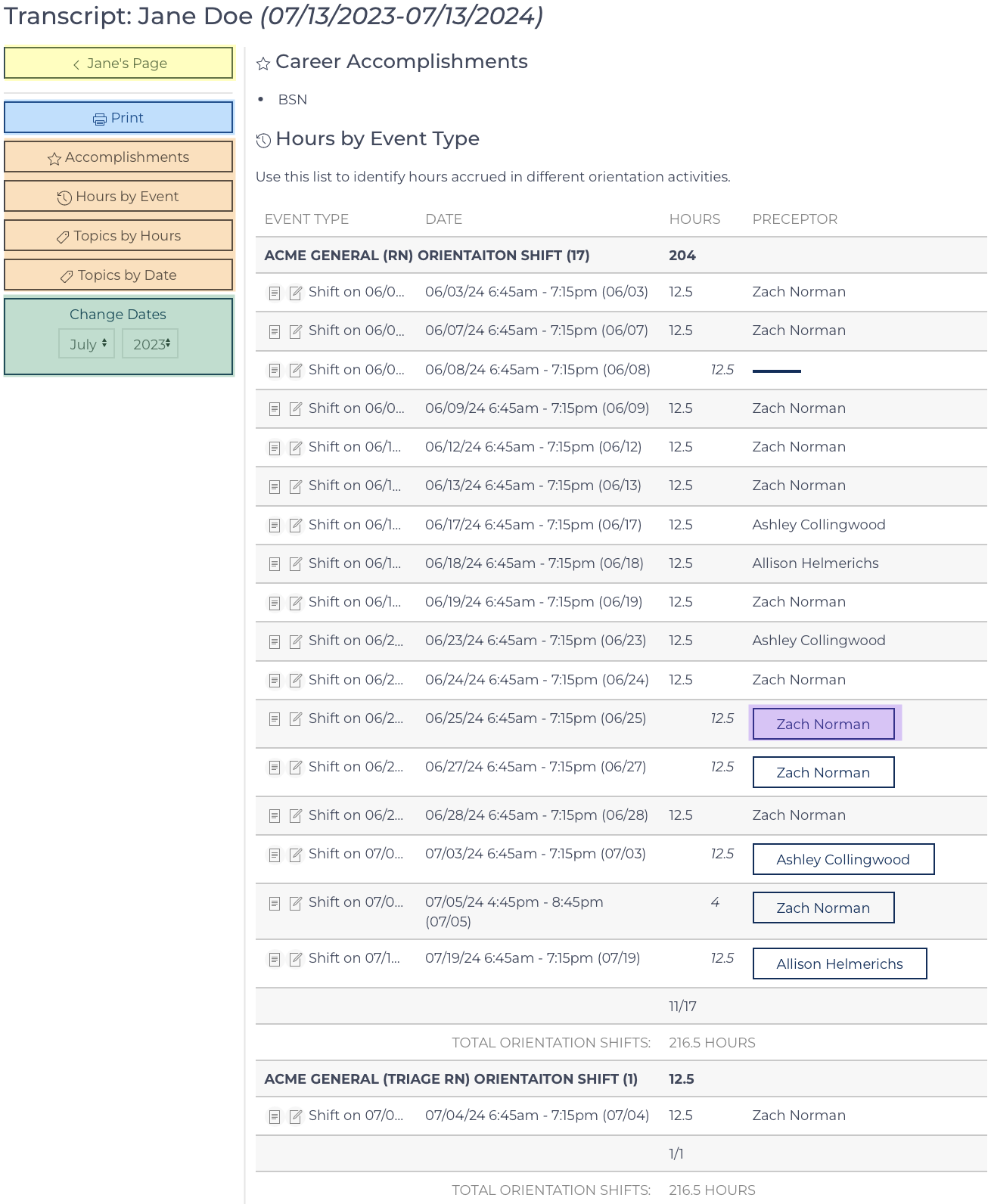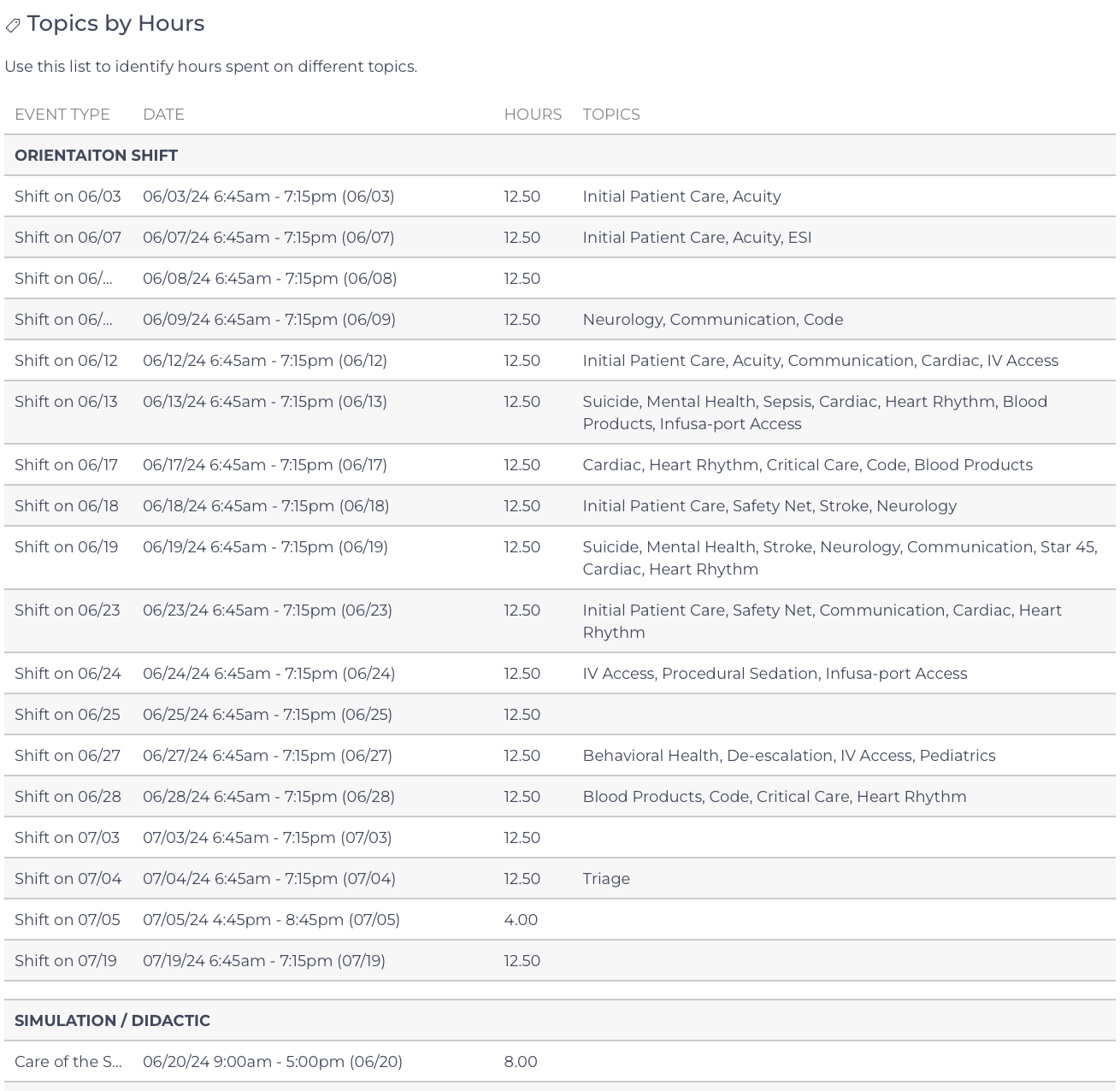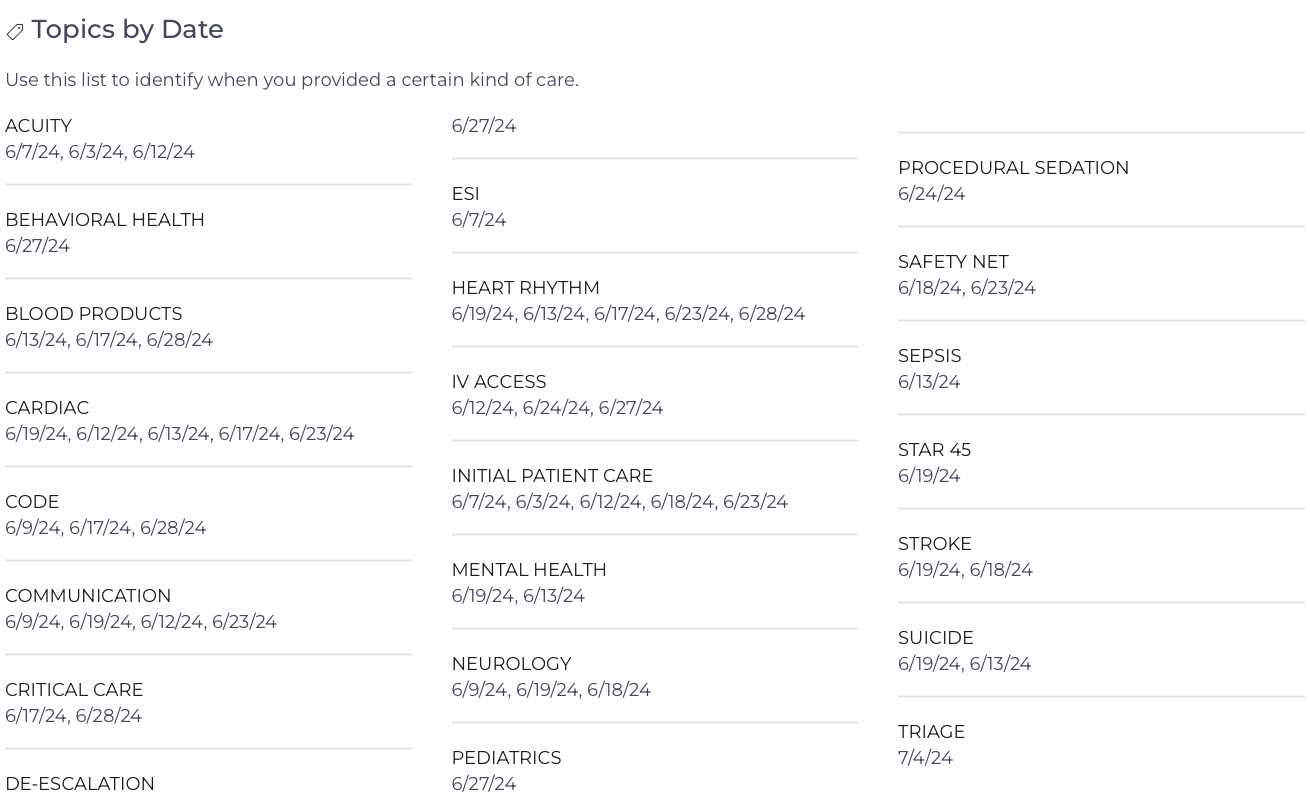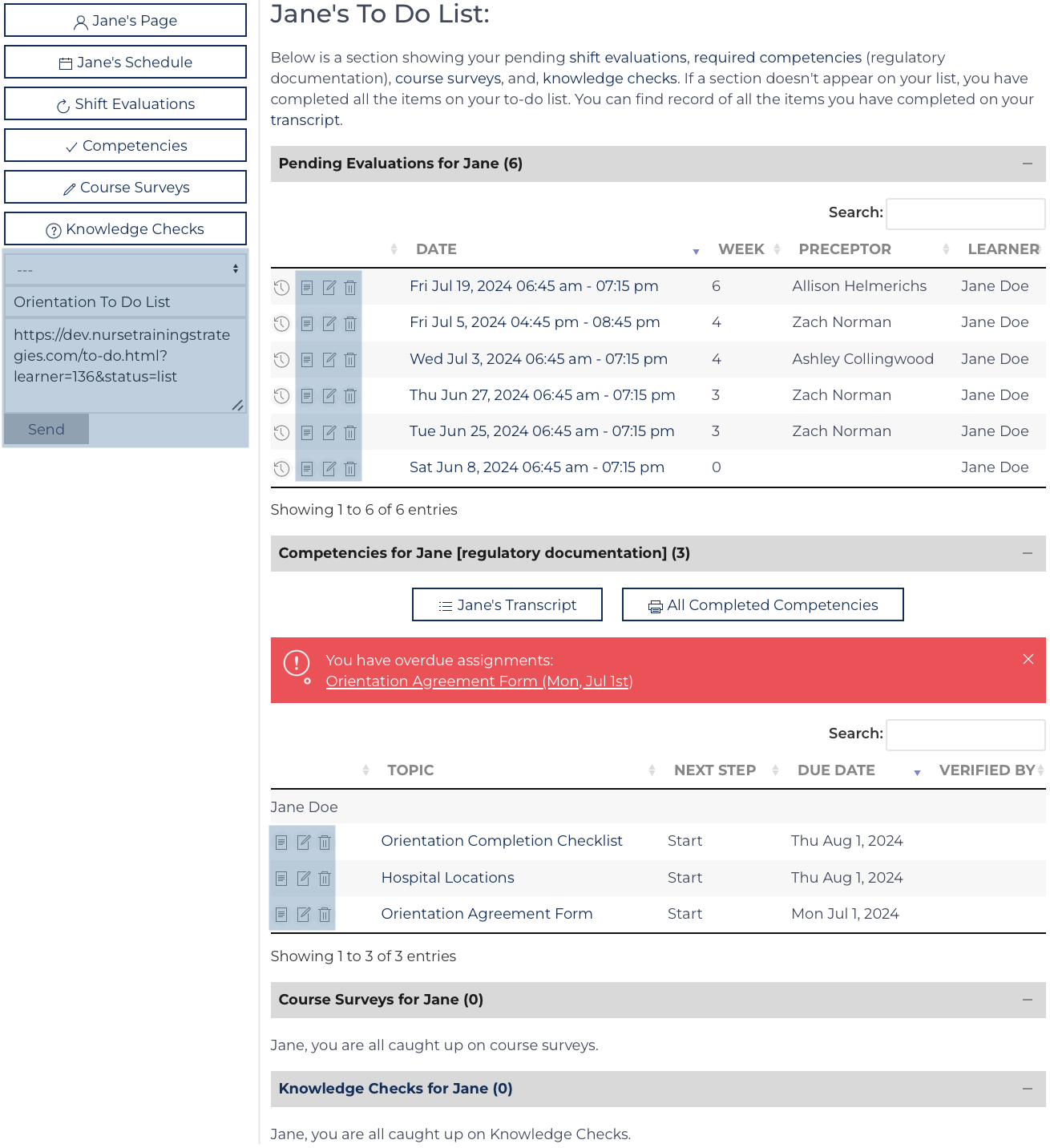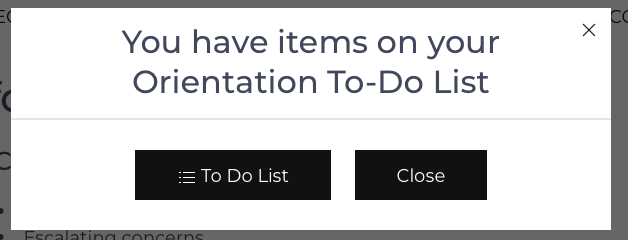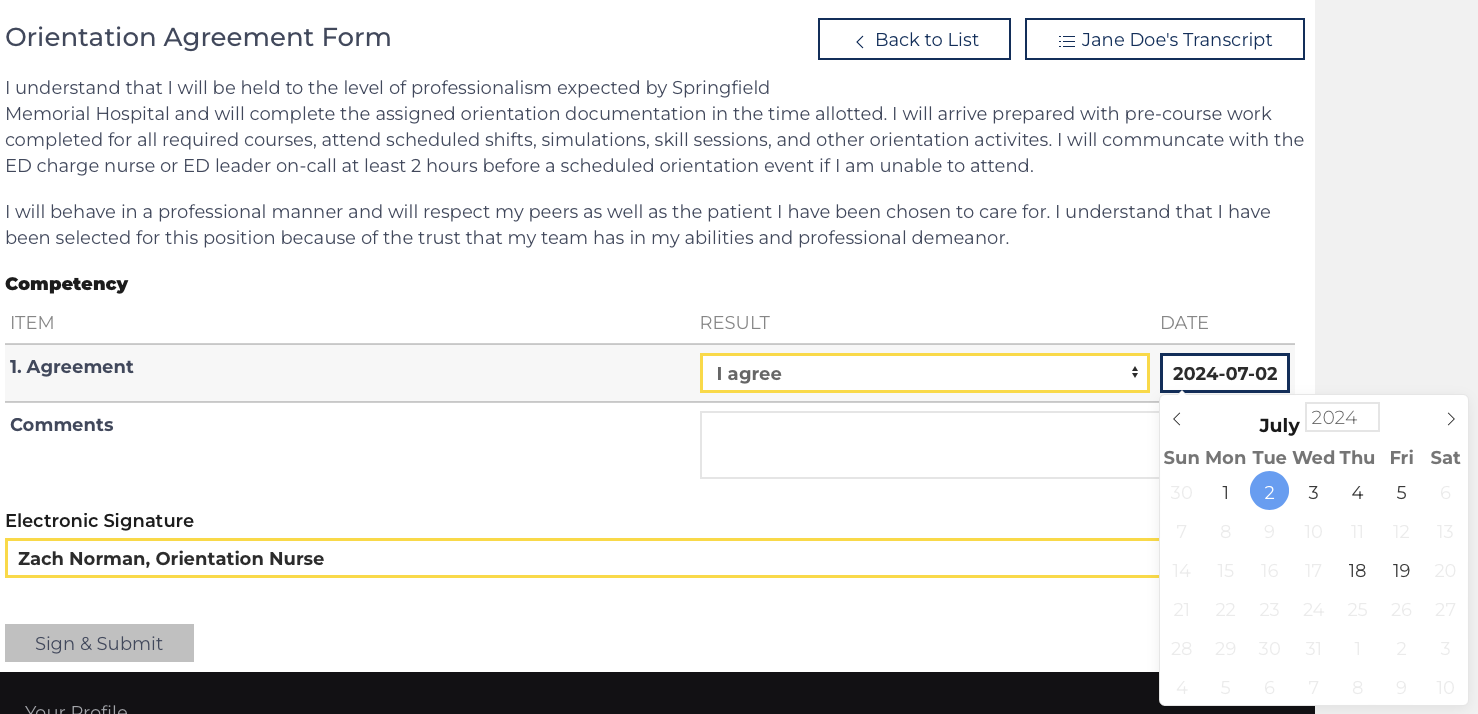You will normally access your learner page after submitting your daily evaluation. You can also reach it from the QR code/link in your Welcome Message.
Purpose: Keep you informed of current goals, objectives, and progress. Progress is displayed as averages, grouped by week, with a maximum of 3 weeks displayed.
The page has quick links to your Schedule, Transcript, and To-Do List.
You also have access to Orientation Nurse and Preceptor Contact information.
Quick Links
| Update Communication | Use this link to update your phone number and e-mail address. |
| Schedule | View upcoming learning events. |
| Transcript | View the complete list of completed events. |
| To Do List | View a list of Competencies, Evaluations, Knowledge Checks, and Surveys that need input from the Learner. Pending items on the list will cause the alert in the figure to appear. |
Update Communication
Utilize the link on the left side of your Learner’s Page on a desktop or the first link that appears on a mobile device: Update Communication
Clicking that button will send the Learner a 6-digit code made up of random letters and numbers to their current primary means of communication. This code is stored to be verified.
The Learner can update their e-mail, phone number, and preferences. They can also remove all of these items. The default address for this Learner’s Affiliate / Role is notified.If unable to verify: You will be directed to send your Update request to the default e-mail address for your Affiliate.
Schedule
Click Schedule to access the calendar/list of future events for your orientation.
The listing at the bottom includes past and future events. The list can be sorted and searched.Transcript
Click Transcript to access a list of completed learning events and competency documents.
The Transcript has Quick Links and the ability to adjust the start date of the Transcript. By default, it will show one year of completed learning.
- Return to your Learner page (highlighted yellow)
- Print (highlighted blue)
- List Views: (highlighted orange)
- Hours by Event (Figure right), displays a listing of hours and the activity.
- Topics by Hours (Figure lower left), displays how many hours spent on each Topic
- Topics by Date (Figure lower right) displays dates a topic was covered, often this tool is helpful to complete competency documentation
- Completed Competencies
- Change Dates (highlighted green) – form to change the start date of the transcript.
- Pending Evaluations will have buttons in the Preceptor column (example highlighted purple).