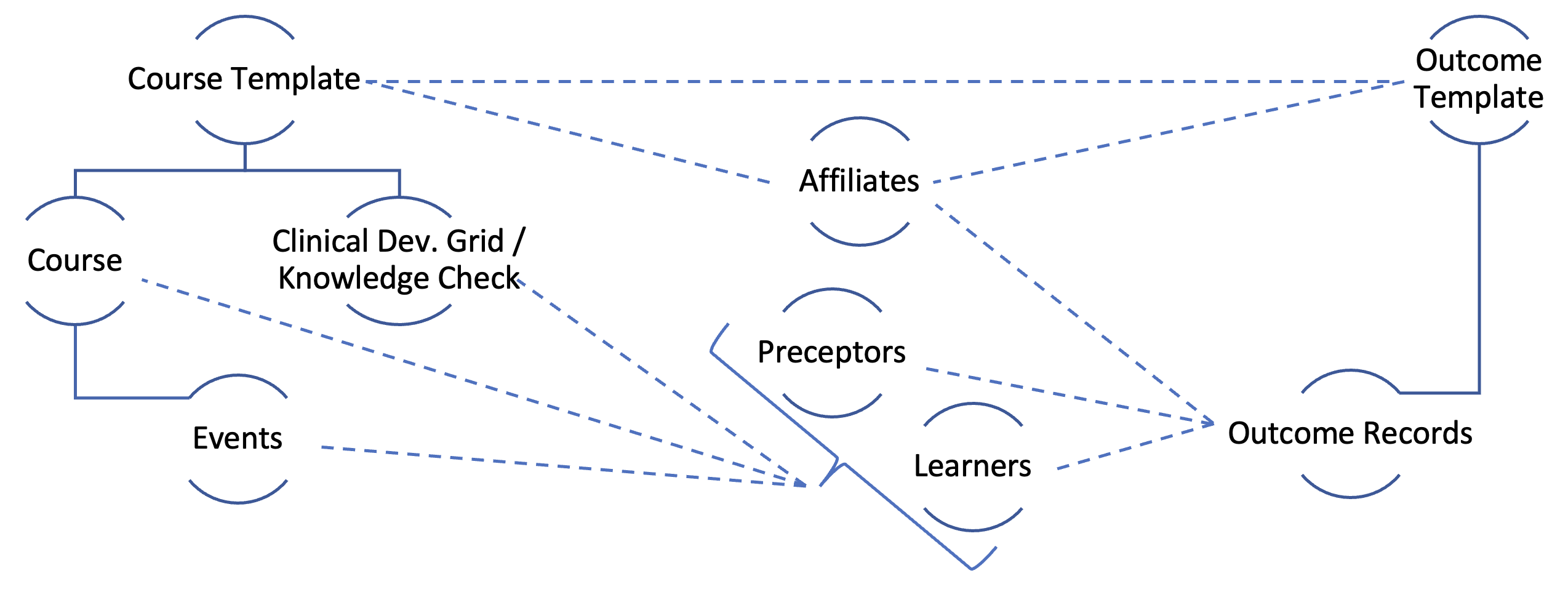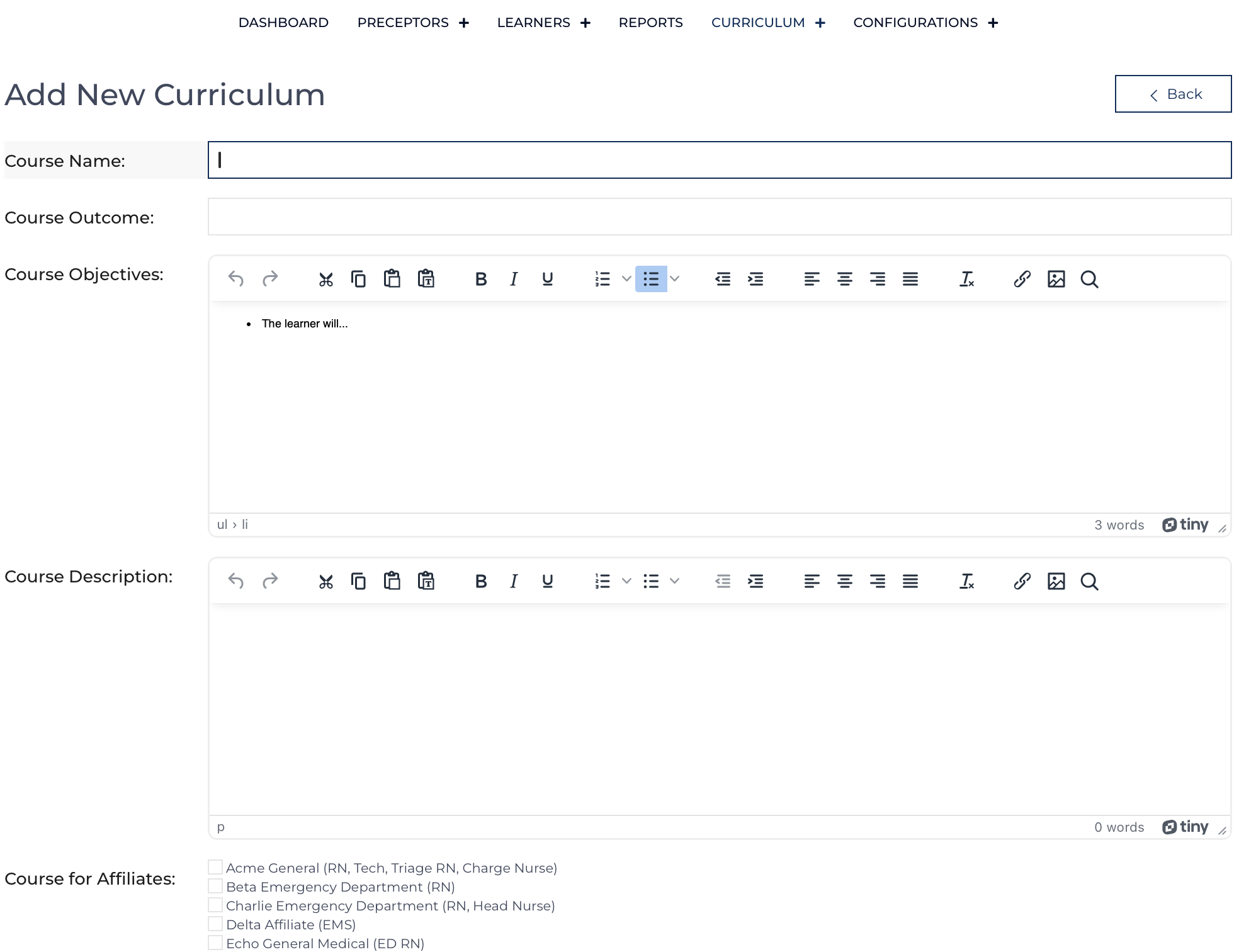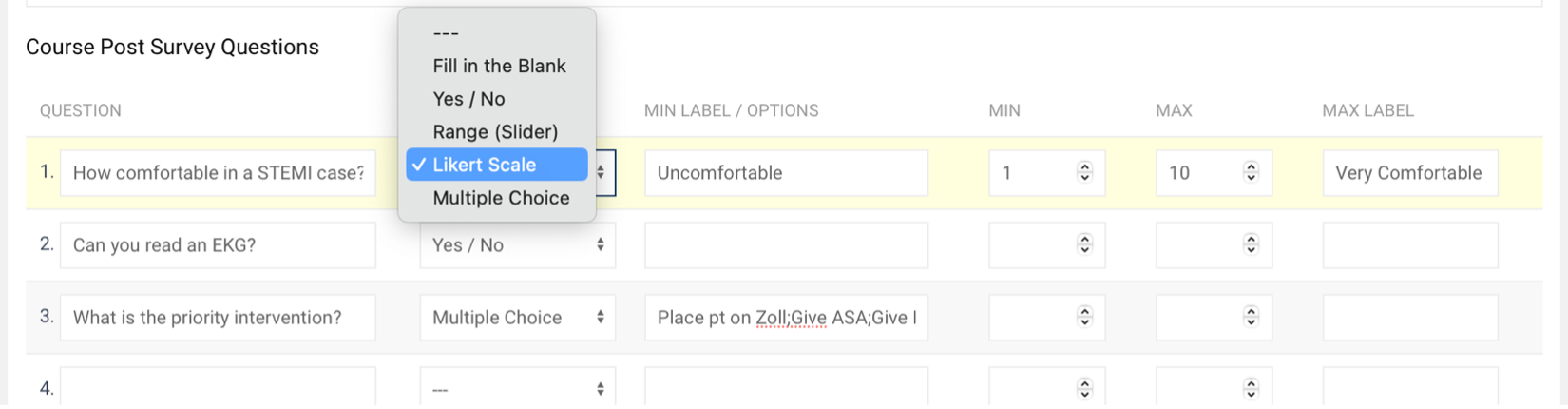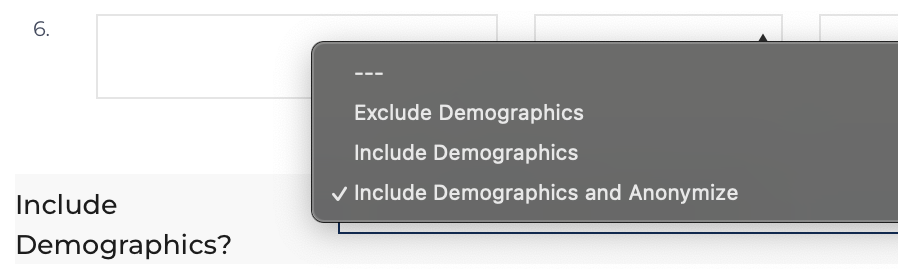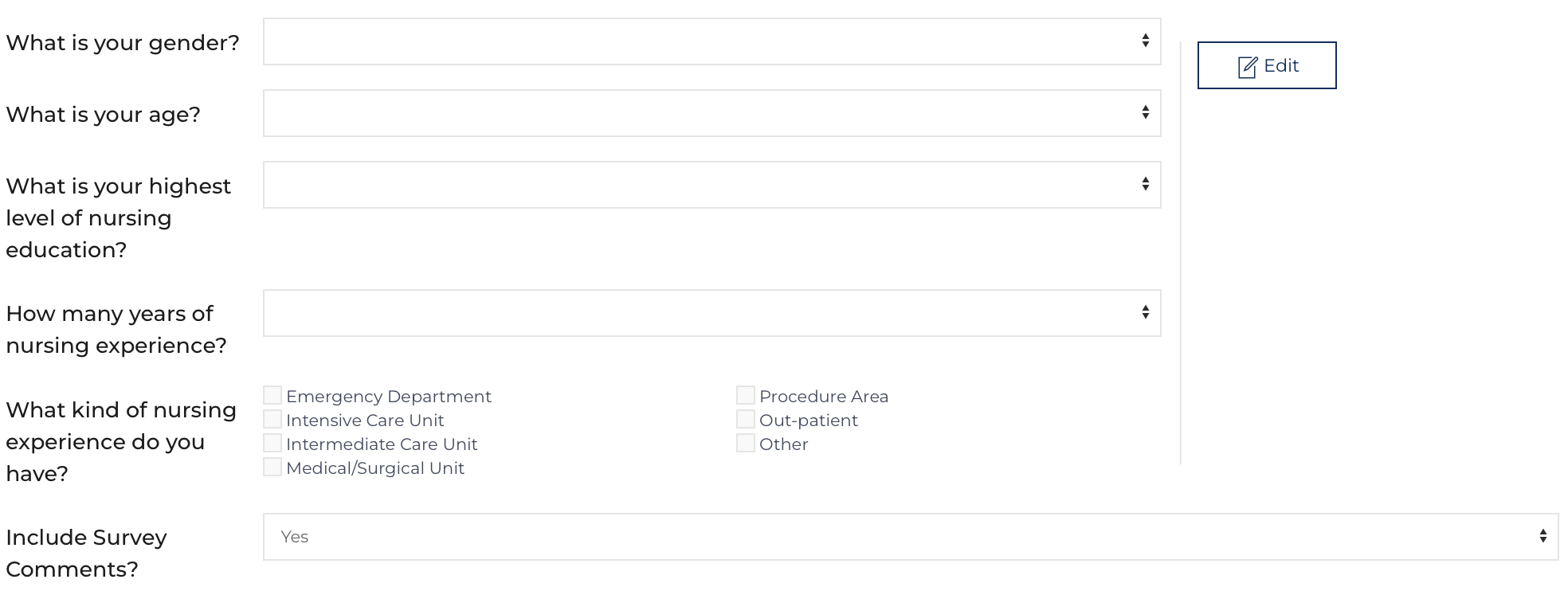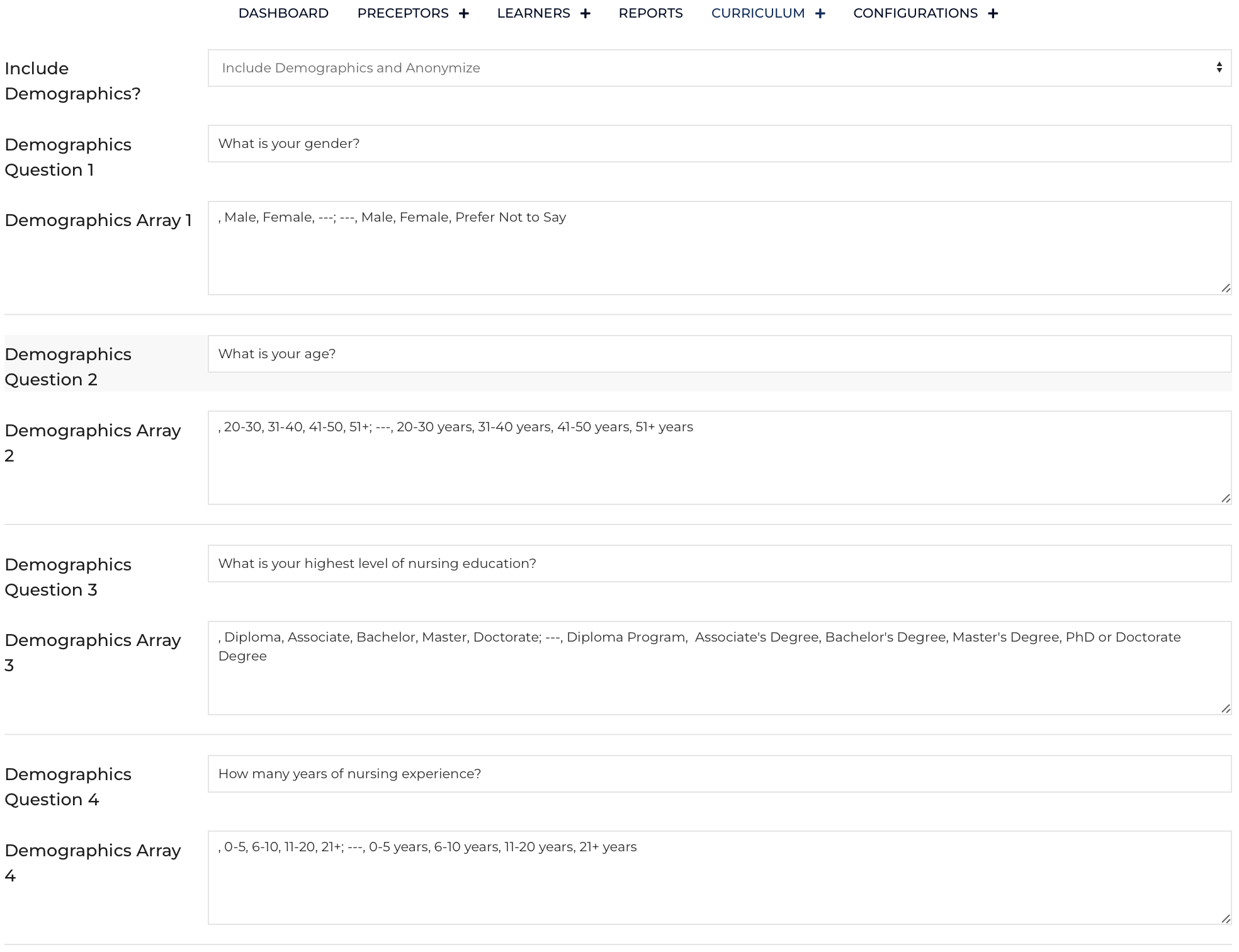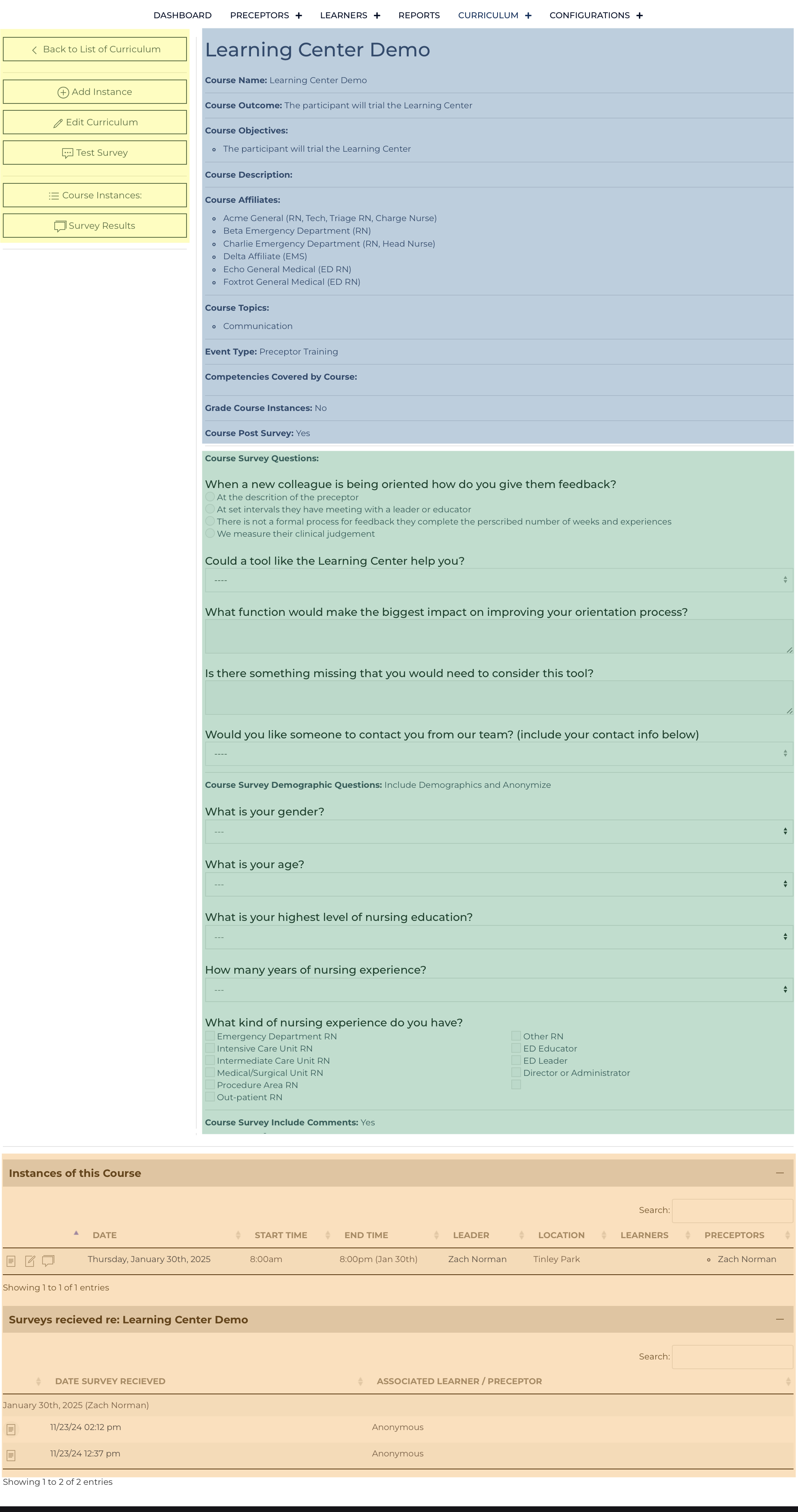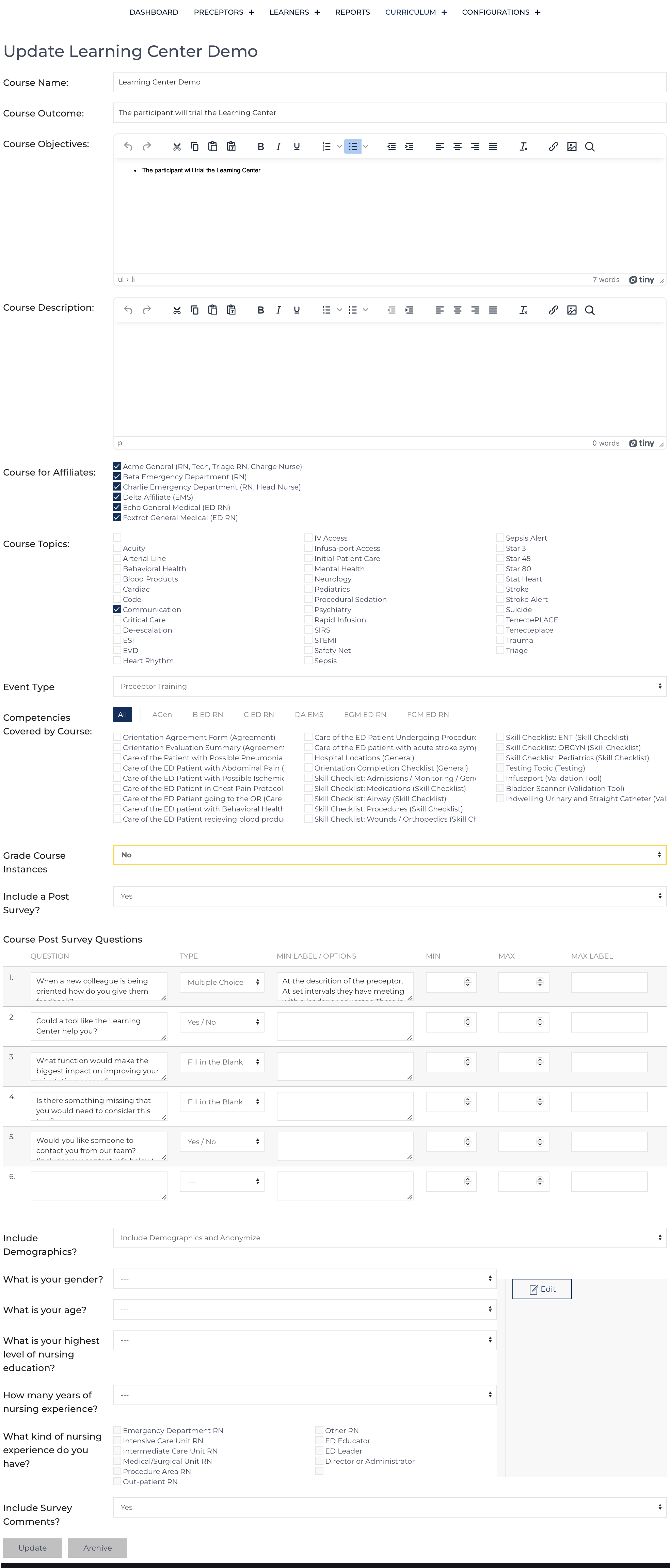A Course Template (Curriculum) record documents a learning event that Learners / Preceptors from designated Affiliates can attend. It includes the Course Outcome, Objectives, and a Description of how the learning will be delivered. It also can include a Post Survey. This record provides structure with a number of nested records that are connected back including:
- Course Instances
- Course Surveys
- Clinical Development Grids
- Knowledge Checks
- Outcomes
- Course Grade Records
Add Curriculum Course Template
The required fields are Course Name, Course for Affiliates, and Event Type. All the other fields can be modified at a later date. The edit screen is very similar to the add screen.
Event Type
- Didactic / Simulation
- Required Class
- Skill Session
- Preceptor Training
More details about all the fields is below: course survey, demographic questions, and details on all fields.
Course Survey Development
Up to 25 Questions can be included on a post survey. These questions are the same across the instances of the course. These are not designed to be a quiz, but a way to review how the Course impacted a Learner / Preceptor’s perception, comfort, confidence, etc. Hover over the column headings for additional information on how to enter data into each column. A user can test the survey after making changes to see how it will be displayed to the end user.
Best Practice: The Course Survey should be finalized and remain static once the questions are established[1]. Changes can be made to the Course Post Survey, Question (first column in table) changes will cause previous responses to become invisible. Changing the Type of Question, Labels, Min/Max, or Options will not cause problems.
Demographic data can be collected with a course survey.- Exclude Demographics: no demographic data will be displayed or collected. Even if demographic questions are defined in the fields below.
- Include Demographics: demographic data will be displayed and collected with the first question on the record. The hidden fields that link the survey back to the event record and related Learner/Preceptor
- Include Demographics and Anonymize: demographic data will be displayed and collected with the first question on the record, the hidden fields remain blank.
Edit Demographics
By Default the following demographic questions are populated:
- Gender
- Age
- Education Level
- Years of Experience
- Previous Experiences
A user can edit any of these fields by clicking the Edit button from the Add or Edit Curriculum Screens.
Toggle to Edit- Change the question titles as needed..
- If a single demographic question is not needed, delete the content from the title.
- The array field is formatted to build a dropdown or select all that apply. Hover over the field title for instructions. The formatting should include comma delimited keys then a semicolon with comma delimited values.
Course Template View
Quick Links (highlighted yellow)
- Add Instance – adds a Course Record of an individual learning event when this course will or has taken place.
- Edit Curriculum – edits this Course Template
- Test Survey – opens a new window of Course Survey Submit in view mode.
- Clinical Development Grid -For simulation Events with a Clinical Development Grid that has been created and associated with the course.
- Course Instances: scrolls down to a List View of all Course records showing when this Curriculum has been presented.
- Survey Results: scrolls down to a List View of Surveys that have been received.
- Knowledge Check Results: links to analysis / export of the assignments with responses.
- Assigned Knowledge Checks : List View of assignments that have been made.
Course Information (highlighted blue)
Saved datapoints for this template. These values are passed to the nested Course Instances.
Course Survey (highlighted green)
Example display of the designated questions.
List Views (highlighted orange)
Not all list views or quicklinks to the listviews are displayed. Each list view is sortable and searchable. There are list views for:
- Course Instances
- Surveys
- Clinical Development Grids
- Knowledge Checks
Edit Course Template
Enter data into each field and update as needed. Remember when adding instances of a course these values will be passed down to that record and later to Course Grade[2] records.
| Display Name | Example / Desired Input |
|---|---|
| Course Name | Text: Name of the Course |
| Course Outcome | Text: “The learner will be able to…” |
| Course Objectives | HTML Text Editor: bullet points of the Learning Objectives used to achieve the Course Outcome |
| Course Description | HTML Text Editor: description of how the content will be presented. This data is passed to Course records and can be changed if one course instance will be delivered differently. |
| Course for Affiliates | Select Multiple: Affiliates where this content will be presented to the respective Learners / Preceptors |
| Course Topics | Select Multiple: topic categories covered by this Course. |
| Event Type |
Select One:
|
| Include a Post Survey? | Select One: No / Yes |