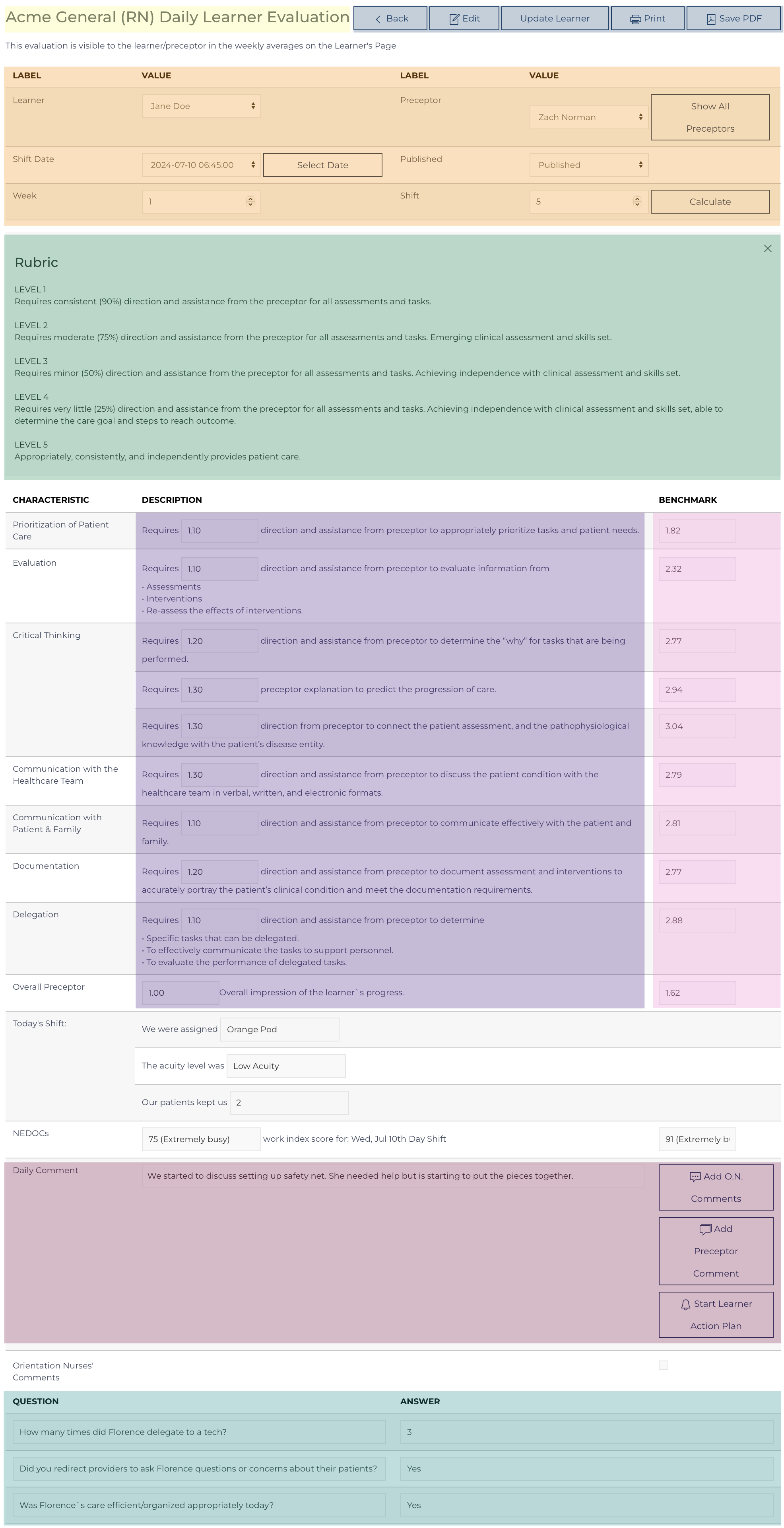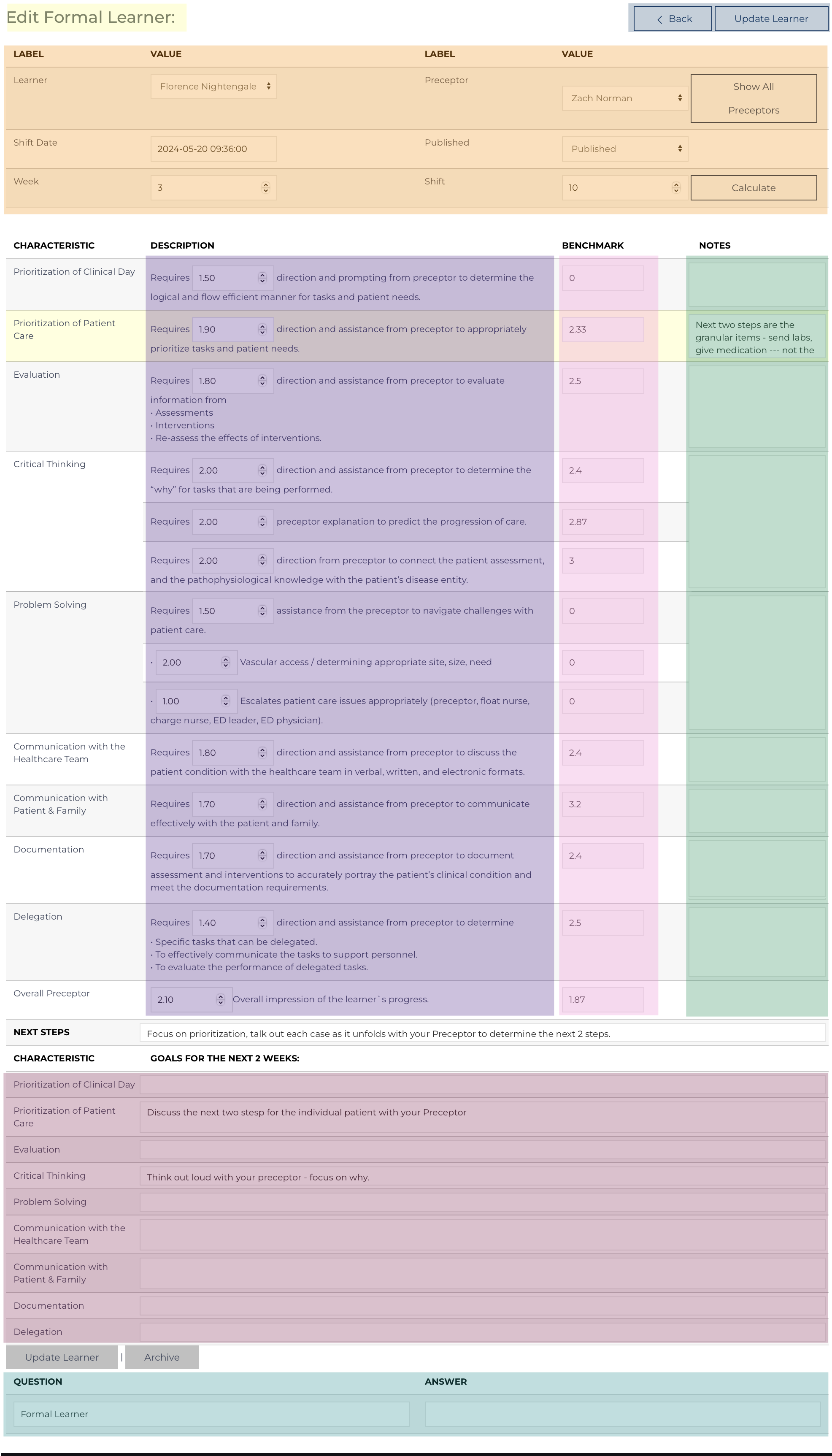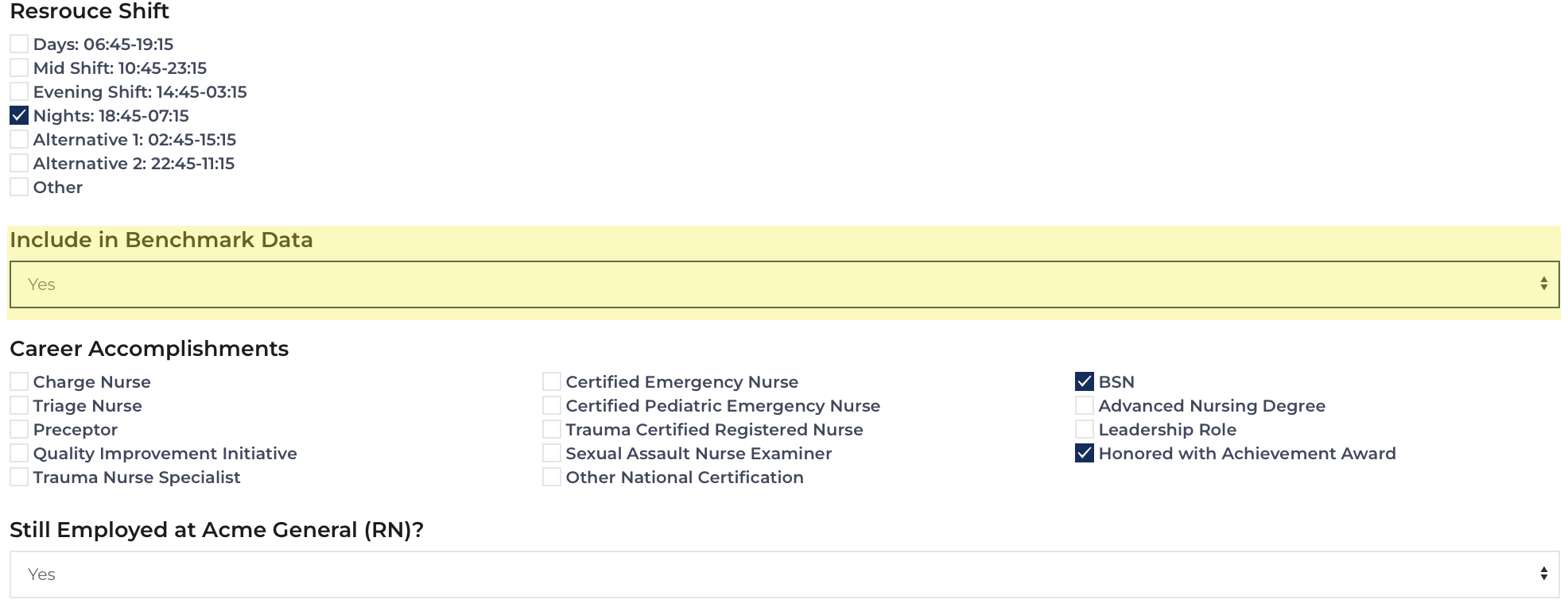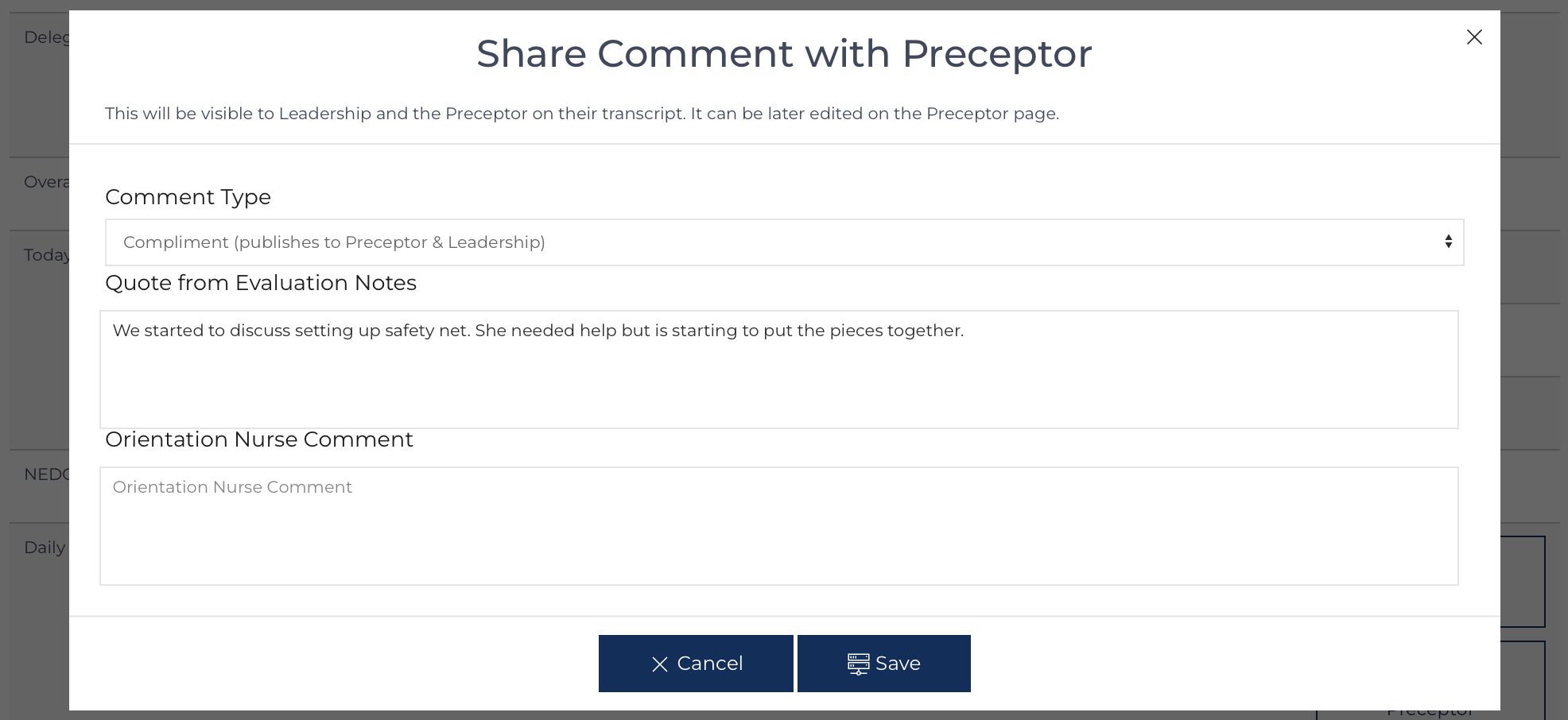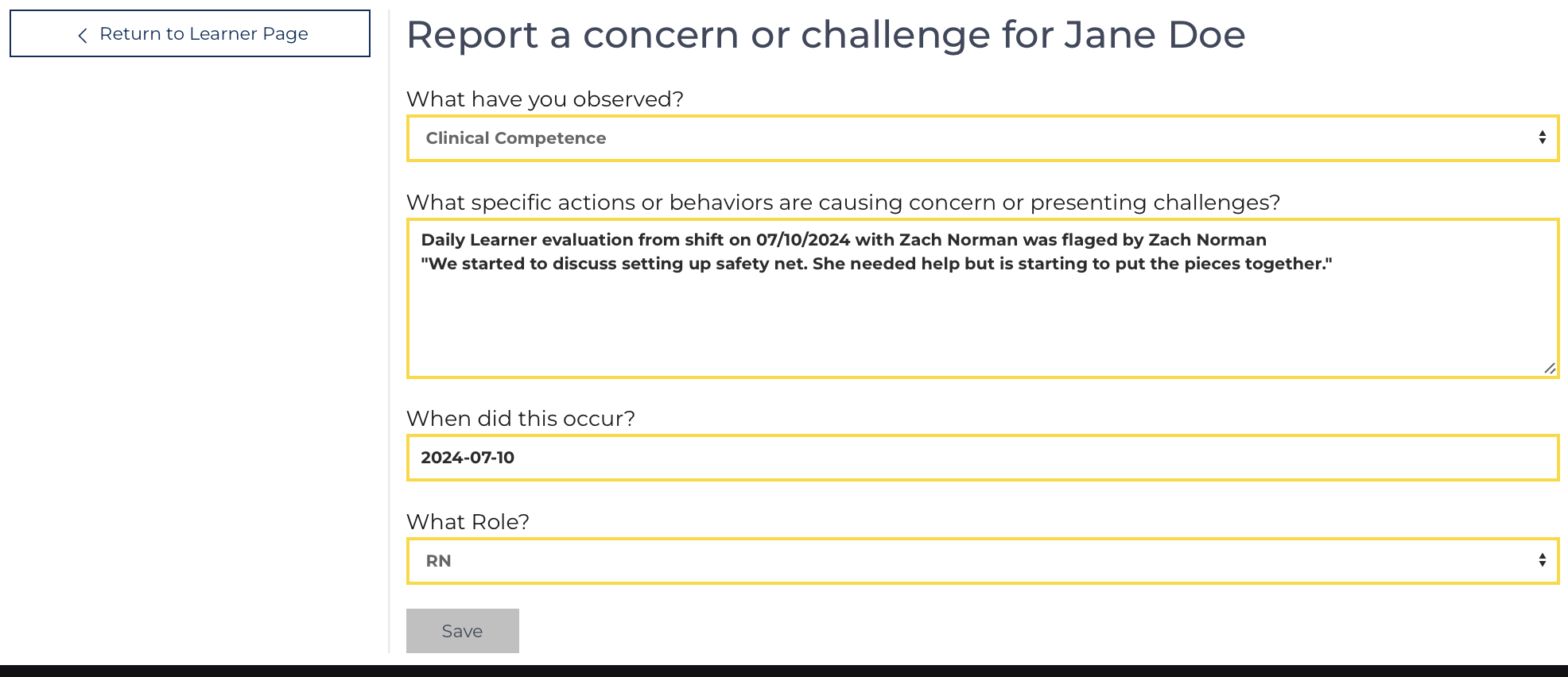This page is used to view and edit individual Evaluations. It is accessible for Leadership and Orientation Nurse Users. However, leadership users are limited to viewing only formal learners and formal preceptor evaluations, Whereas Orientation Nurse Users can view and edit all Evaluation types.
The Evaluation View Edit Screen displays all Evaluation Types and draws back to the appropriate Evaluation Template for the role for which the evaluation was submitted.
The figure to the right is highlighted in various colors to differentiate the information that is displayed.
- The Type is indicated in the upper left corner (highlighted yellow)
- Quick Links to the right (highlighted blue)
- Categorization information (highlighted orange), use the
![evaluation calculate]() button to re-measure the week and shift number based on the matched event. The combination of Role, Learner Type, and Week/Shift is used to match up appropriate records to form the benchmark figures.
button to re-measure the week and shift number based on the matched event. The combination of Role, Learner Type, and Week/Shift is used to match up appropriate records to form the benchmark figures. - Rubric appropriate to the Role (highlighted green),
- The Responses (highlighted purple)
- The Benchmark for the responses (highlighted pink)
- The Daily Comment and buttons to flag responses (highlighted maroon)
- The Learner Specific Questions and Responses (highlighted teal)
Edit an Evaluation
The categorization information at the top of each evaluation can always be adjusted. The most common edits should be preceptor, shift date, week, and published status.[1] To edit other items, click in the Quick Links in the upper right. Changing scores should be limited to fixing an error from submitting an evaluation before answering all the items.
When editing is completed, save the changes by clicking , , or . Clicking sends the result to the recycle bin.[2]
The figure to the right is highlighted in various colors to differentiate the information that is displayed.
- The Type is indicated in the upper left (highlighted yellow)
- Quick Links to the right (highlighted blue)
- Categorization information (highlighted orange)
- The Responses can be updated [3] (highlighted purple)
- The Benchmark for the responses (highlighted pink)
- A Formal Evaluation will include an option for Notes which is a place to document the conversation surrounding each of the items. (highlighted green).
- A Formal Evaluation includes a section for Goals, whereas a Daily Evaluation has a section for the Daily Comment and buttons to flag responses (highlighted maroon).
- The Learner Specific Questions and Responses (highlighted teal)
Benchmark
Results from previous learners who have completed orientation are used to formulate a benchmark. Each item's results are averaged[4], matching week or shift numbers, type of learner, affiliate, and role. The comparison is how an individual learner was able to perform versus their peers who experienced the same orientation process (affiliate/role) with the same background (learner type) at the same point in the process (week/shift number).
To include a learner in the benchmark, update the Learner record (see Learner Edit), answering “Yes” to Include in the Benchmark.When the learner record is saved, it will update all nested evaluations including indicating that they’re part of the benchmark. Answering “No” would remove all of the learner’s results from the benchmark.
Advanced Commenting Features
A Daily Learner, Daily Preceptor, and Provider Evaluation have buttons to the right of the Daily Comment that are used to highlight the contents of the Evaluation record.
 Orientation Nurse Comments allow the Orientation Nurse to post commentary on the content of the Evaluation record privately among other Orientation Nurses. These are displayed on the Dashboard and are only visible to Orientation Nurse Users.
Orientation Nurse Comments allow the Orientation Nurse to post commentary on the content of the Evaluation record privately among other Orientation Nurses. These are displayed on the Dashboard and are only visible to Orientation Nurse Users.
Each comment is timestamped with who wrote the comment. Additional Orientation Nurses can also comment[5].
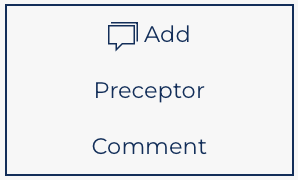 The Preceptor Comment function is designed to provide positive reinforcement of desired behaviors among preceptors. And to allow Leadership Users to be aware of the contribution that Preceptors are making to the success of the Learners.
The Preceptor Comment function is designed to provide positive reinforcement of desired behaviors among preceptors. And to allow Leadership Users to be aware of the contribution that Preceptors are making to the success of the Learners.
These comments are also incorporated into the Weekly Report, Preceptor Assessment, and Preceptor Transcript. These functions allow Leaders to be aware of the contributions preceptors are making on a day-to-day basis.