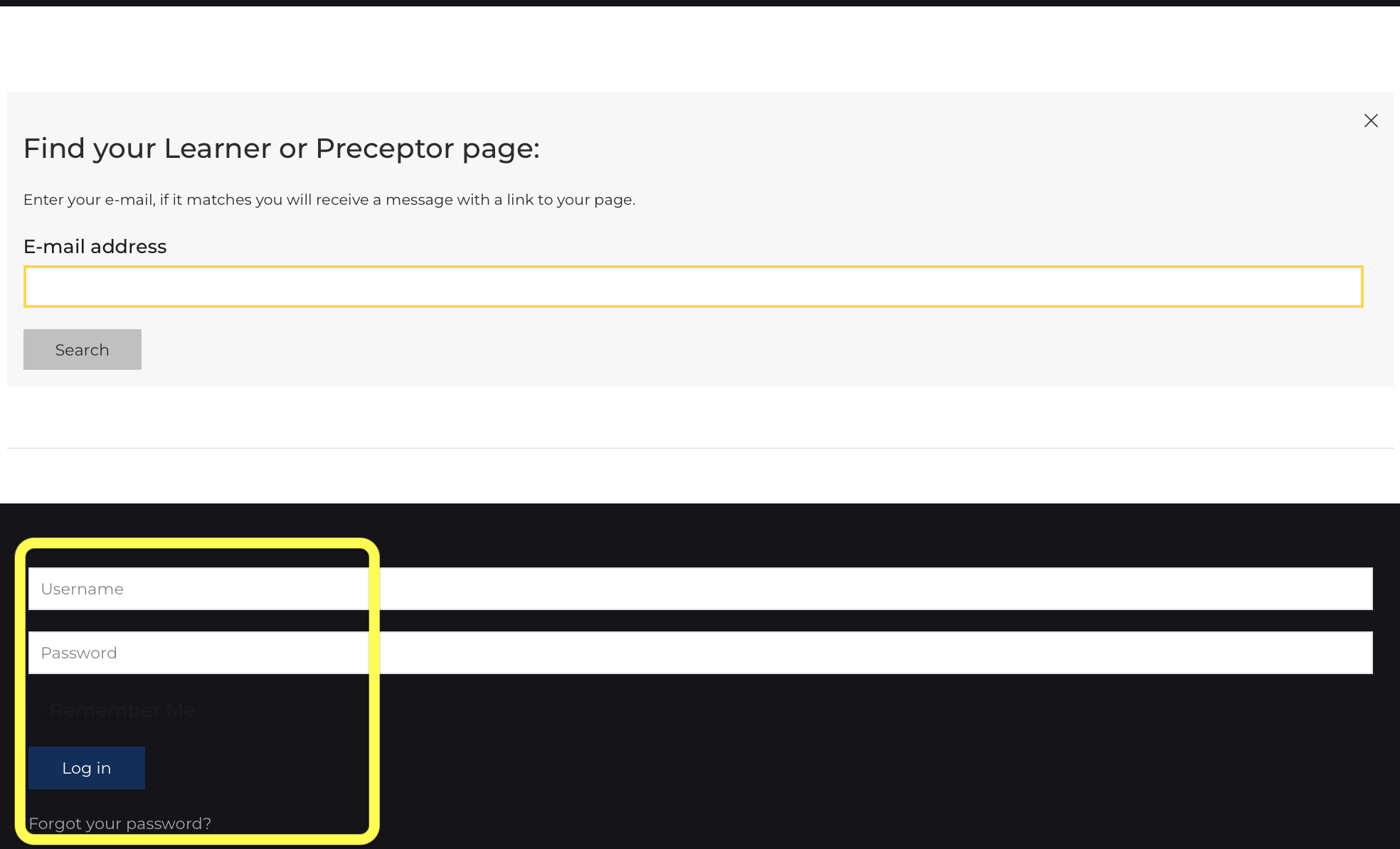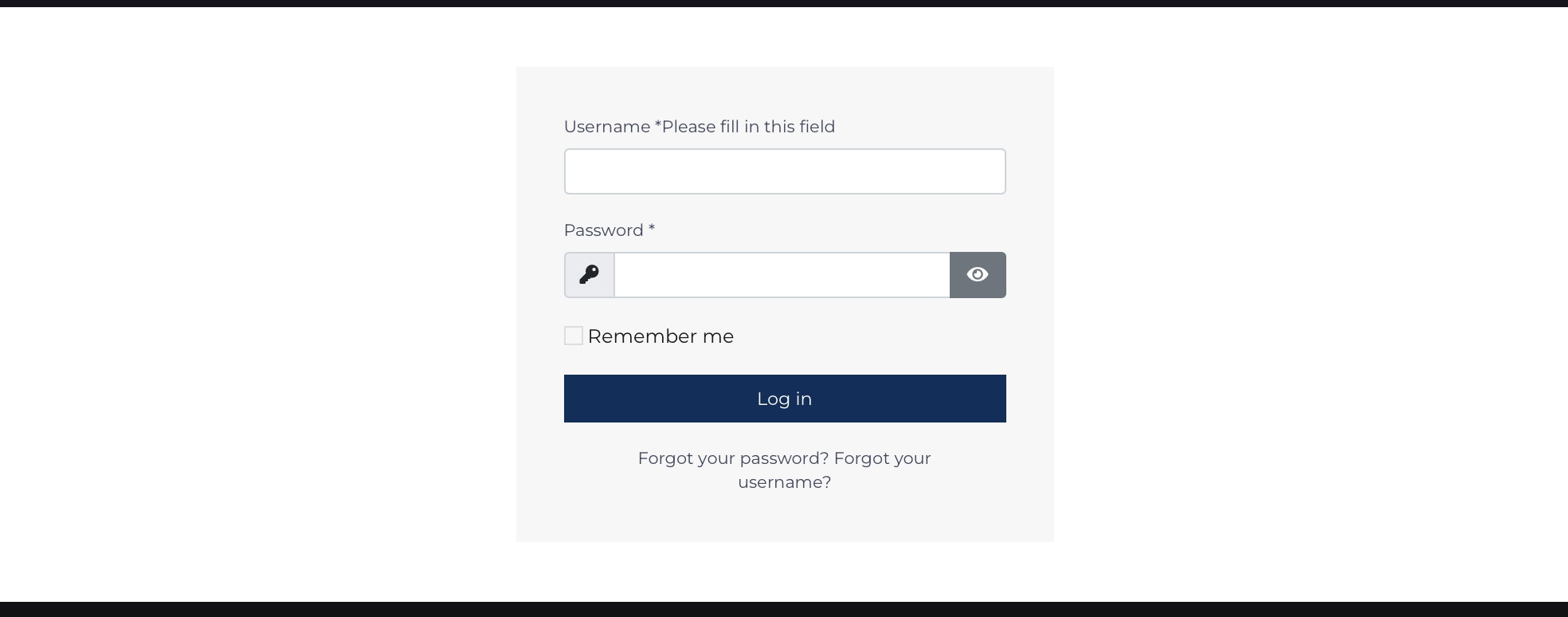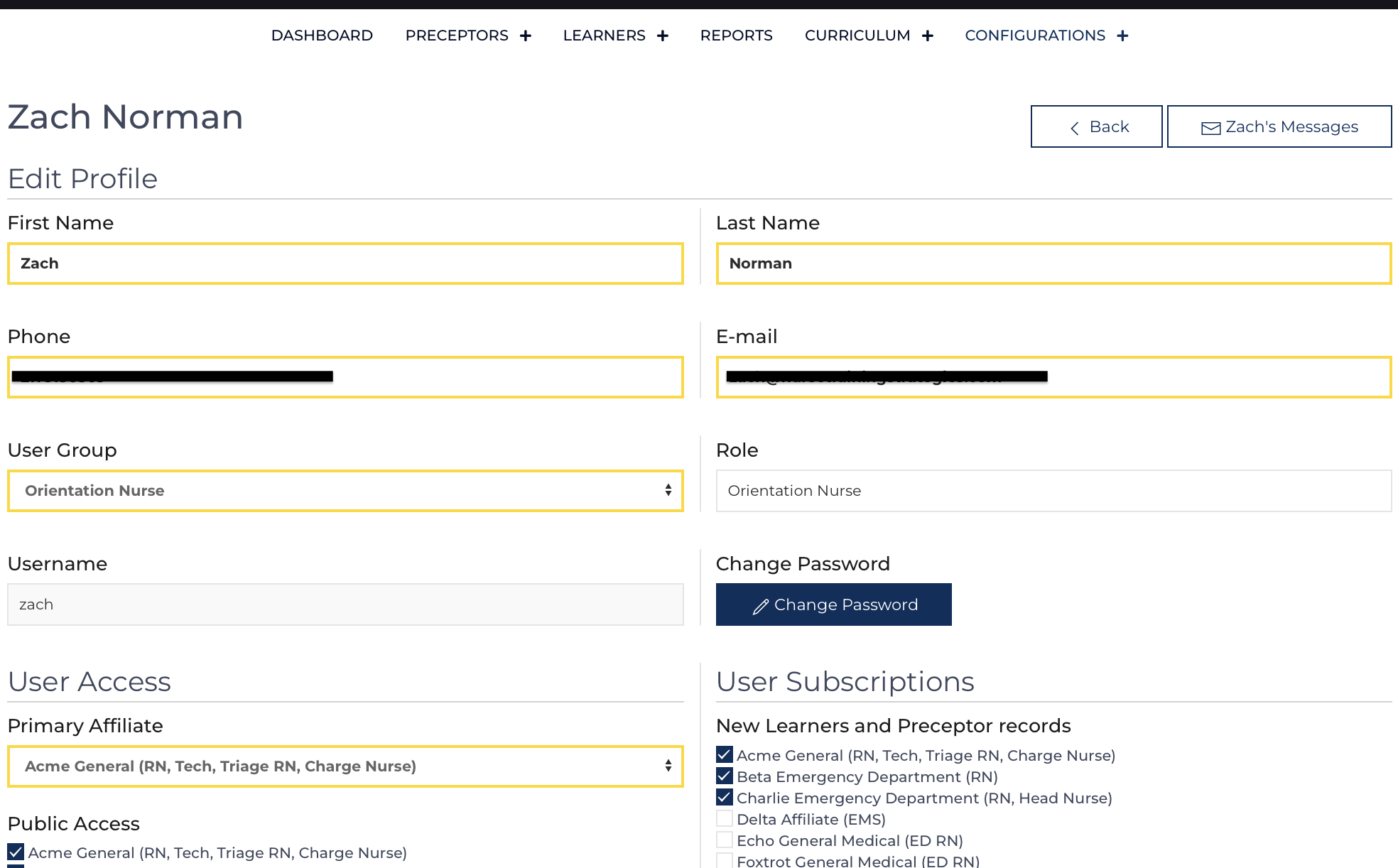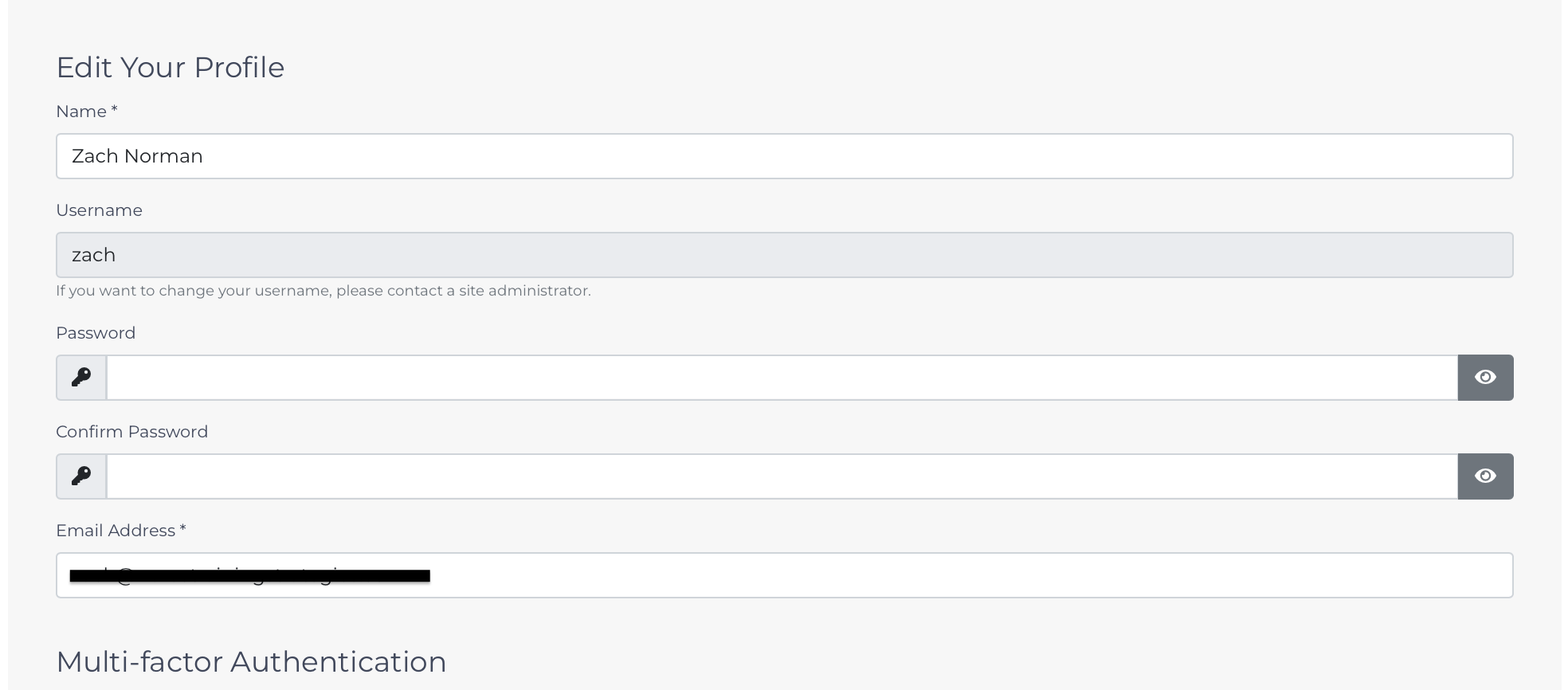Orientation Nurse users and Ledership users can access private areas of the site using their username and passwords. Passwords can be reset following the prompts given by the Reset Password link. The log-in form is located on the homepage in the lower half of the page, shown on in the screenshow outlined in bright yellow.
Learner and Preceptor users can access their pages by entering their email on the top half of the screen. This will send them a link to access their Public Learner or Public Preceptor pages.
Logging in from links
An Orientaiton Nurse or Leadership user will be redirected to a log-in form to start a new session any time they click a link from an evaluation or the weekly report for example.
Change your password
 To change your password, navigate to the your User information page by selecting Users from the Configuration dropdown.
To change your password, navigate to the your User information page by selecting Users from the Configuration dropdown.
The User Profile page (pictured right) is also where the Orientation Nurse or Leadership User can adjust their subscriptions and other content options.
Click on then click
The users can update their password directly on this screen including your multi-factor athentication preferences. A Control Pannel User can reset passwords if the user is unable to complete this action independently.