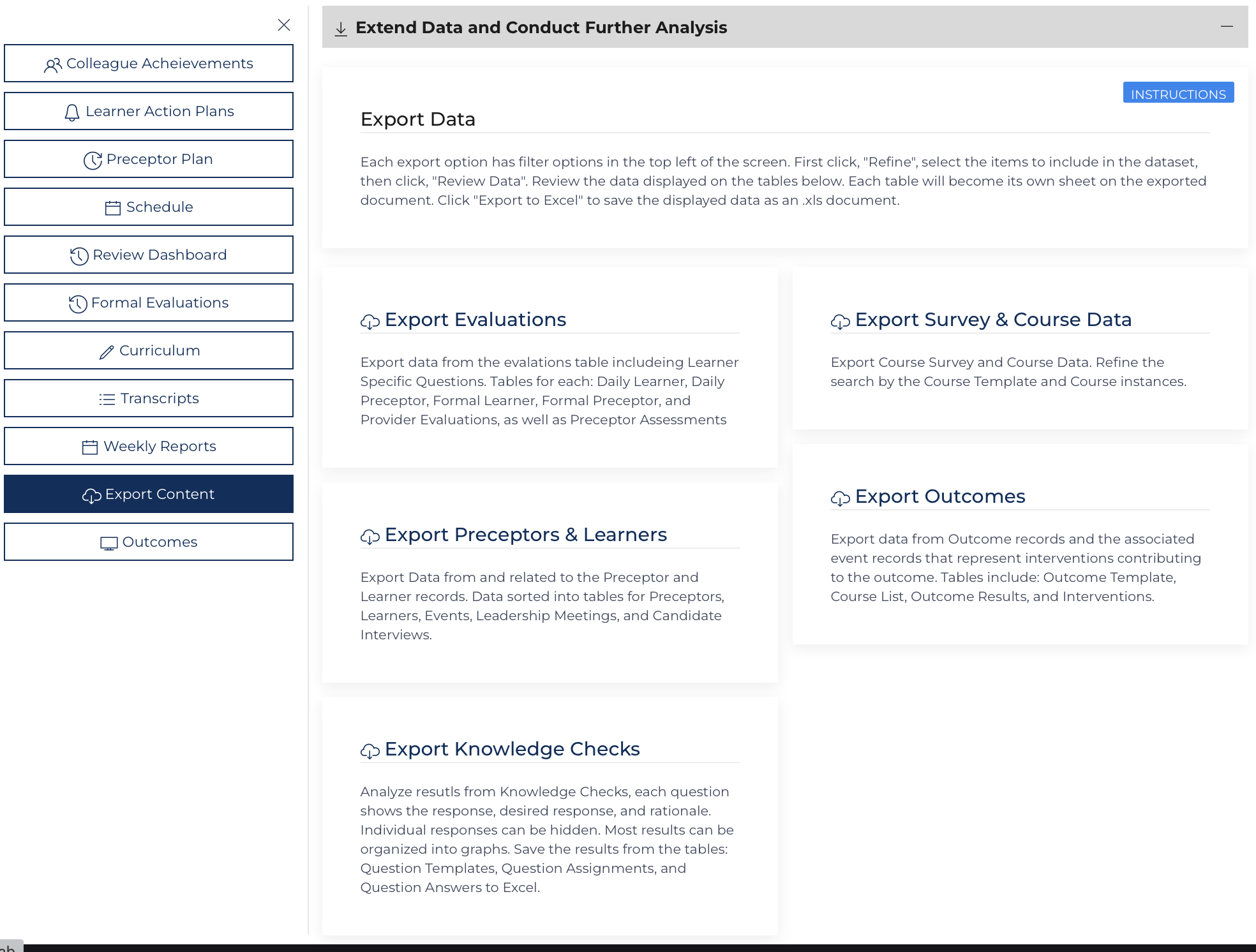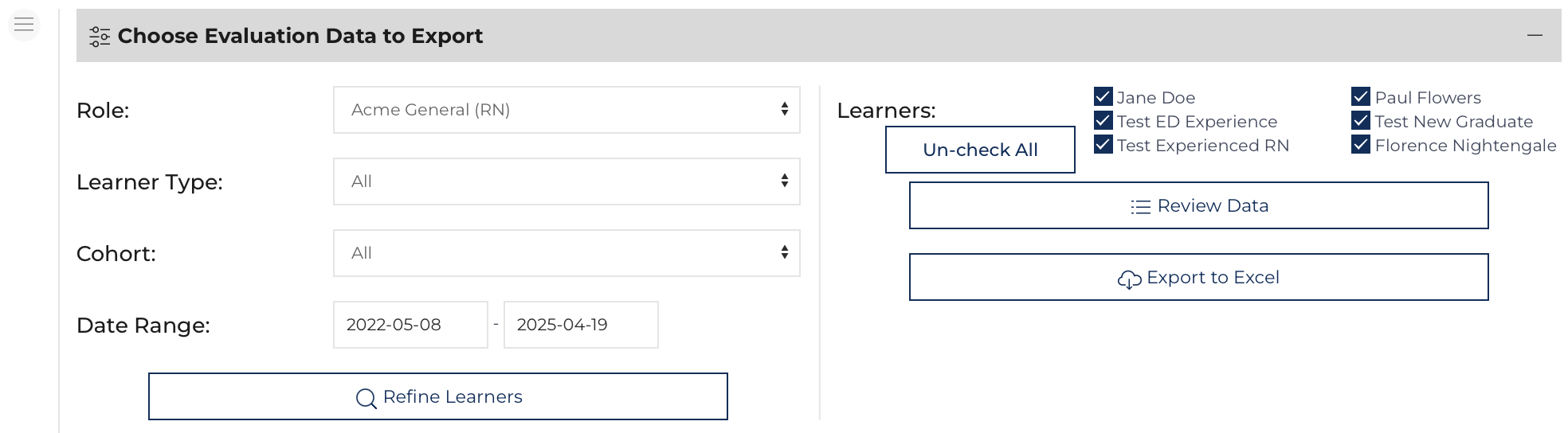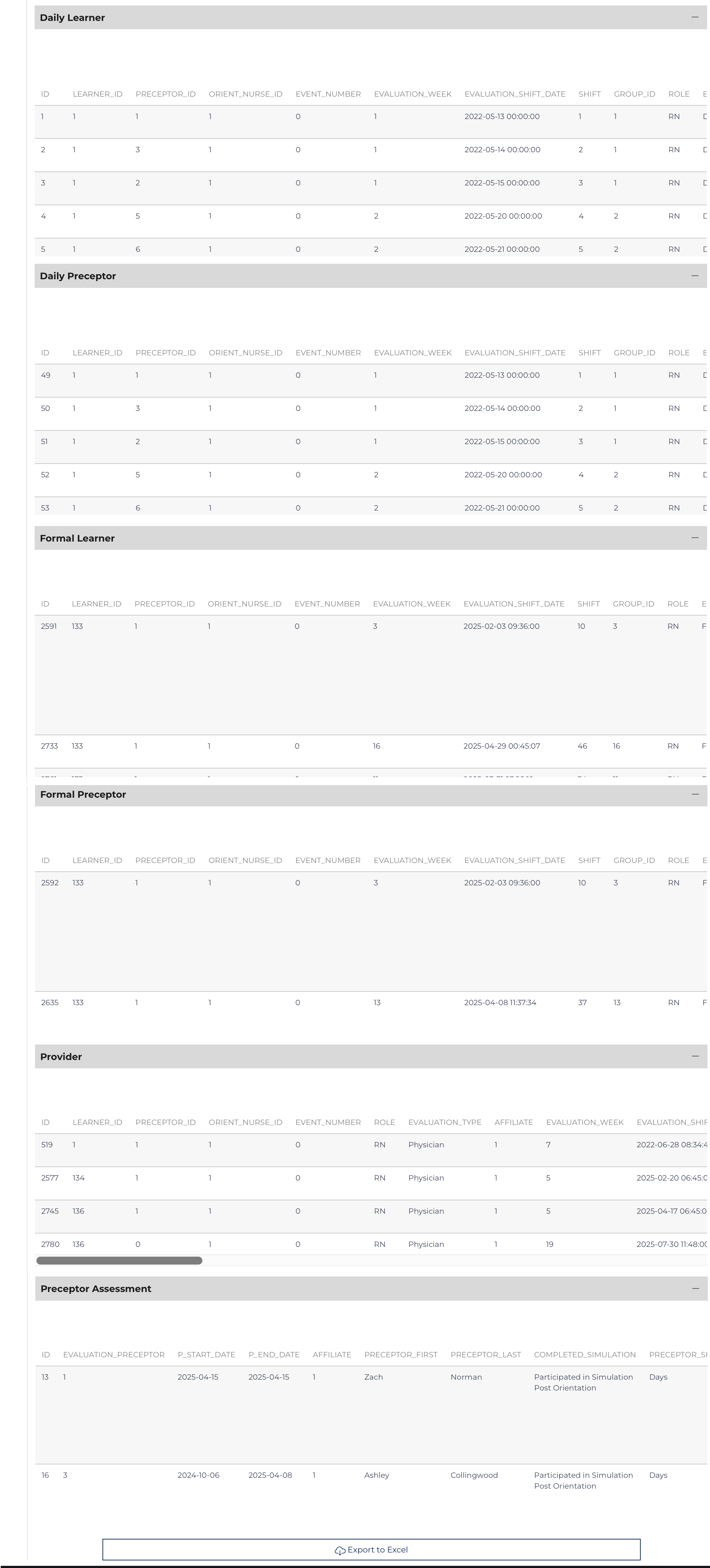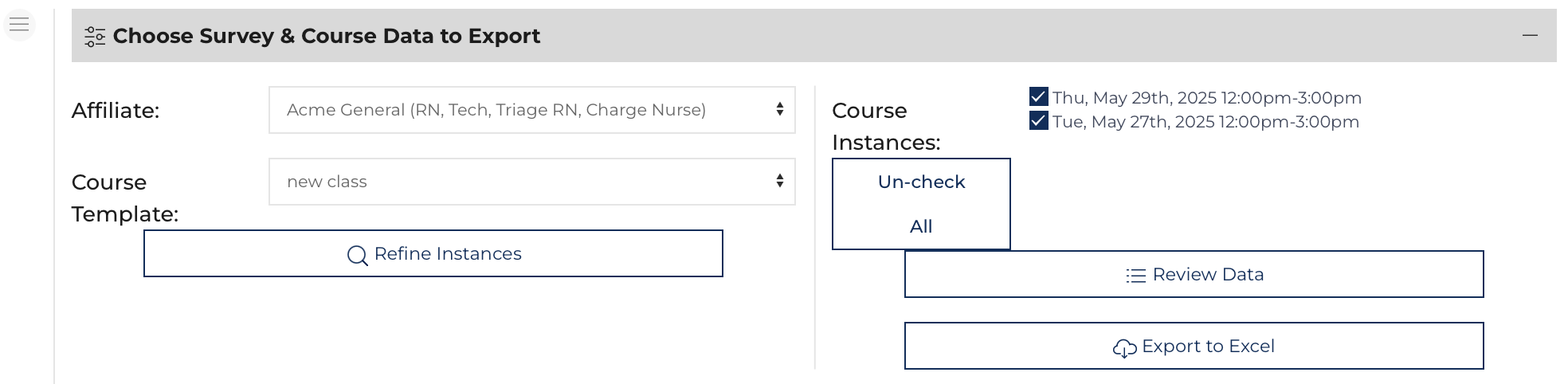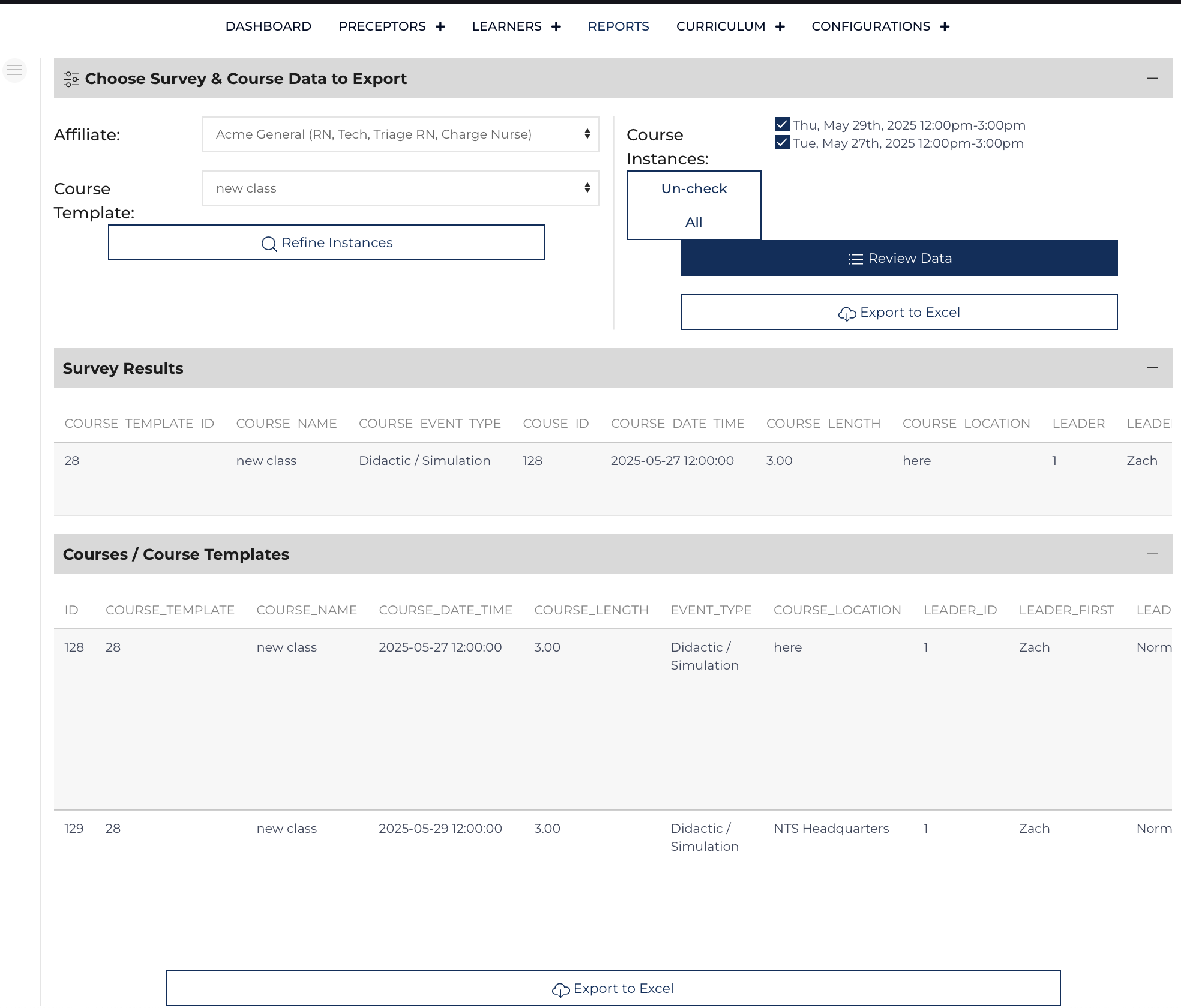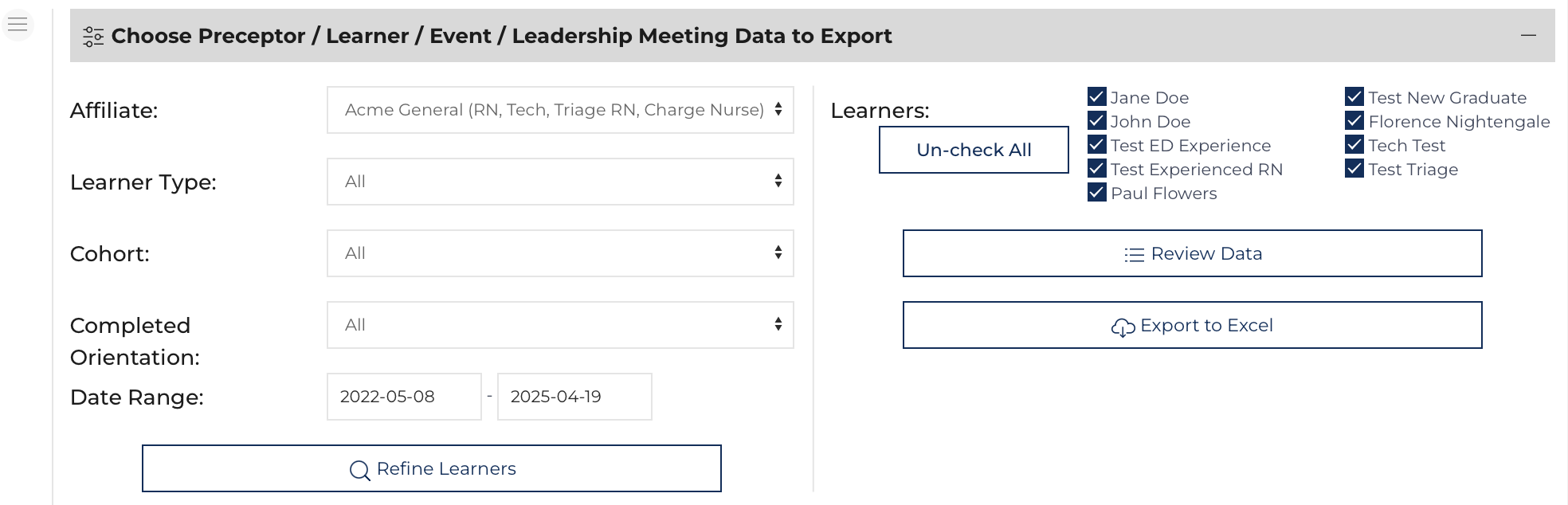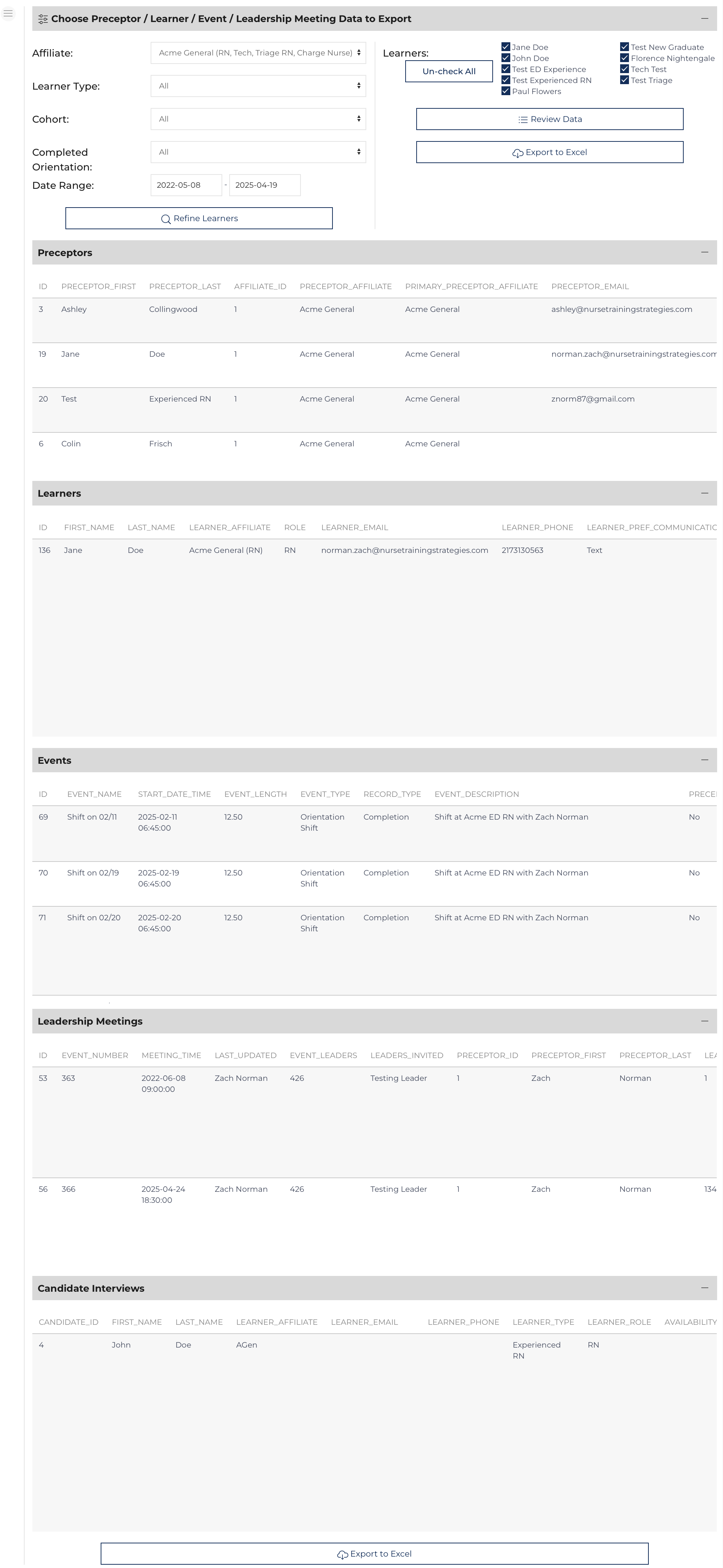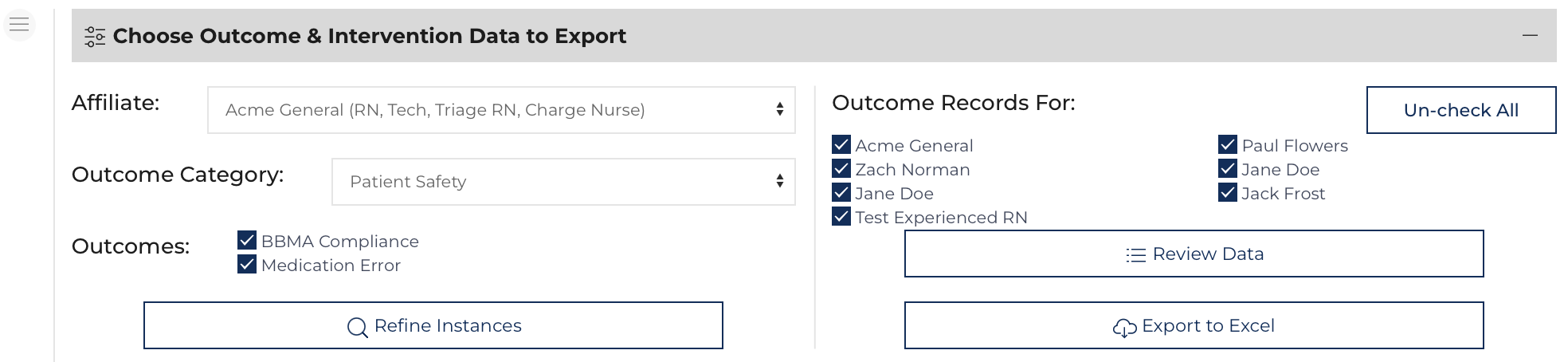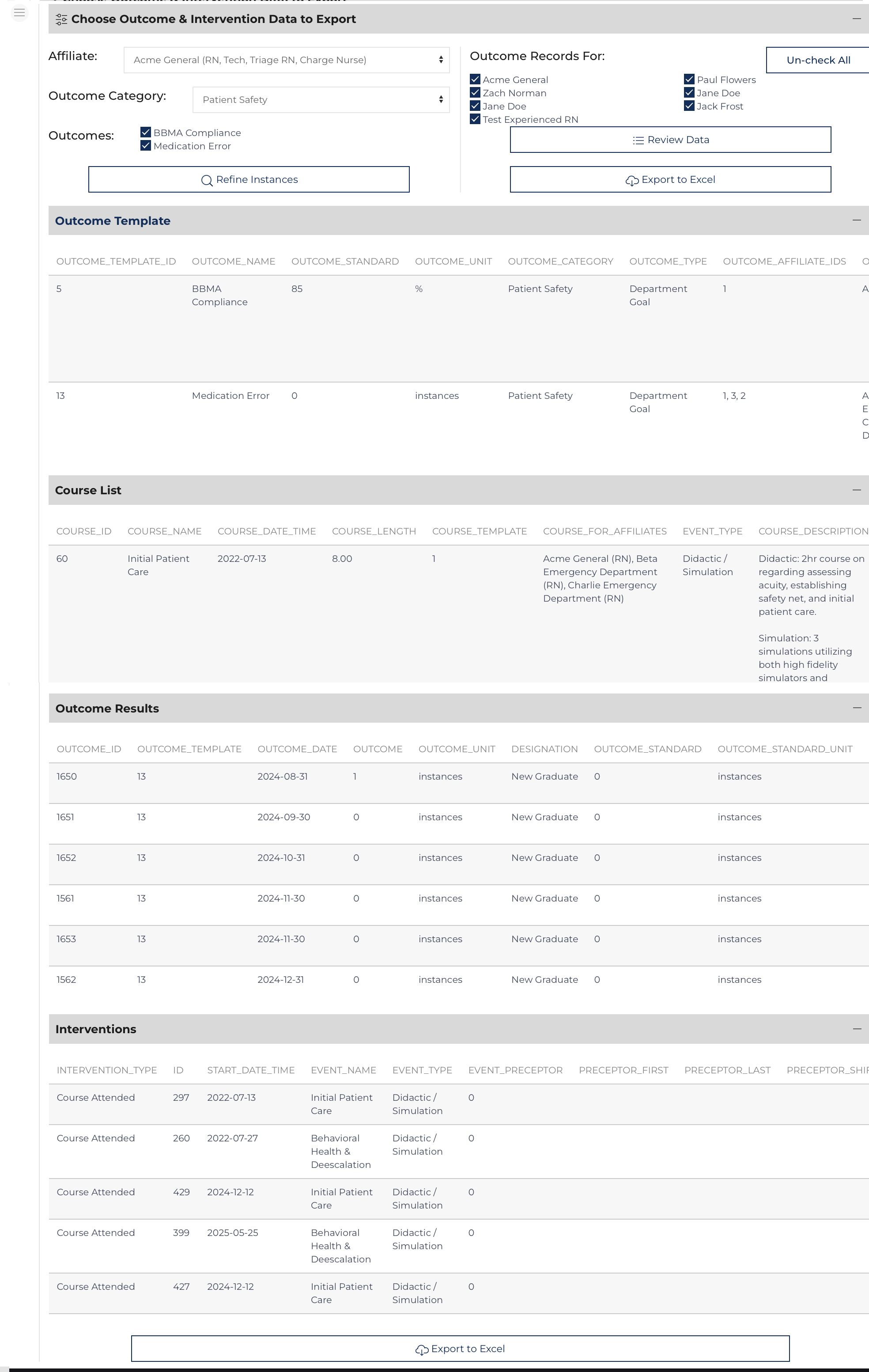Each export option has filter options in the top left of the screen.
- First click: , select the items to include in the dataset,
- Next click: . Review the data displayed on the tables below. Each table will become its own sheet on the exported document.
- Finally click: to save the displayed data as an .xls document.
The Knowledge Check Export also includes analysis of the answers that were selected in responses. Further instruction on that feature is found here.
Export Evaluations
This page view allows a user to select, preview then save data from the Evaluation and Preceptor Assessment data tables and related fields to an XLS file. Relevant details from the Learner, Preceptor, and Event tables are included in each row.
Data can be only exported for 1 role at a time, there are options to filter the data by: Learner Type, Cohort, and a Date Range of when the evaluations were submitted.
- Click: to show a list of learners who match the selected options.
- Select the learners whose data[1] needs to be exported and click:
- Daily Learner Evaluations
- Daily Preceptor Evaluations
- Formal Learner Evaluations
- Formal Preceptor Evaluations
- Preceptor Assessments
 Click to save the data to a file:
Click to save the data to a file:
Export Survey & Course Data
This page view allows a user to select, preview then save data from the Survey and Course Template/Course data tables and related fields to an XLS file. Relevant details from the Learner, Preceptor, and Event tables are included in each row.
Data can be only exported for 1 Affiliate at a time, there are options to filter the data for the Course Template[2] and selection of the instances of the courses.
- Click: to show a list of courses that match the selected options.
- Select the courses whose data[3] needs to be exported and click:
- Course Survey
- Course Template/Course records
 Click to save the data to a file:
Click to save the data to a file:
Export Preceptors, Learners, Candidate Interviews, Events, & Leader Meetings
This page view allows a user to select, preview then save data from the Preceptor, Learner, Candidate Interview, Events, and Leader Meeting data tables, and related fields to an XLS file.
Data can be only exported for 1 affiliate at a time, further refinement is made under Learner Type, Cohort, Completed Orientation, and Date Range (of Events/Learner Start Date) to refine the Learner data and Event data associated with those learners.
- Click: to show a lists of records related to those learner's orientation that match the selected options.
- Select the learners whose data[4] needs to be exported and click:
- Preceptors
- Learners
- Candidate Interviews
- Events
- Leader Meetings
 Click to save the data to a file:
Click to save the data to a file:
Export Outcomes
This page view allows a user to select, preview then save data from the Outcome Template / Outcome data table, Course Template / Course / Events data tables, and related fields to an XLS file.
Data can be only exported for 1 Affiliate at a time, there are options to filter the data for the Outcome Category and selection of the instances of the Outcome Templates within that category.
- Click: to show a list of entities that have outcome records that match the selected options.
- Select the courses whose data[5] needs to be exported and click:
- Outcome Templates
- Course List
- Outcome Results
- Interventions
 Click to save the data to a file:
Click to save the data to a file: